11.3 Users
In the RETAIL7 POS system, individual employee profiles with customized access rights can be created in the Management Console. Each profile can include details like a profile picture and the employee’s position within the store. Access rights can be flexibly assigned—for example, permissions for item creation, cash management, or handling supplier orders—ensuring that each employee only accesses the features relevant to their role.
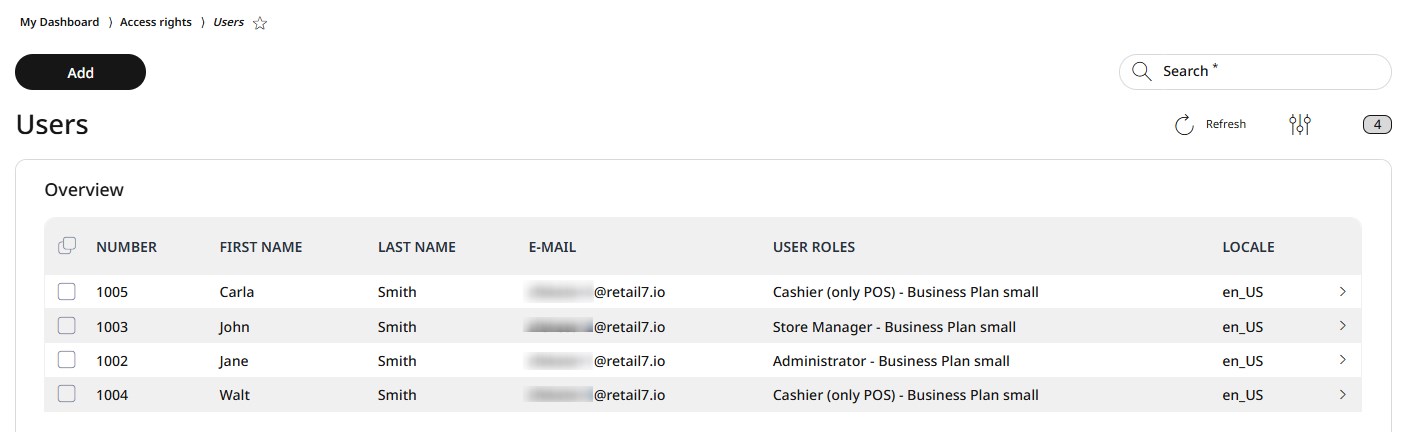
Adding a new user
For creating a new user, open the menu, go to Access rights -> Users and click on Add.
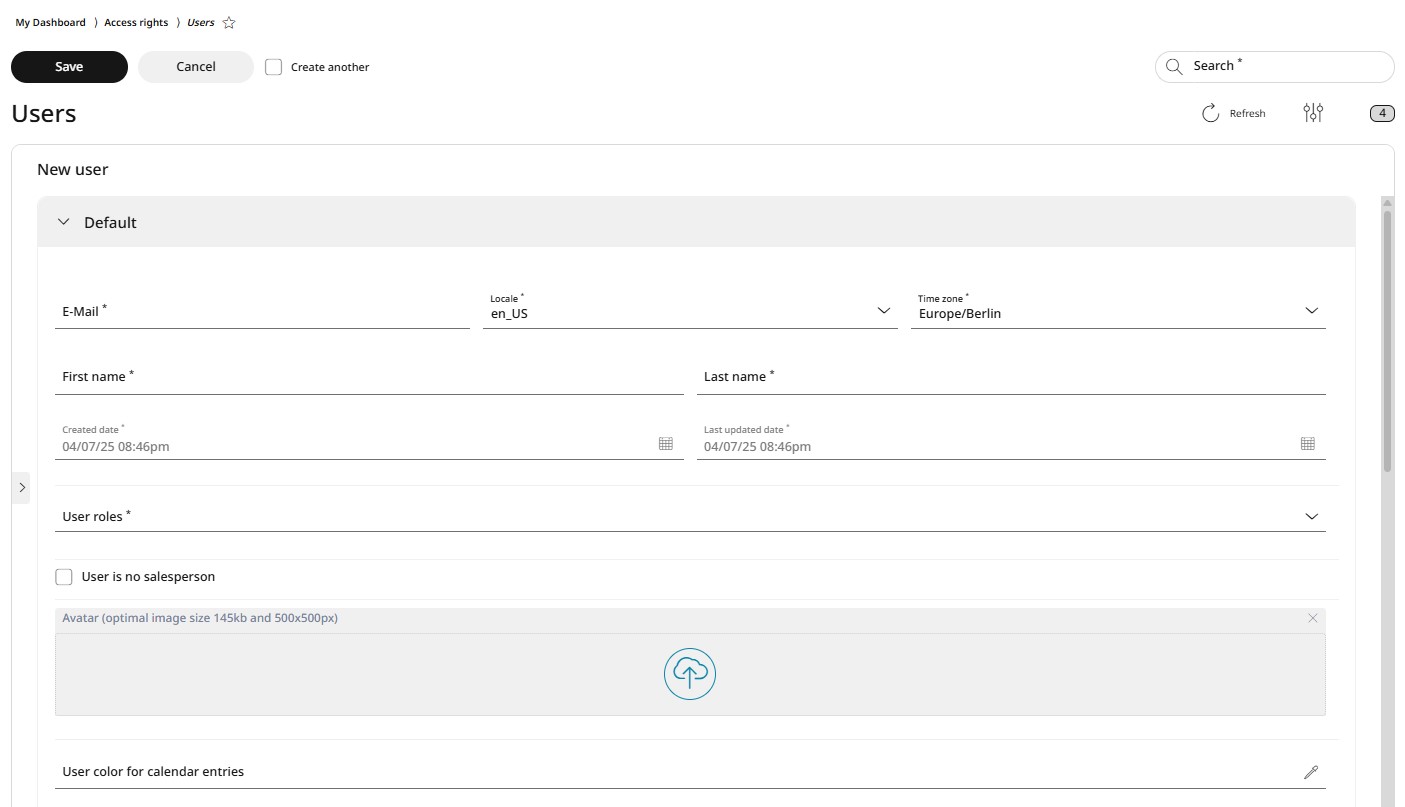
Fill in all the required personal information and create a password.
NOTE: The employee will use the registered email address and password to log in to the RETAIL7 POS system.
Enter the email address of the employee.
Choose the relevant language from the dropdown menu under Locale.
Choose the time zone from the dropdown menu.
Enter the first and last name of the employee.
Select the appropriate user role(s) for the employee, and tick the checkbox if the user should not be assigned as a salesperson.
Upload a picture/avatar of the employee.
Assign a color to the employee’s calendar entries to make their shifts easily distinguishable.
Create a password for the employee to log in with.
Under the Advanced section, assign the employee to the relevant level(s) of the organization.
NOTE: The user will only appear on the login screen after logging in at least once at the till. Users can also be assigned to different levels of the organizational structure. After the first login, they can select their profile from the login carousel for quicker access in the future.
Editing and deleting user
After successfully added, users can be edited and deleted at any time, ensuring that the system remains up to date. When editing users data, it is important to save the changes; otherwise, the information will be lost.
Editing user data:
Choose the desired user from the list.
Select Edit.
Make all required changes.
Click Save.
Deleting a user:
Select the desired user from the list.
Click on Delete.
Confirm the dialog box with Yes.