4.5.4 Items low on stock
The RETAIL7 system tracks stock levels and generates a low stock report if an item's quantity falls below a specified threshold. To enable this function, the "Stock Low Limit" value must be set to a desired low threshold (instead of zero) when adding or editing an item. Navigate through Menu → Master Data → Items → Item List to make this adjustment.
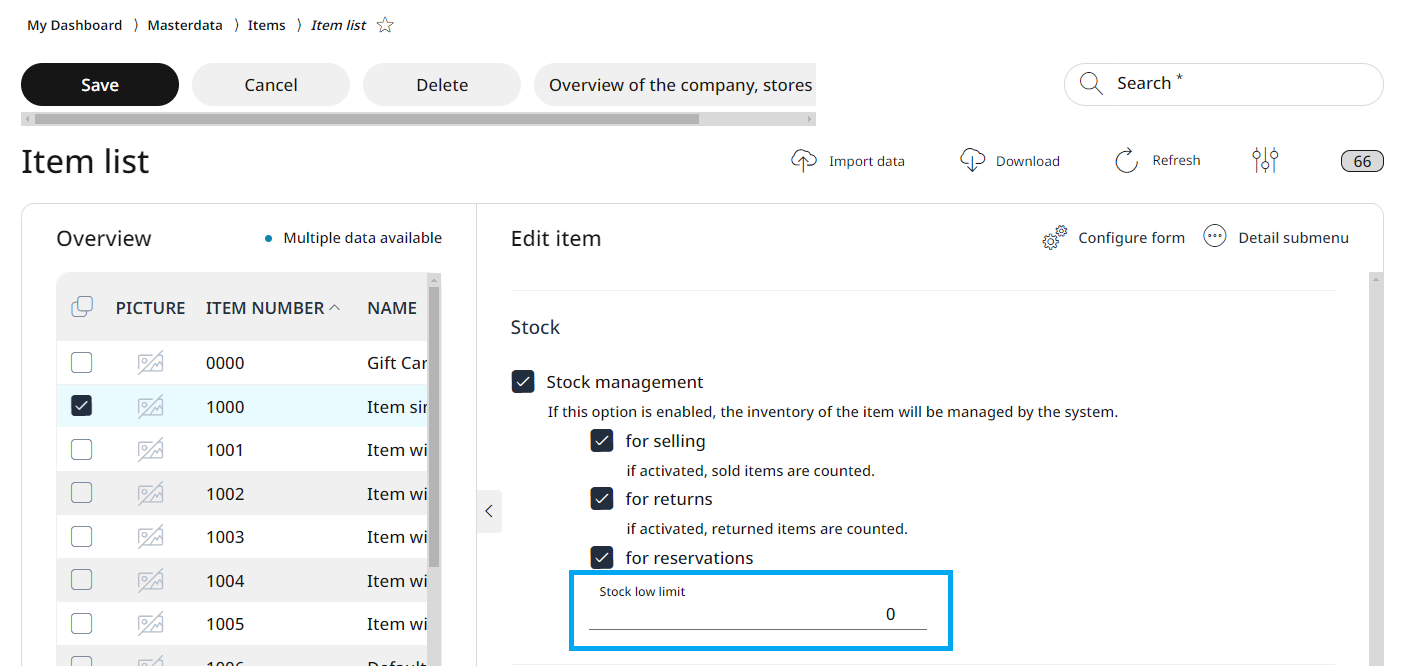
Now, when the stock of this item drops below this value, the item will be displayed in the list as low on stock.
Creating a low on stock report
Open My Dashboard -> Masterdata -> Stock management -> Items low on stock.
Click on the drop-down menu and choose which store´s stock would you like to check.
After choosing the store, a list of item is generated. The report shows
the store number
the item ID
the item name
the available number of the item
the number of the reserved items
the incoming and outgoing (aka in-transfer) number of the item
the ordered number of the item
and the unit of the item

Via Download the report can be downloaded in the desired format.
Getting notification about items low on stock
The RETAIL7 system is able not only to display the list of the items needed to order, but also to send a notification if an item is low on stock thus should be re-ordered.
You can set to get e-mail notifications about items being low on stock under
System settings -> Settings -> Settings list -> Others -> Stock management.
