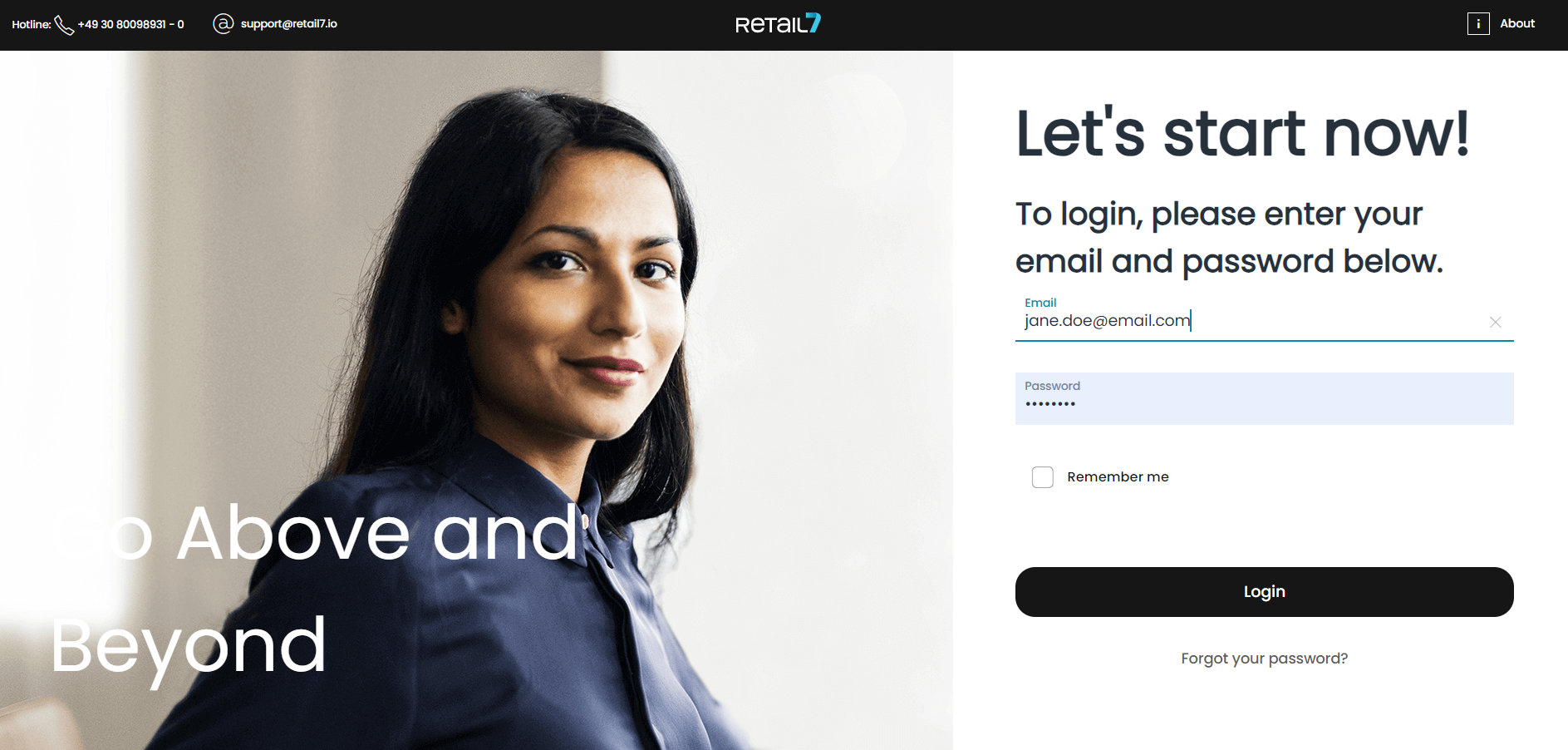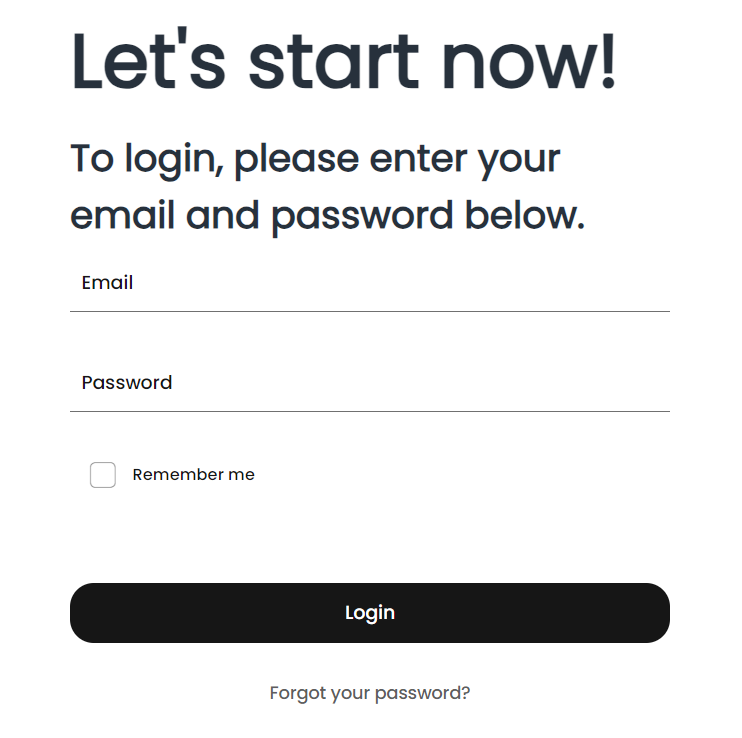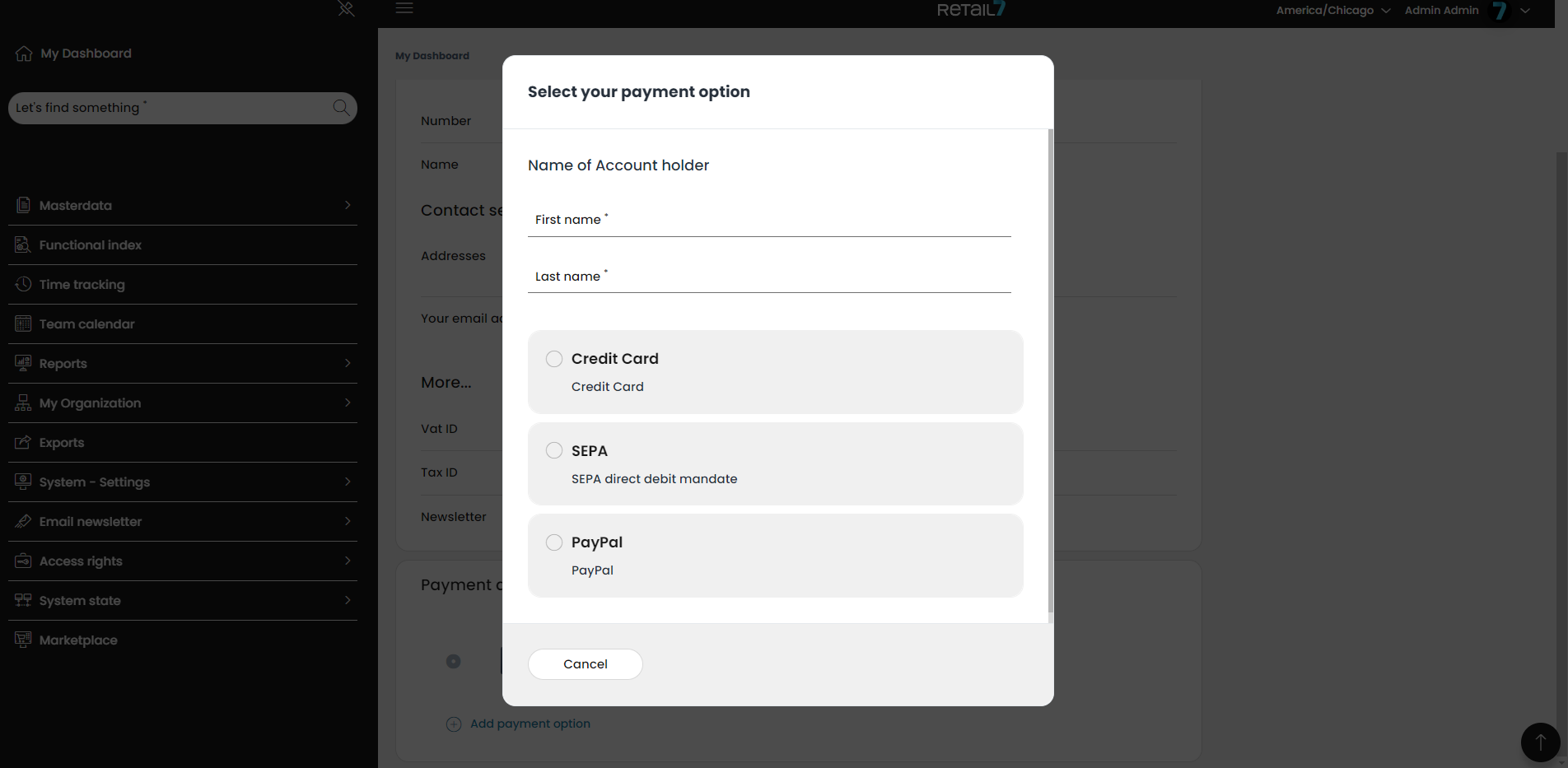1.1 Login to Management Console
After successfully registering on the retail7.io website, you will receive an email containing the link to your personal subdomain, sent to the email address provided during registration. This subdomain grants access to your personalized Management Console, where you can configure all settings related to the RETAIL7 POS software.
Click the link in the email or copy it into a browser window and press Enter.
Use a browser of your choice, such as Chrome or Firefox, for optimal performance.
If the RETAIL7 app has already been downloaded to a device, you can also access the Management Console through the user menu in the app. To do this, open the user menu in the app and select Management Console. This will redirect you to the Management Console login page.
Enter the login data and click on the Login button.
The personal login credentials consist of the email and password you configured during registration. Please ensure that your password follows the RETAIL7 password rules; otherwise, the registration process cannot be completed.
After successfully logging in, you will be prompted to add a payment option for your POS system. Once you select your preferred payment method and enter the required information, click OK. The window will automatically close upon completion.
If you haven't done so already, you should download the RETAIL7 app from the appropriate app store: Google Play for Android devices or App Store for iOS devices.
Log into the app using the same credentials you used for the Management Console (your email address and password). Next, select the type of shop and specify the app functionality (e.g., cash register, customer display, etc.). Choose the cash register variant and design, and select the payment methods you wish to accept. You can also connect a printer and a terminal to the device. In the final step, enter a name for the device.
The cash register is set up immediately, allowing you to create your first items, place cash in the register, connect additional hardware, and create staff accounts.
NOTE: You can switch from the app to the Management Console without returning to the internet browser. Simply click on the menu in the top-left corner of the app and select Management Console.