11.1.4 Return deposit
Deposit items are, mostly, some kind of containers that customers can return to the store after they have used up the contents: bottles and soft drink cans are a typical example. After the customer brings these deposit items back to the store, they receive an empties coupon, which they can use at their next purchase: the value of the empties coupon will be deducted from the total amount of the purchase. This is also a common practice encouraging customers to visit the store again and again.
Open the RETAIL7 app
Enter the login data and log in.
Open the Favorites menu.
You can navigate in the Favorites menu with the help of the sliding bar.
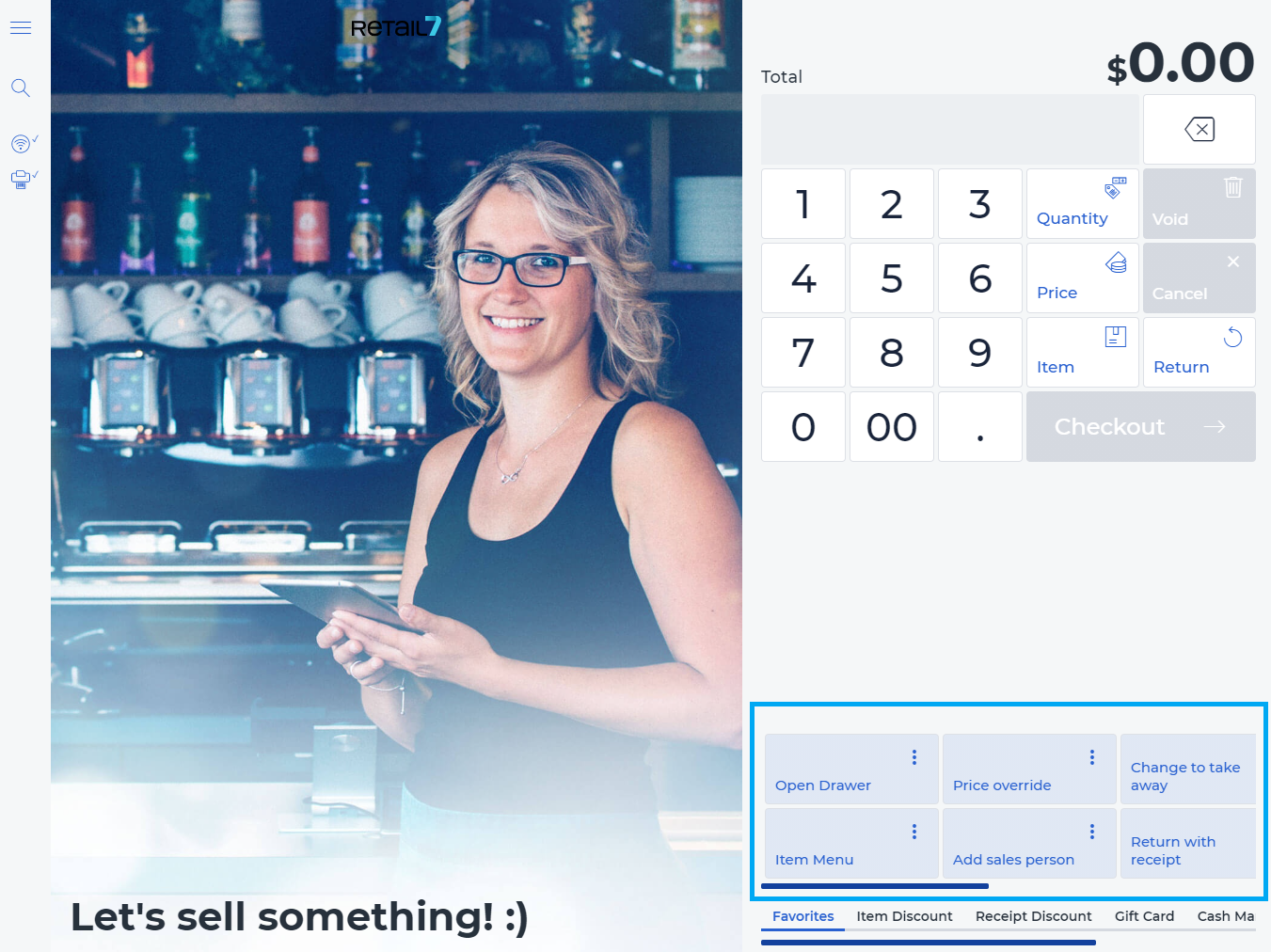
Now the deposit return mode is activated. Here all deposit articles can be registered, and at the end of the transaction, the customer can get an empties receipt. Note: here you can register only those items that have been configured as deposit items in the Management Console. The easiest and quickest way to register items here is scanning their barcode.
5. Register all required deposit items.
6. Click Finish Return.
If there was no open transaction before, the deposit return has automatically opens one. A negative sum - the price of the deposit item(s) - can be seen at the top. Now the transaction can be continued, which directly offsets the deposit amount.
7. Continue the transaction.
In the store are sold drinks or other items that are sold in a bottle or can with a deposit? To know how to take the issued deposit item back to the cash register, we explain how to perform a deposit return and other returns with and without a receipt.