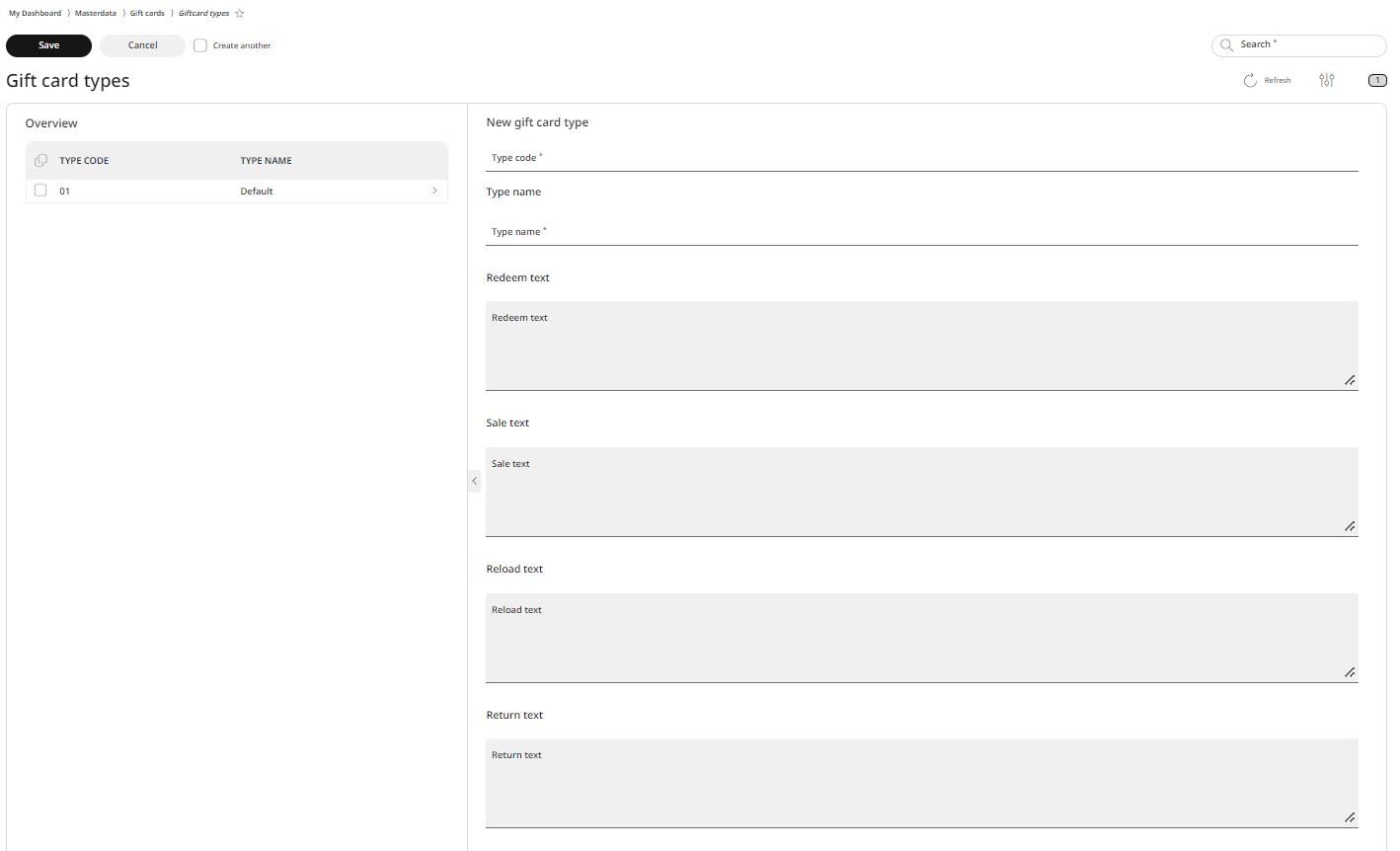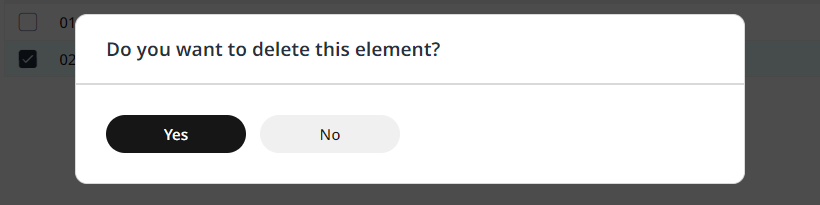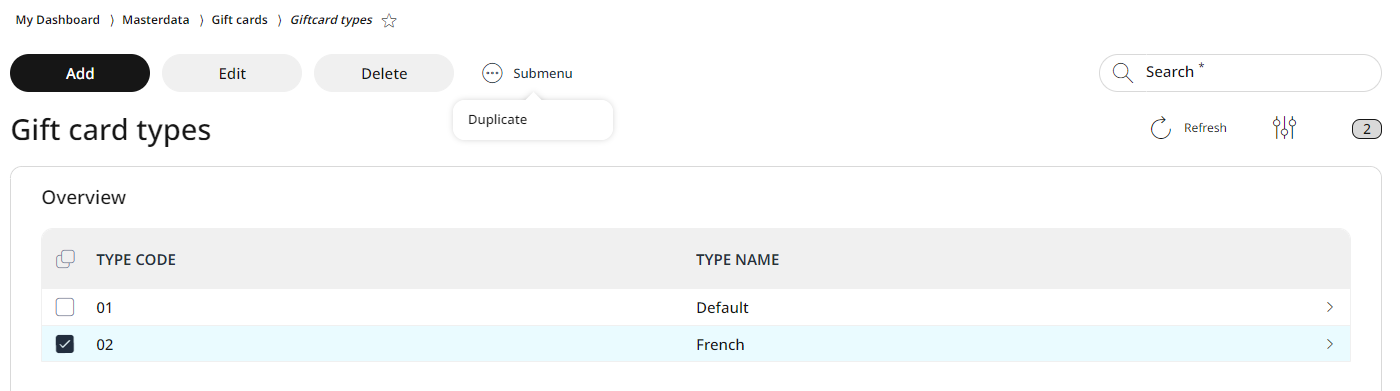4.7.3 Gift card types
In the RETAIL7 system, gift cards are created with a "default" type, which includes pre-written messages displayed to customers during transactions. These messages can be updated at any time. However, if customers need different types of gift cards (e.g., for employees, partners, or different language versions), they can be easily created in the Management Console under the Gift card types menu.
Refresh gift card types list view
Number of gift card types
Search for gift card types
Information about gift card types
Adding a new gift card type
Click on the Add button.
Enter the Type code of the new gift card type.
Enter the Type name of the new gift card type.
Fill in the different text versions for the following steps in transaction:
Redeem text: shown when the gift card is redeemed.
Sale text: shown when the gift card is sold.
Reload text: shown when the gift card is reloaded (topped up).
Return text: shown when the gift card is returned.
Click Save.
From now on, when new gift cards are created (either a single one, or in bulks) under the Gift card menu, the new gift card type is displayed in the roll down menu beside the Default type and can be chosen.
Managing gift card types
By clicking on a gift card type, the pre-written text messages can be edited, deleted or new gift card types can be created easily by duplicating a current one (this function can be found in the Submenu).
For editing a gift card type
Select the gift card type by clicking on it.
Click Edit.
Replace the text in the fields with the new one.
Click on Save.
For deleting a gift card type
Select the gift card type by clicking on it.
Click Delete.
In the pop up window click on Yes.
If you don´t want to delete, click on No to cancel the deletion process.
Copying gift card types
In case more than one gift card types are to be created only with minor chages, it´s easier to do it by copying an already existing one and editing the duplicates.
For this, select the existing gift card type to be copied by clicking on it.
Choose Duplicate from the Submenu.
Enter a new Type code ID: since all gift card types must have their own individual type code, the new gift card type cannot be saved without a new type code.
Enter a new Type name, so the types can be easily distinguished.
Make any other necessary changes and click the Duplicate button.
The new gift card type is added to the end of the list and can be used right away.