10.6.6 Hospitality
Under the Hospitality section, you can configure various functions for hospitality businesses, including setting minimum and maximum timeout, enabling the visual plan, consolidating sale line items, and activating a signaler or Order Cube. While some settings have default values that can be adjusted, some are best left unchanged. If you need assistance or have any questions, please contact our support team.
Some setting view is divided into two panels: on the left, you can configure the setting options, while on the right, the structure tree allows you to specify which levels these settings apply to. This enables different settings to be assigned to each branch of the tree, down to individual devices.
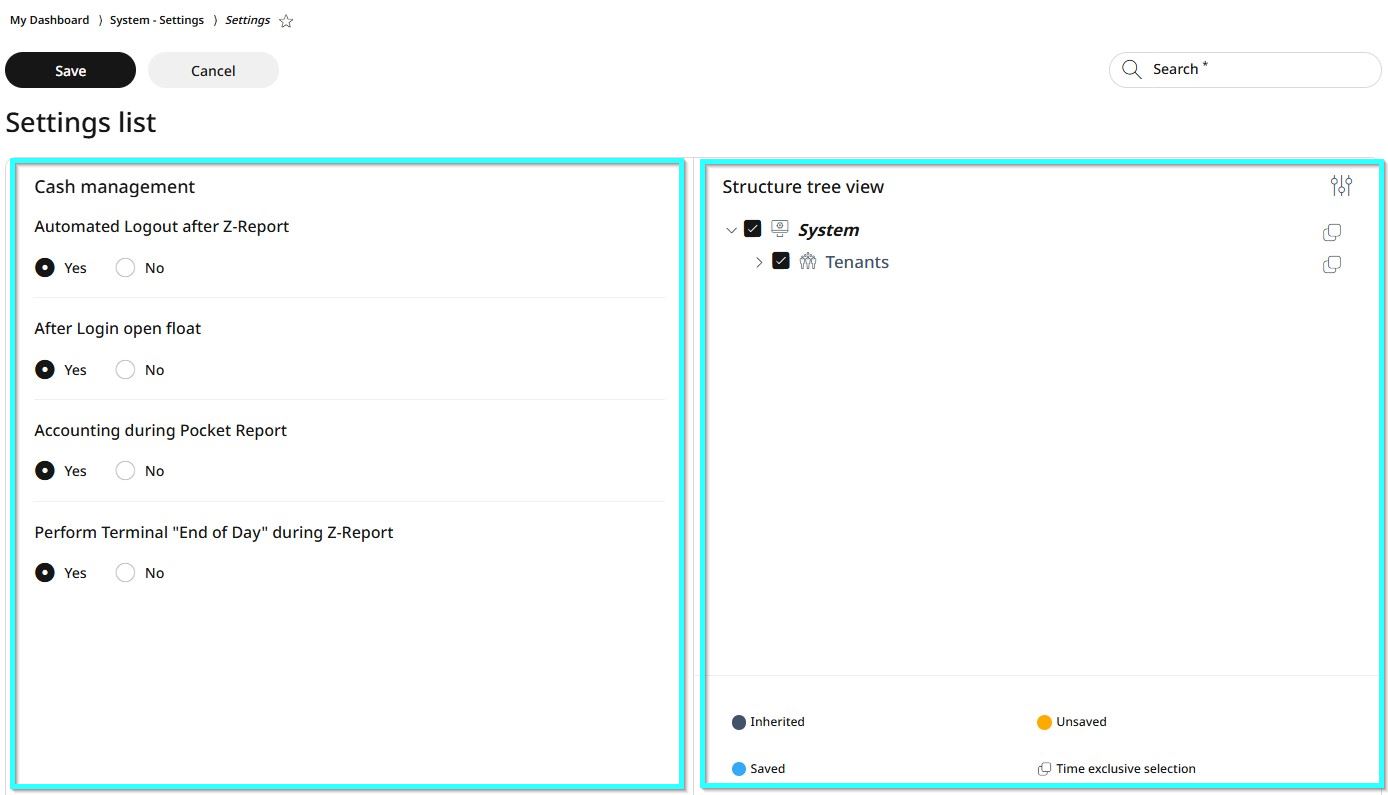
Using the Structure Tree View
Click the settings icon in the upper right corner to open the full tree view.
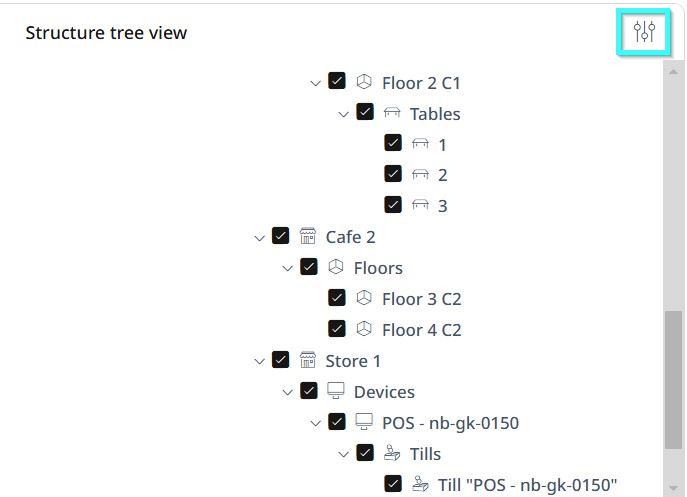
By default, all levels are selected. Scroll down to find the level where you want to apply changes.
Click the checkbox next to that level to deselect all levels.
Click the checkbox again on the specific level where you want the new settings applied. Now, only this level is selected.
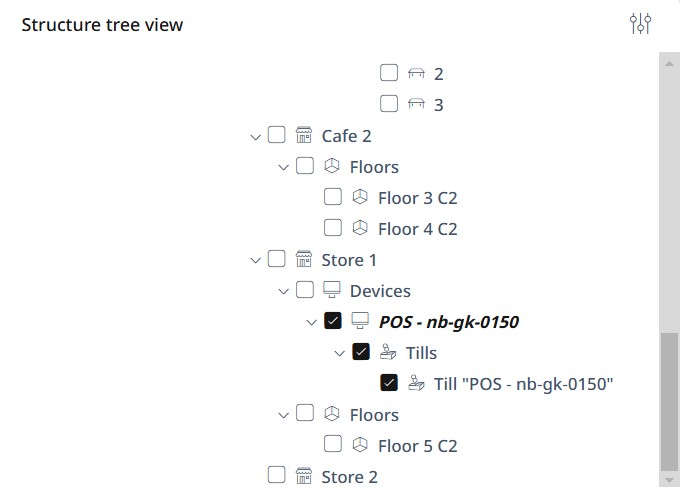
Now go to the right-side panel, configure the new settings and click Save, or select Cancel to discard changes.
Settings list
Hospitality
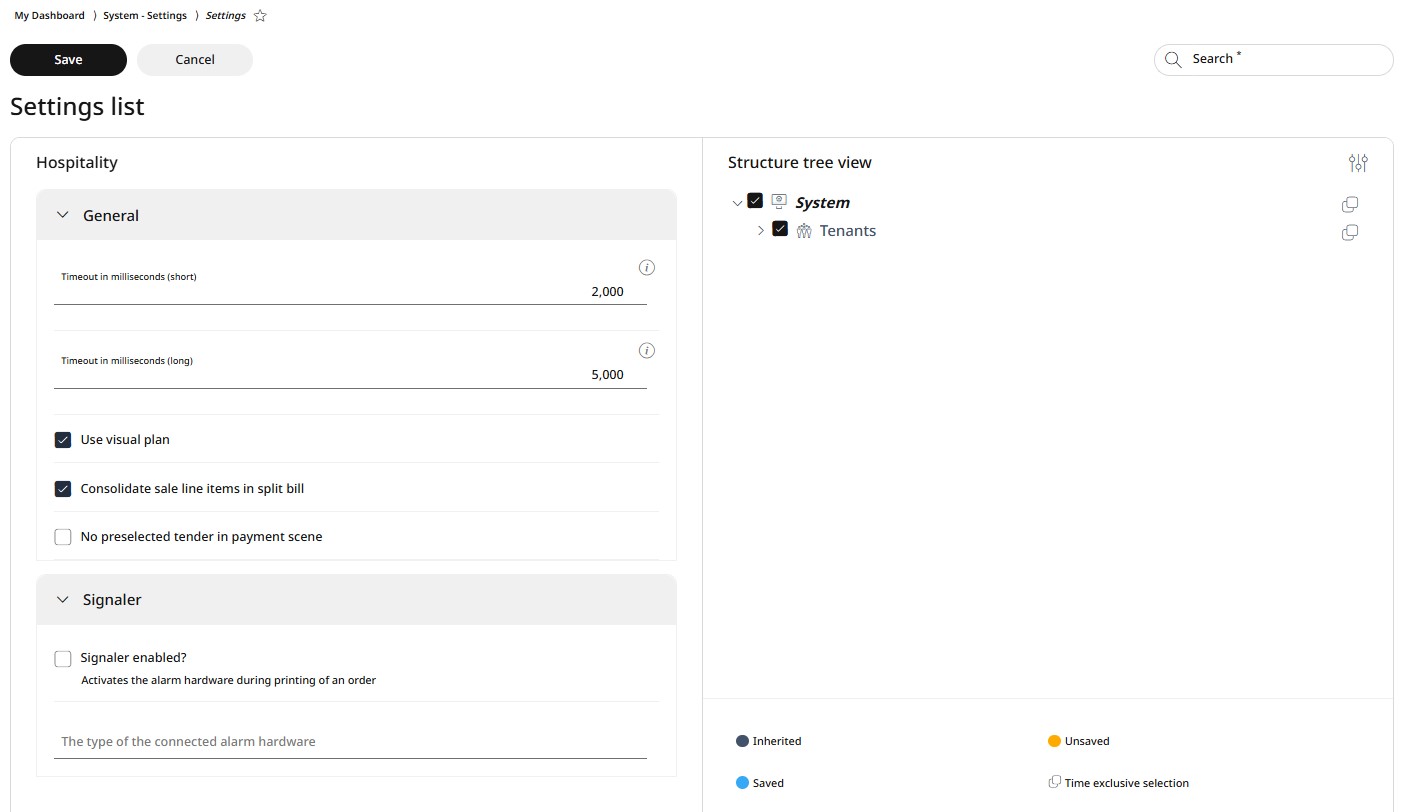
Under Hospitality related settings, you can manage, enable or disable the following:
Define the shortest and longest time for a timeout (in milliseconds)
Enable using a visual plan
Consolidate sale line items in split bill
Enabling of no preselected tender in payment scene
Enable using a signaler and activate the alarm hardware during printing of an order
Assign the type of the connected alarm hardware
To apply changes, first follow the steps in the right-side panel as explained in the Using the Structure Tree section. Then, make the necessary changes in the left-side panel and click Save.
Order Cube
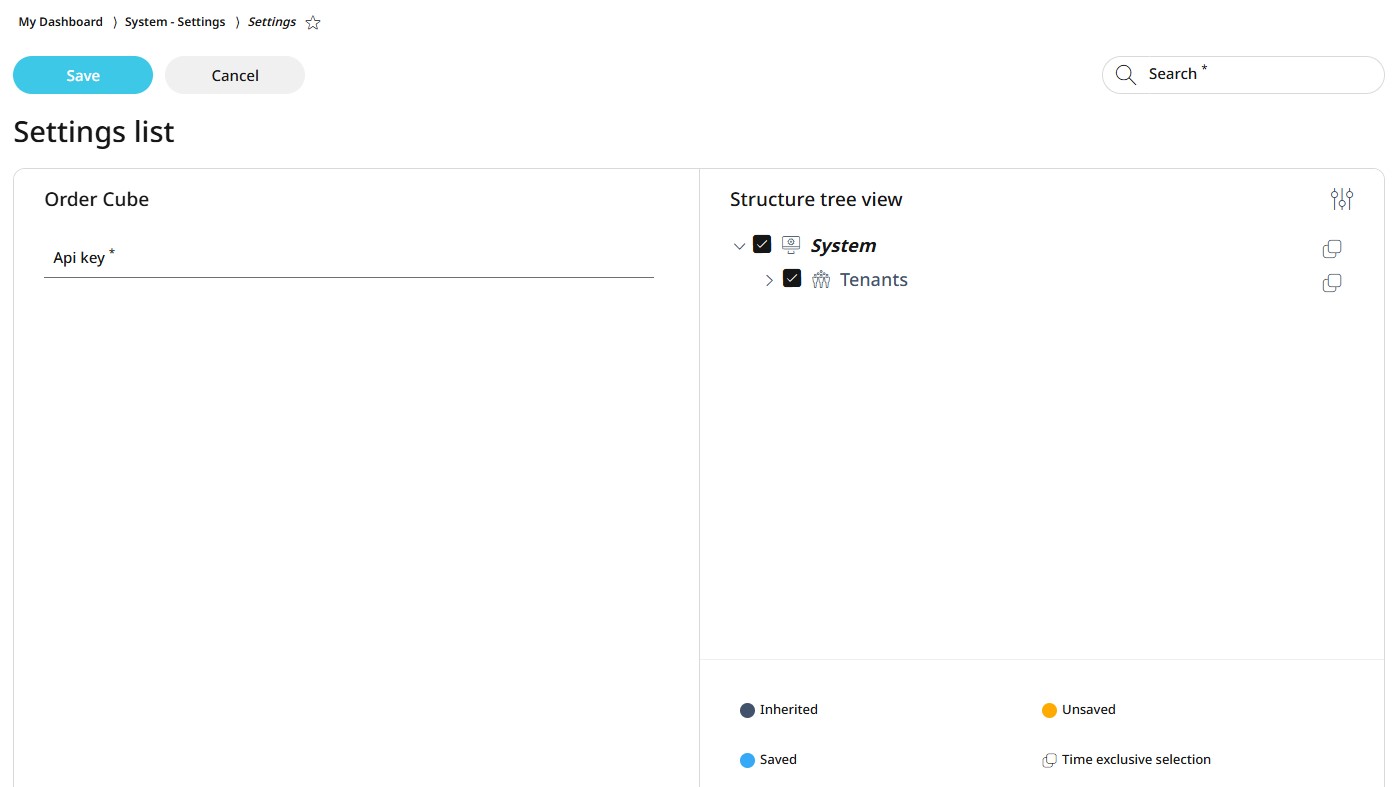
Ordercube is a smart table device for restaurants, combining a waiter call system, LED table light, and reservation display. It changes color for service requests, tracks wait times, integrates with digital menus via NFC, and includes theft protection. RETAIL7 has integrated Ordercube into its software functionalities for seamless operation. For enabling the use of an Ordercube in your business and assign one to each table, enter the API key here, assign the cube to the appropriate level using the structure tree and click Save.