10.6.2 General settings
Under this section, you can configure some general functions, including login attempts actions, password and notification rules or logo settings. While some settings have default values that can be adjusted, some are best left unchanged. If you need assistance or have any questions, please contact our support team.
Some setting view is divided into two panels: on the left, you can configure the setting options, while on the right, the structure tree allows you to specify which levels these settings apply to. This enables different settings to be assigned to each branch of the tree, down to individual devices.
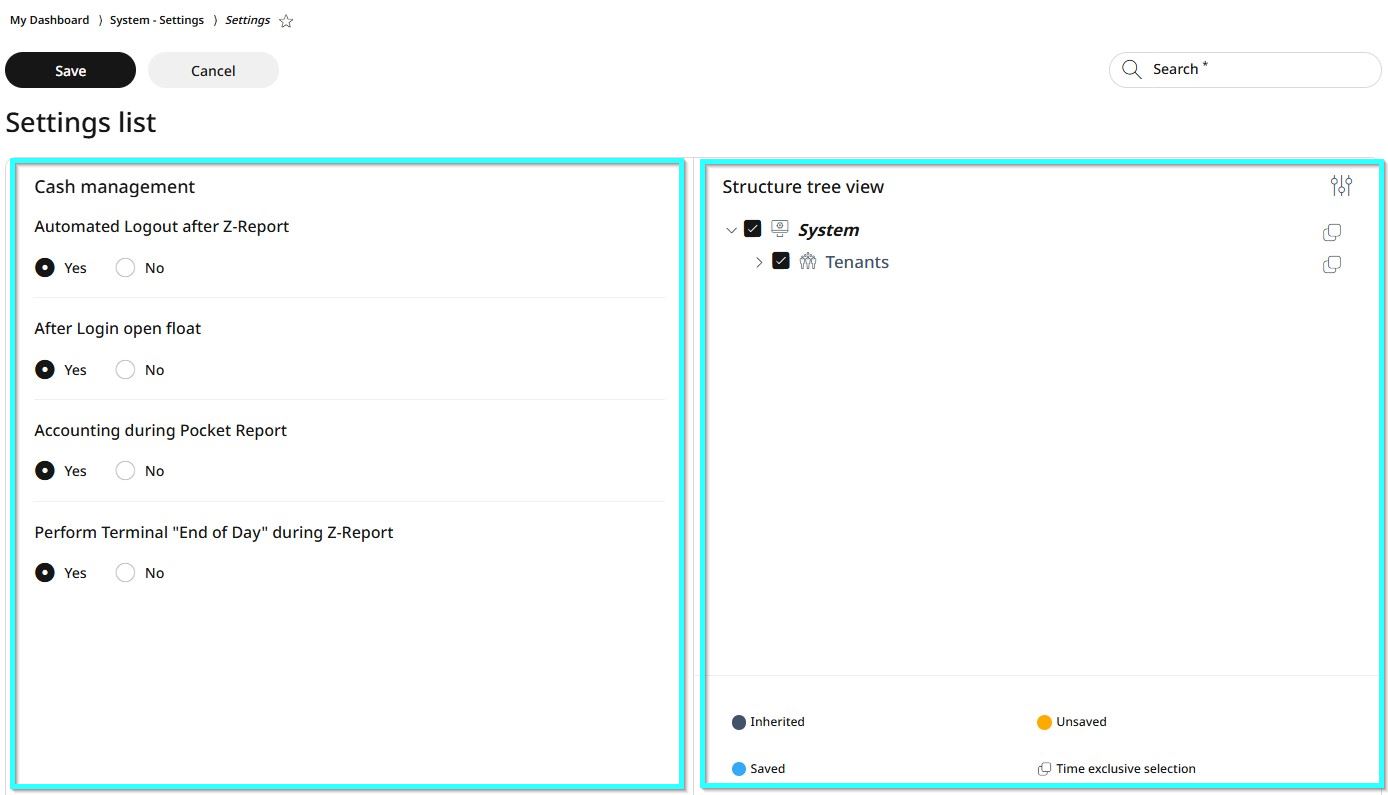
Using the Structure Tree View
Click the settings icon in the upper right corner to open the full tree view.
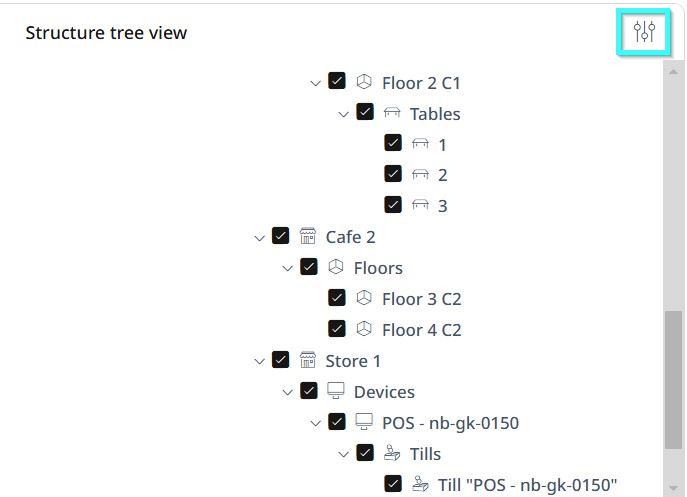
By default, all levels are selected. Scroll down to find the level where you want to apply changes.
Click the checkbox next to that level to deselect all levels.
Click the checkbox again on the specific level where you want the new settings applied. Now, only this level is selected.
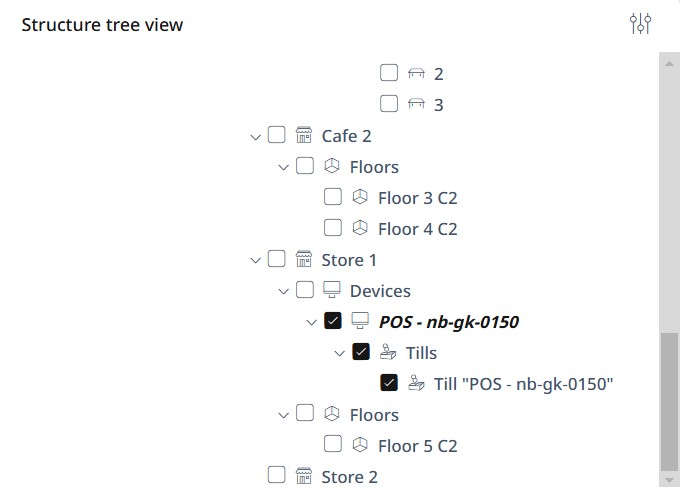
Now go to the right-side panel, configure the new settings and click Save, or select Cancel to discard changes.
Settings list
Passwords
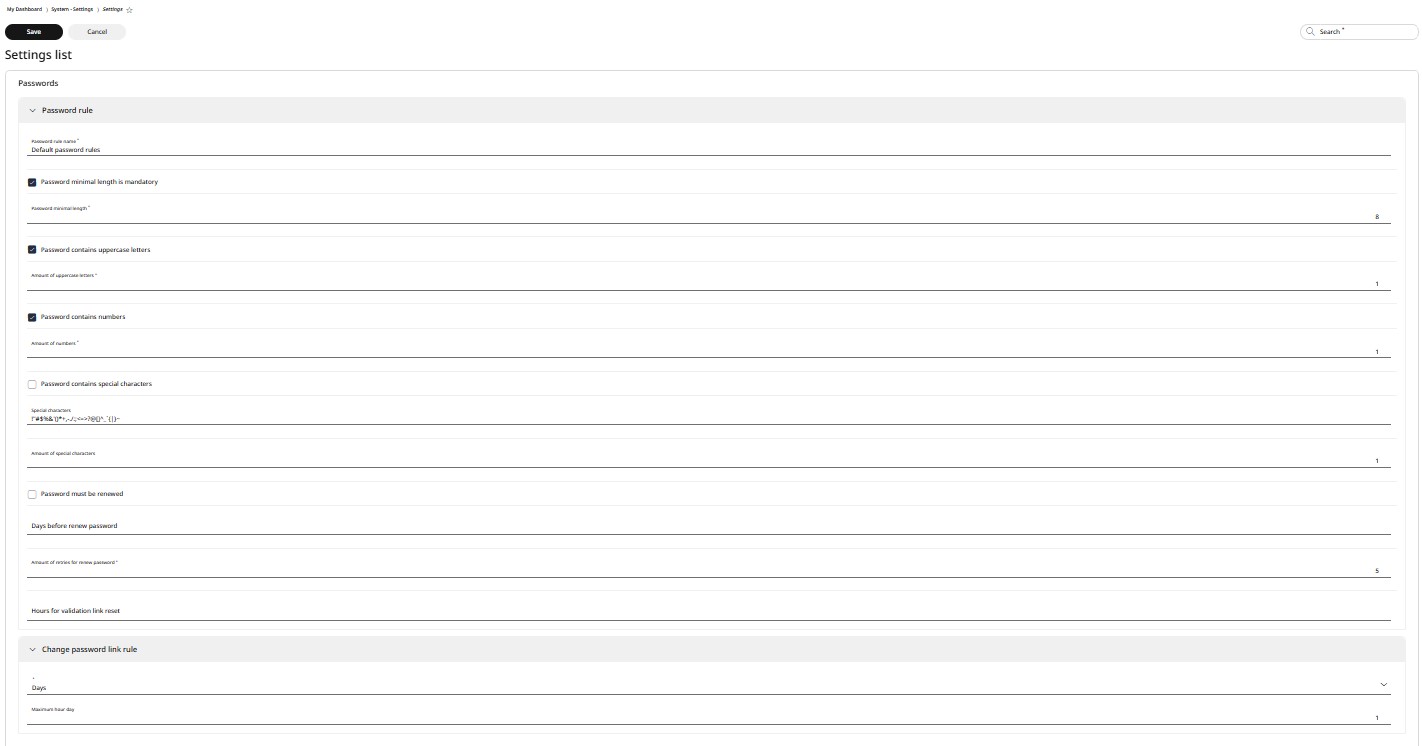
Under Password Settings, you can manage and enable or disable the following options:
Password rule name
Minimum password length and its exact value
Requirement for uppercase letters and the minimum amount needed
Requirement for numbers and the minimum amount needed
Requirement for special characters, including the allowed character list and minimum amount needed
Password renewal settings, including renewal frequency (in days), allowed retries for new passwords, and validation link reset duration (in hours)
Change password link rules, specifying the timeframe (days or hours via the dropdown menu) and the maximum usage within that timeframe
Logo settings
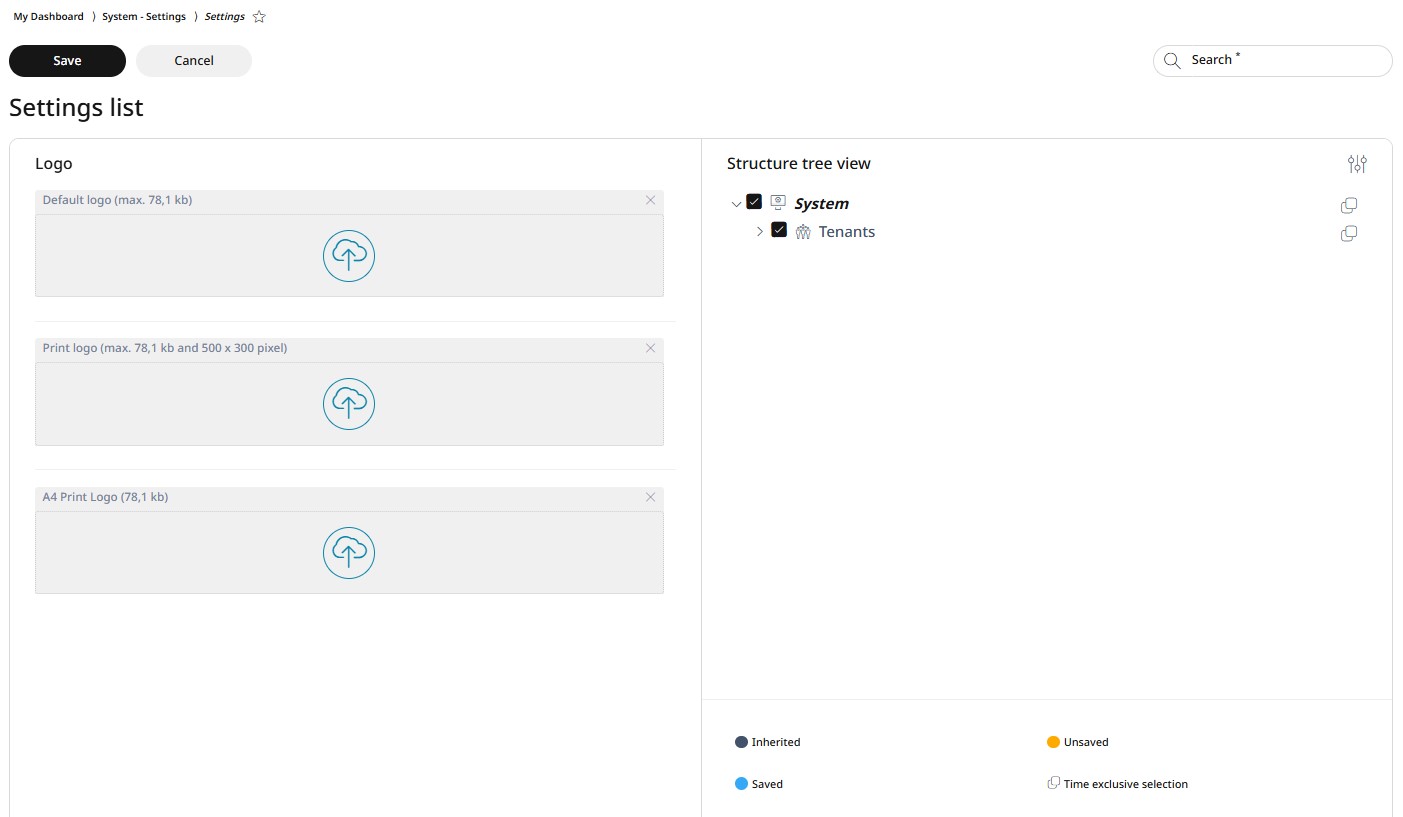
The Logo section is divided into two panels:
On the left panel, you can upload graphic files to be used as logos on the SCO display, receipt prints, and invoices.
On the right panel, you can configure which levels these logos apply to using the structure tree view.
To apply changes, first follow the steps in the right-side panel as explained in the Using the Structure Tree section. Then, make the necessary changes in the left-side panel and click Save.
Notifications
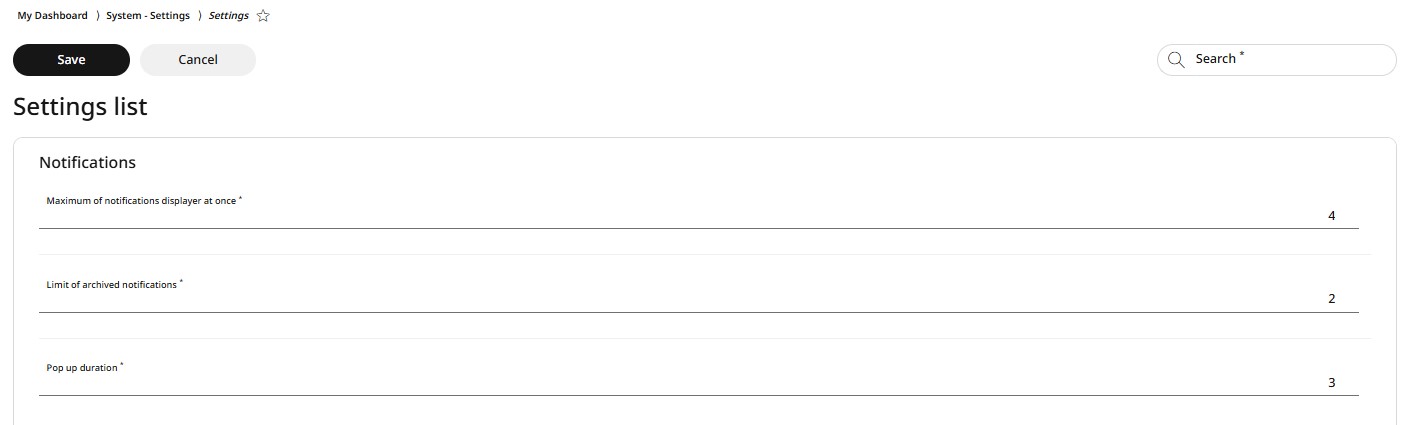
Under Notification Settings, you can manage and enable or disable the following options:
Maximum number of notifications displayed at once
Limit on archived notifications
Popup duration (in seconds)
Logins
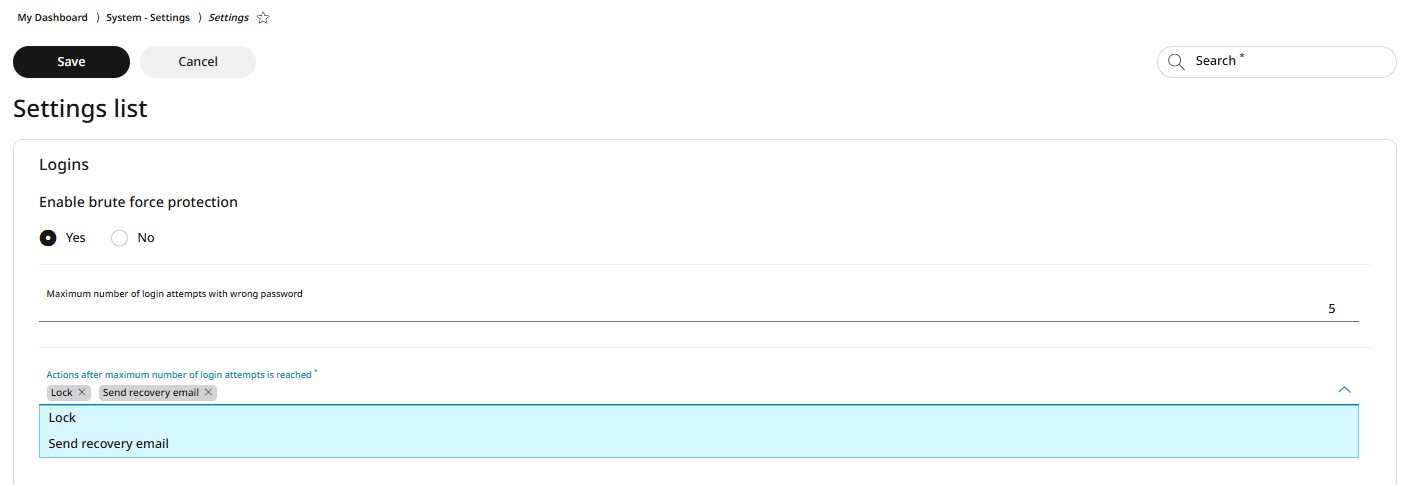
Under Login settings, you can manage and enable or disable the following options:
Enable brute force protection
Maximum number of login attempts with incorrect passwords
Action after reaching the maximum number of login attempts (selectable from a dropdown menu)