10.6.4 Management Console
Under this section, you can configure some functions of the Management Console, including automatic logout actions, server logging rules or reports settings. While some settings have default values that can be adjusted, some are best left unchanged. If you need assistance or have any questions, please contact our support team.
Some setting view is divided into two panels: on the left, you can configure the setting options, while on the right, the structure tree allows you to specify which levels these settings apply to. This enables different settings to be assigned to each branch of the tree, down to individual devices.
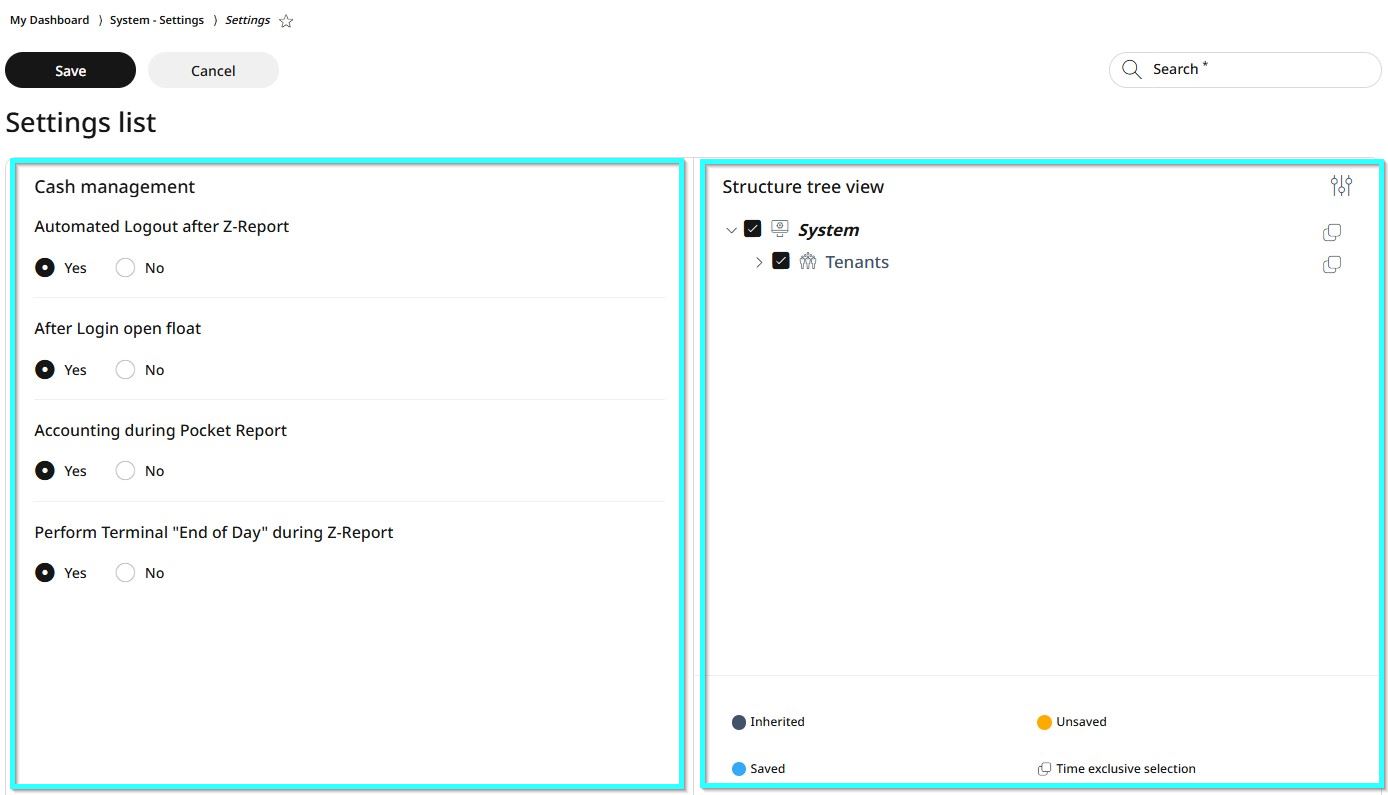
Using the Structure Tree View
Click the settings icon in the upper right corner to open the full tree view.
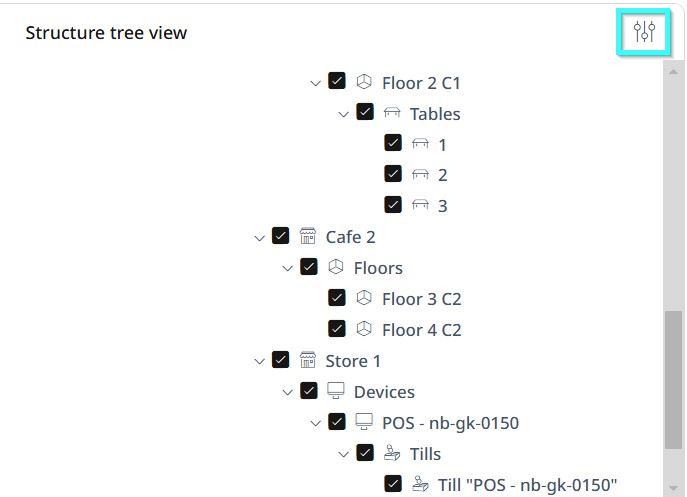
By default, all levels are selected. Scroll down to find the level where you want to apply changes.
Click the checkbox next to that level to deselect all levels.
Click the checkbox again on the specific level where you want the new settings applied. Now, only this level is selected.
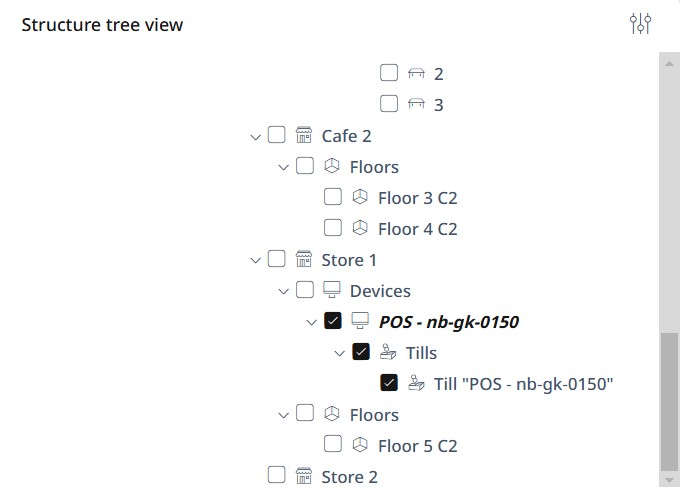
Now go to the right-side panel, configure the new settings and click Save, or select Cancel to discard changes.
Settings list
Automatic logout

Under Automatic logout settings, you can manage, enable or disable the following:
Activity monitor enabled
Specifying the automatic logout timeout (in seconds)
Choosing the inactivity action (from the dropdown menu)
To apply changes, first follow the steps in the right-side panel as explained in the Using the Structure Tree section. Then, make the necessary changes in the left-side panel and click Save.
Server logs
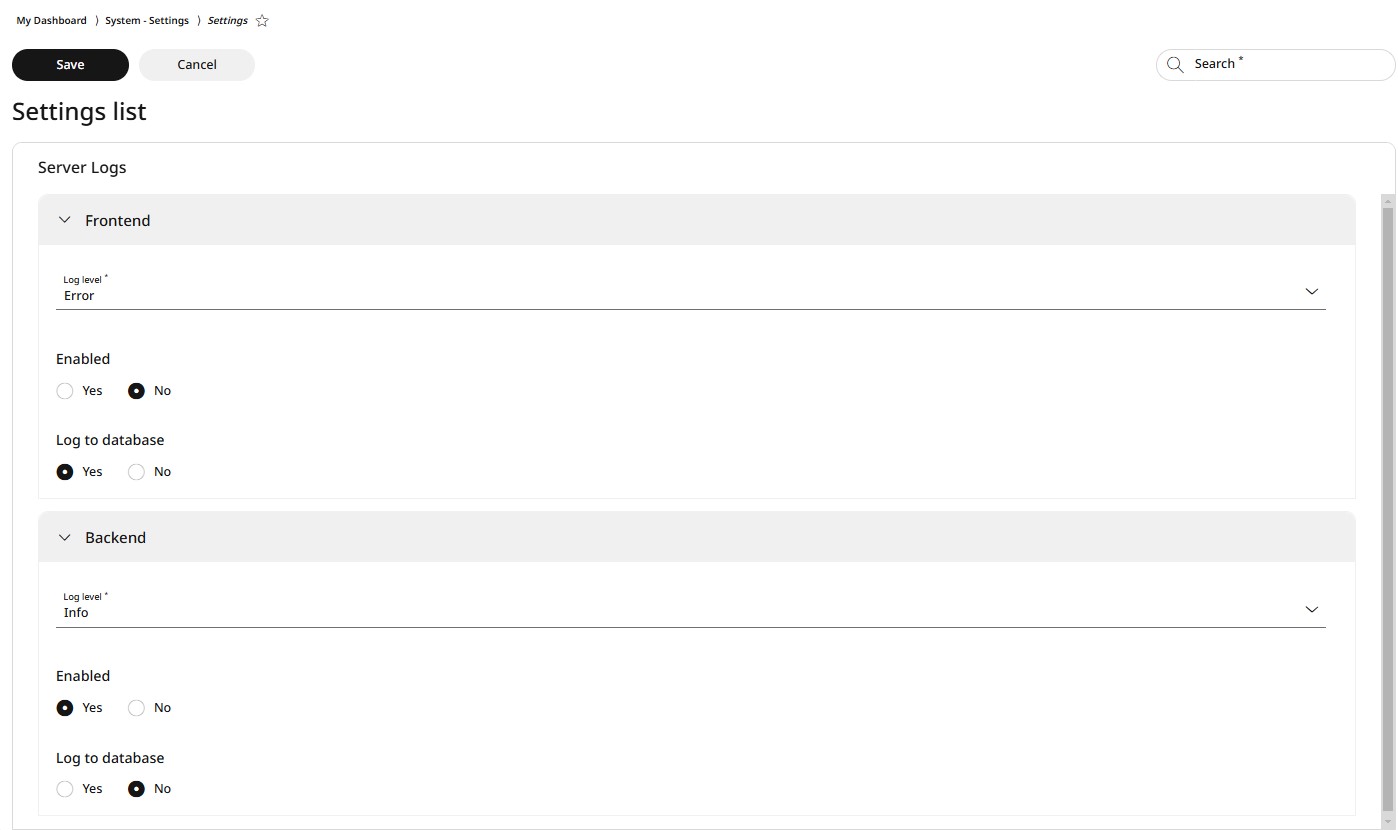
Under Server logs settings, you can manage, enable or disable the following:
Frontend log level (via dropdown menu) and enabling logging to database
Backend log level (via dropdown menu) and enabling logging to database
To apply changes, first follow the steps in the right-side panel as explained in the Using the Structure Tree section. Then, make the necessary changes in the left-side panel and click Save.
Reports
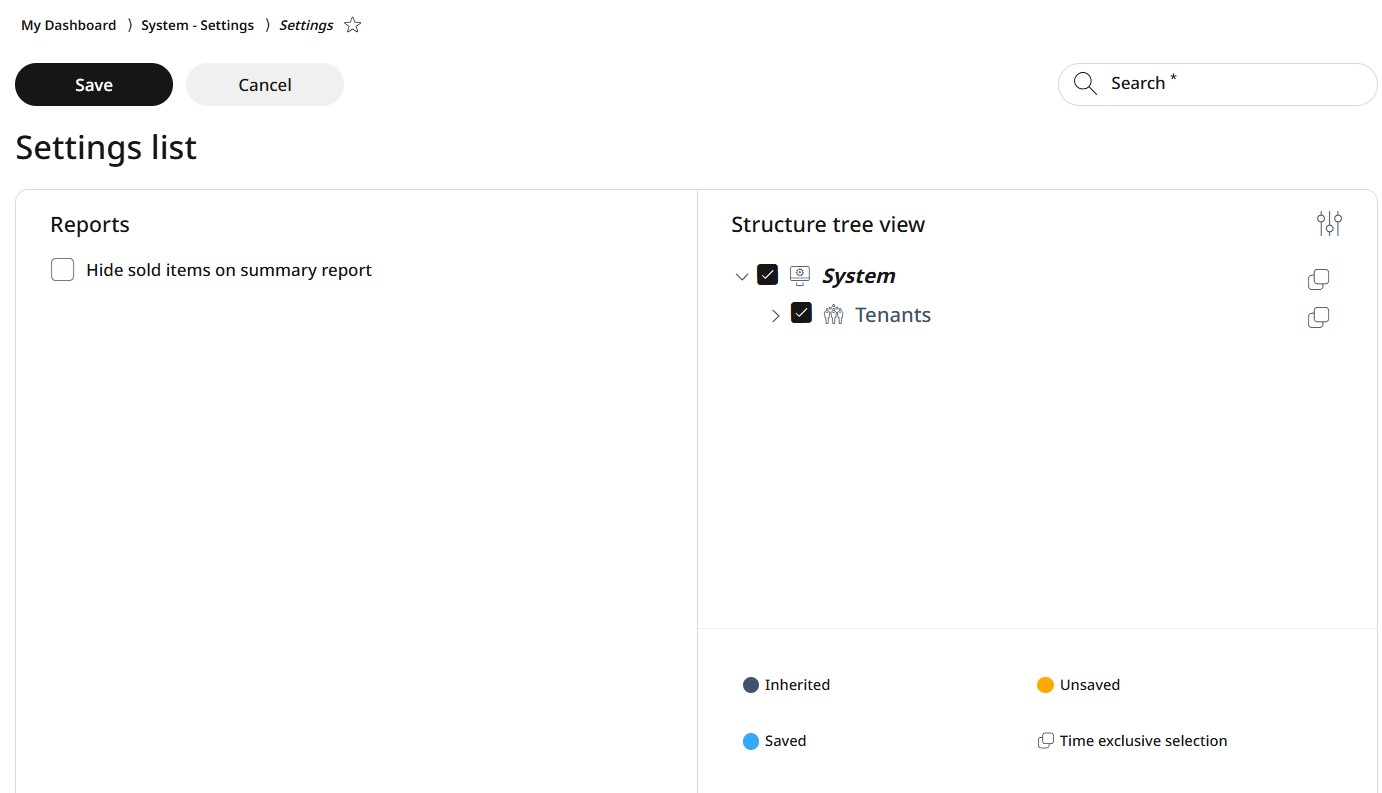
Under Reports Settings, you can enable or disable the option to hide sold items on the summary report by using a checkbox.
To apply changes, first follow the steps in the right-side panel as explained in the Using the Structure Tree section. Then, make the necessary changes in the left-side panel and click Save.