7.5 Transactions
The RETAIL7 system logs all transactions since the POS system's installation, accessible under My Dashboard → Reports → Transactions. By default, transactions are sorted by date and time, but you can reorder the data by clicking column titles. The default view shows the current day's transactions for all stores, but other timeframes and specific stores can be selected via dropdown menus.
The overview displays details such as database ID, date/time, transaction status (finished, suspended, or canceled), transaction/store IDs, store name and address, cashier name and role, workstation/till IDs, total value, tip, and grand total. You can download the transaction database by selecting a file format and clicking the Download button in the header.
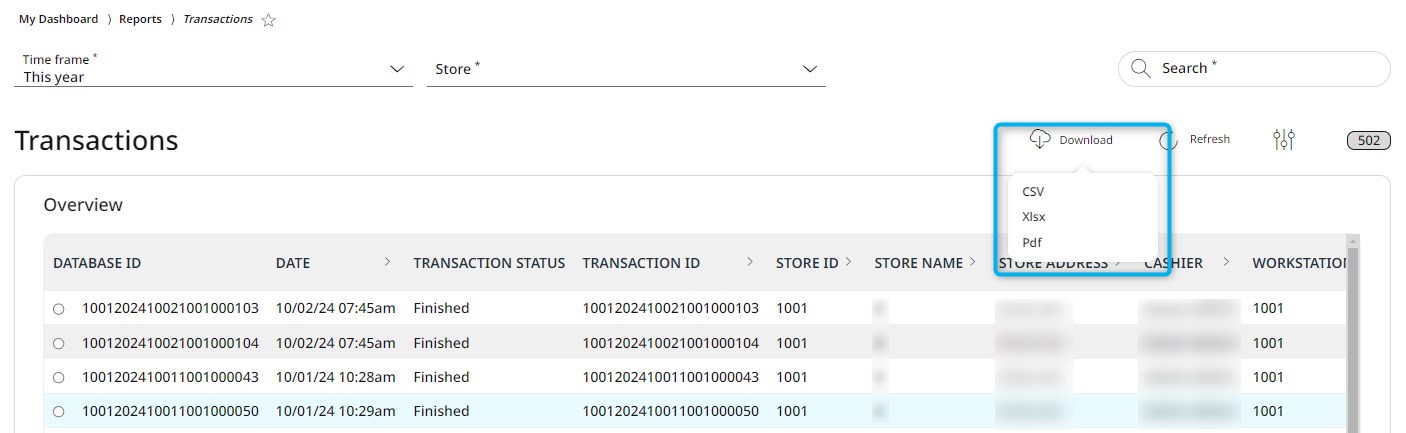
By clicking on a transaction and then on the View button, you can see more details of the particular transaction on the first tab of the datasheet, called Receipt. From the PDF tab you can download the transaction data directly to your system in PDF format.
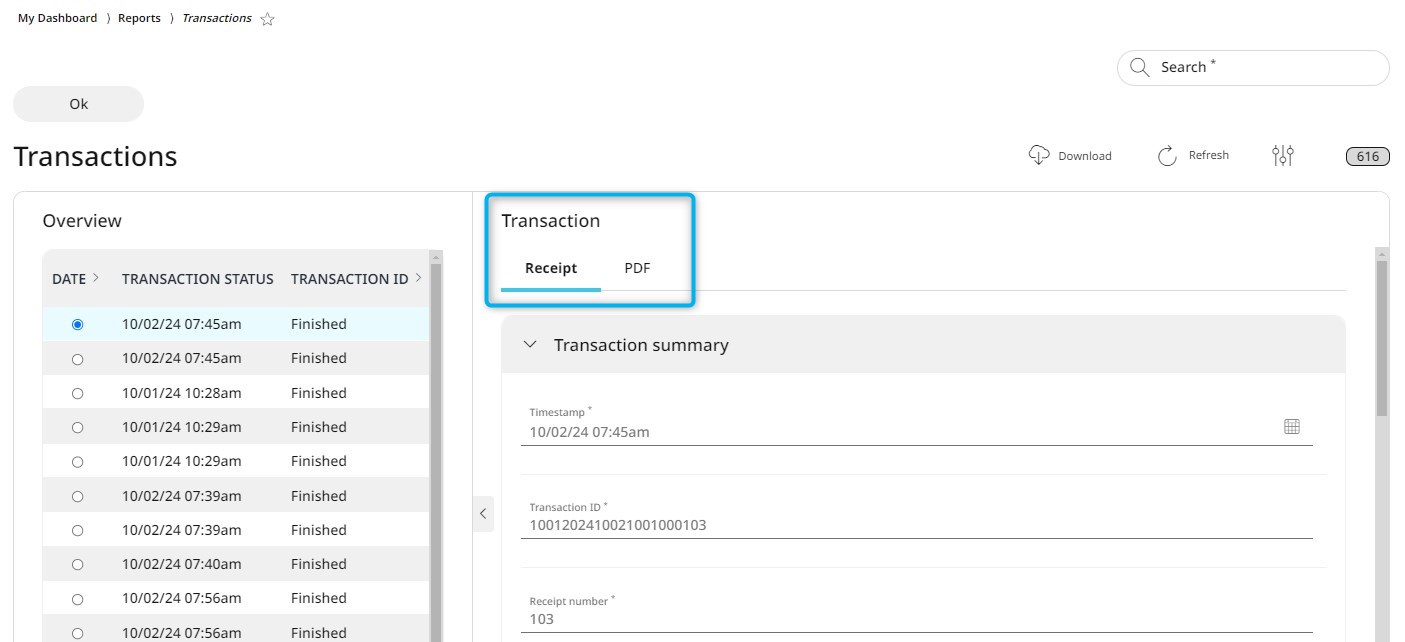
On the Receipt tab you can view every detailed data of the transaction. These are
Timestamp
Transaction ID
Receipt number
Sequence number
Business unit ID
Cashier
Workstation ID
Till ID
Total grand amount
Total gross amount
Discount amount
Transaction status
Customer name
Customer address
Customer postal code
Customer city
Customer country
Line items: with sequence number, line item type, item ID, name, item type, quantity, regular sales unit price, extended amount, discount amount
Tax items: with sequence number, line item type, tax authority, tax group ID, net amount, tax amount, grand amount
Tender items: sequence number, line item type, description, amount