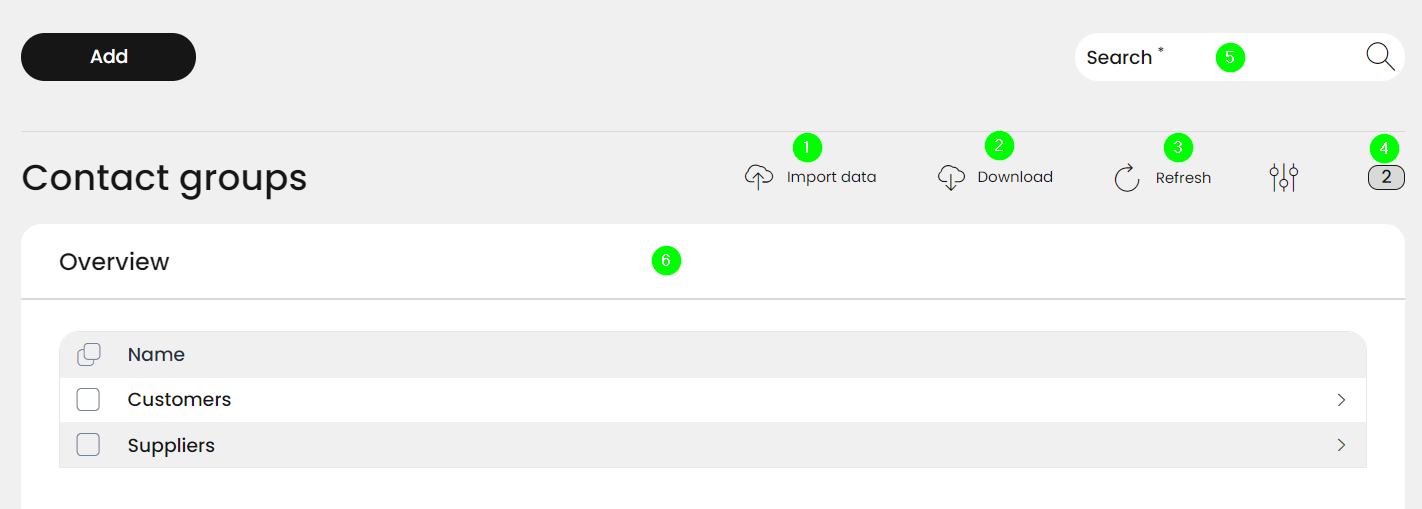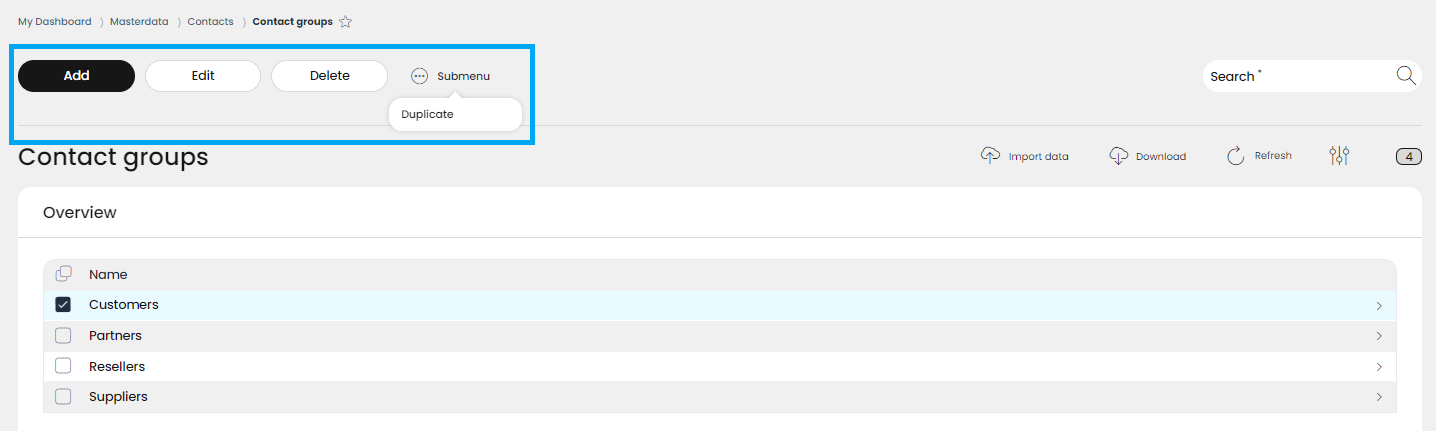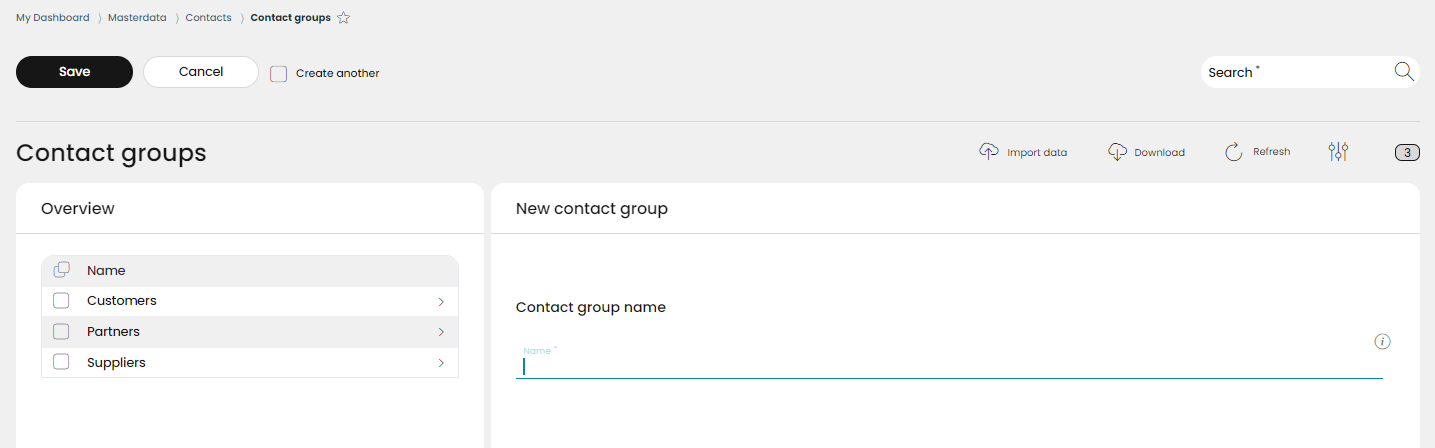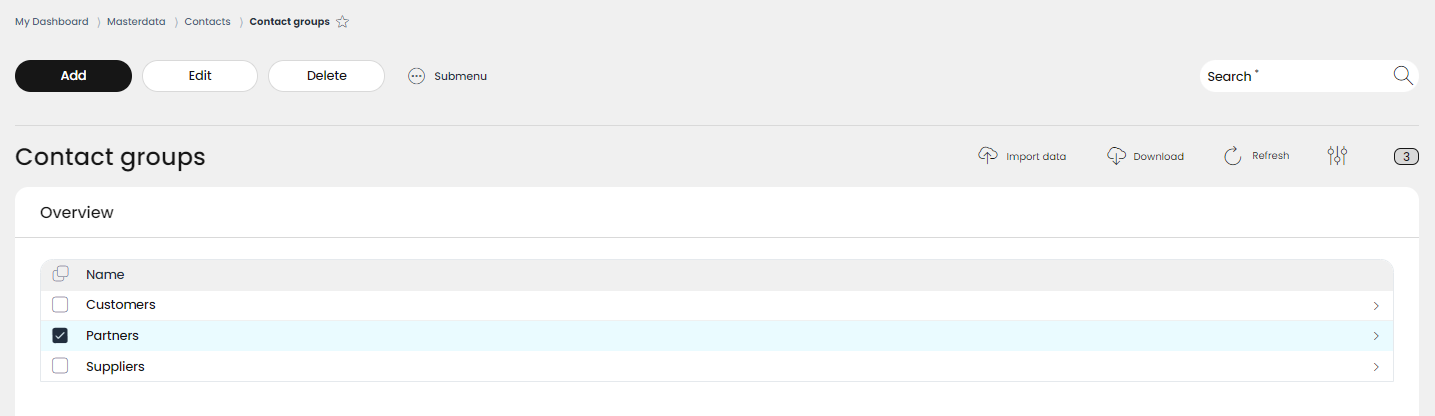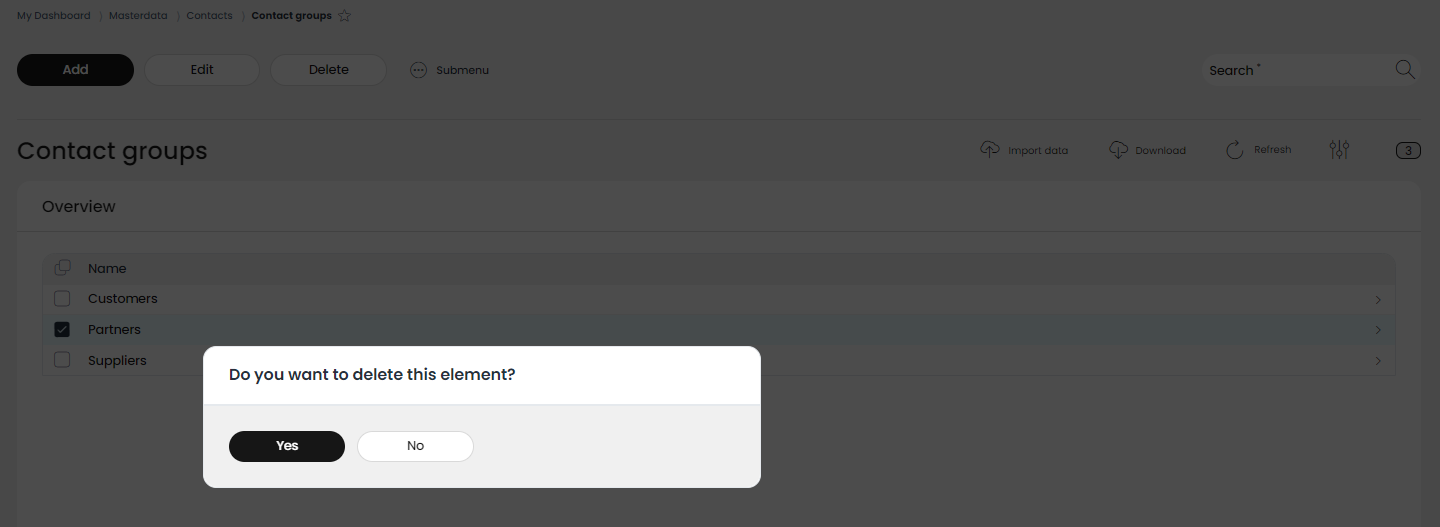4.3.2 Contact groups
The RETAIL7 system allows users to create custom contact groups tailored to their business needs. These groups help organize contacts efficiently by categorizing them based on specific criteria, such as customers, business partners, resellers, or employees. Each contact can belong to multiple groups for further differentiation. To ensure clarity, it’s crucial to assign unique names to each contact group and avoid duplicates.
Import contact groups
Contact group download
Update contact group list
Number of list items
Search window for list items
Information about contact groups
Managing contact groups
In RETAIL7, no contact groups are pre-defined, letting our users to create and manage their own ones. For this, we have the following functions.
You can create new contact group with the Add button.
If an existing contact group must be edited or deleted from the database, first you have to choose it by clicking in the box in front of the name of the item. Now the buttons Edit and Delete will appear.
Of course, besides editing or deleting, other managing options are also needed. For this, a submenu is displayed here, and by clicking on it, the Duplicate function is available.
Add contact groups
With this function new contact groups can be created. It is important that the names of the groups should be unique so that the elements of the list can be filtered out using the search function.
Open the Menu → Masterdata → Contacts → Contact groups.
Click on Add.
Enter a Contact group name by which the contact group can be filtered out of the list using the search function.
Select Save.
Edit and delete contact groups
After successfully saving the new element, they can be edited or deleted at any time. Thus, the system remains up to date, as unnecessary elements are deleted. If changes are made via Edit, it is important to save again, to avoid the loss of the information.
If you would like to edit:
Select the desired contact group and click on Edit.
Make the necessary changes and click Save.
If you would like to delete:
Select the desired contact group.
Click on Delete.
Confirm the dialog box with Yes.
NOTE: Clicking No cancels the deletion process.
Copy contact groups
To add another contact group that is very similar to another, the Duplicate function can be used. This means that it is not necessary to create the entire group again, but only to copy another one with all the associated settings. Then the desired changes can be made and saved again. It is important to note that the names of the contact groups should not be repeated, to avoid confusion.
Select the desired contact group from the list.
Click on the submenu button and select Duplicate.
Wait for the saving process.
The duplicated element appears on the end of the list.