11.1.2 Price override
If this option is allowed in the Management Console, overwriting the original price in the app can change the original price from the item list. The price itself is defined in the Management Console, just as the option if manual overwrite is allowed. It is also possible in the Management Console, to enable the overwrite for each item separately.
Open the RETAIL7 app.
Enter the login data and log in.
By clicking on it, open the Favorites menu.
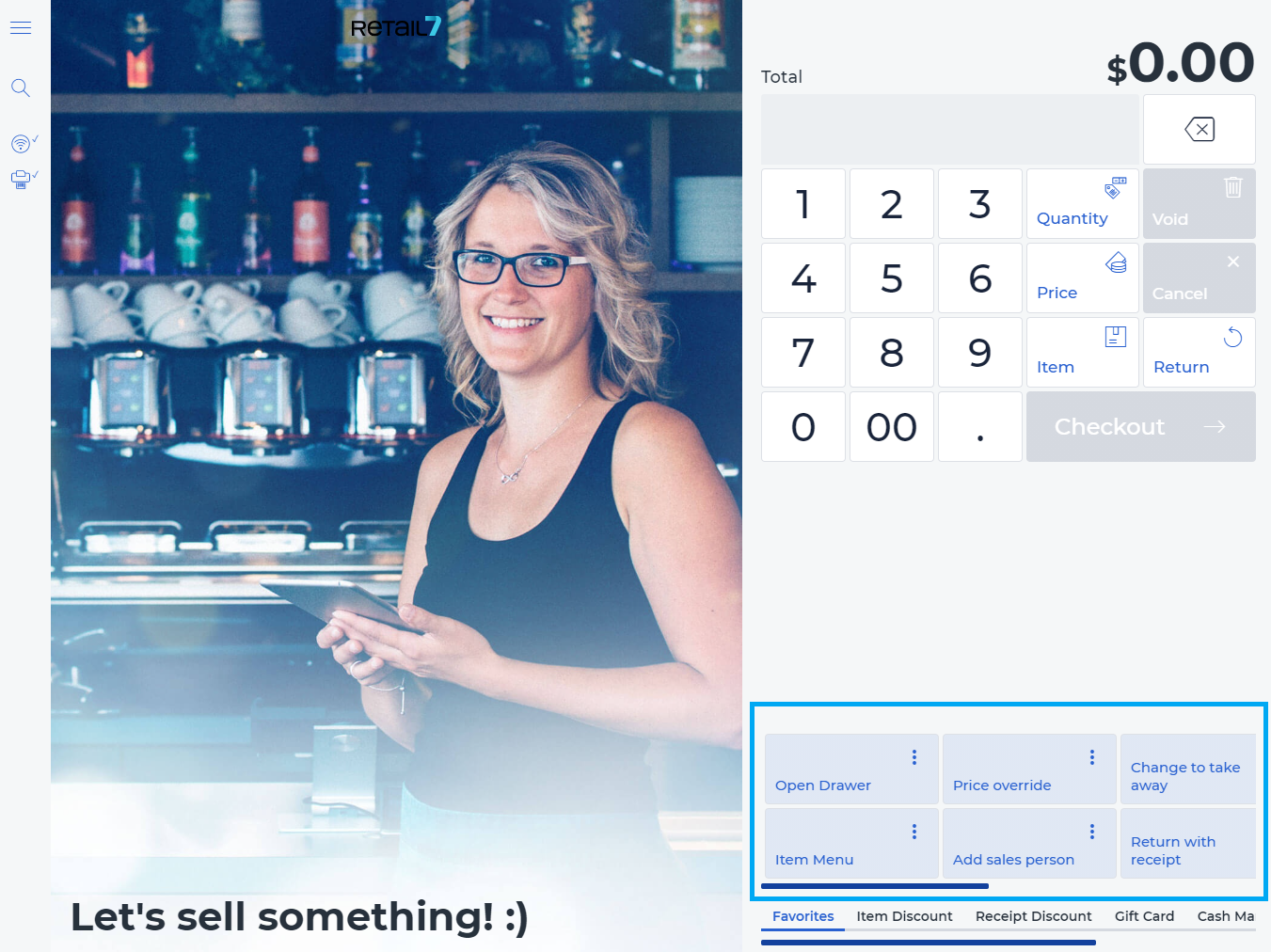
4. Open Price override.
Price override is possible only if it has been enabled in the Management Console, and can be applied separately for each item. If the price override is not enabled, it cannot be performed here either.
5. Select the Reason why you want to change the original price.
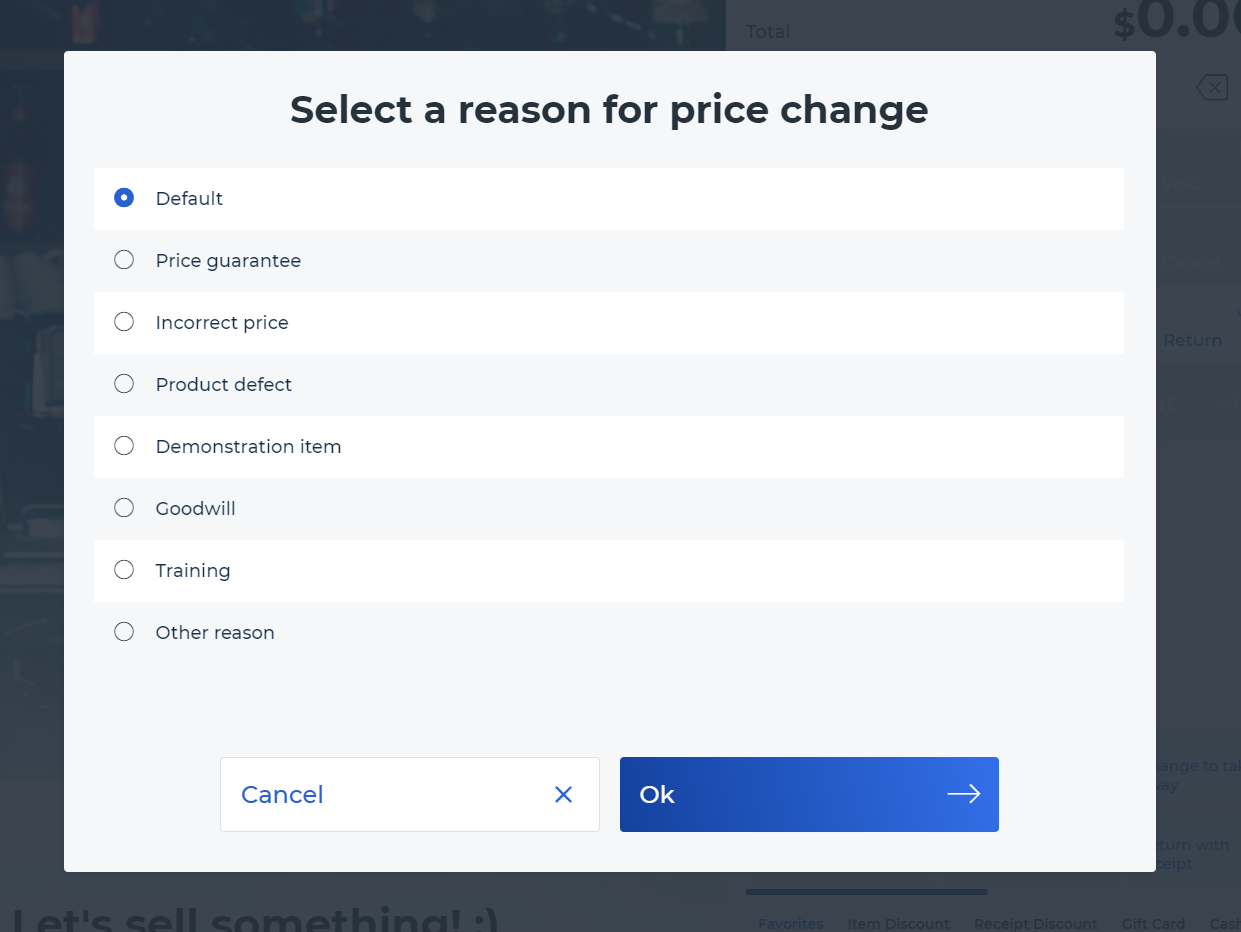
The RETAIL7 system offers these basic reasons:
Default - This reason corresponds to other reasons.
Price guarantee - Is the adjustment of own item price to the price offered by competitors.
Incorrect price - The price is displayed incorrectly after scanning.
Product defect - After scanning, it is determined that the item is defective. Subsequently, the price is overwritten to 0€ and thus no longer part of the total amount.
Demo item - the item is only stored in the system for trial, i.e. this item will not be sold to real customers.
Goodwill - if the item is allowed to be given away.
Training - if the transaction is executed for training purposes.
Other reason - any other reason.
6. Press OK.
7. Enter the new price manually.
8. Click OK.