7.13 More
The RETAIL7 system can also provide additional reports, which are available under the "More" menu option. Go to My Dashboard -> Reports -> More and choose which report you would like to generate.
Journal
Under Journal, all processes in the cash register are displayed. These include, for example, transactions or logon and logoff processes. The records can be viewed, but cannot be edited. Each record has the exact date and time, each transaction is automatically assigned a sequence and transaction number, the store ID, store name and address, the device ID and till ID and the transaction type can be viewed.
By clicking on a record, more detailed data of the transaction is displayed on the Receipt tab, while a copy of the receipt can be downloaded directly onto your system from the PDF tab.
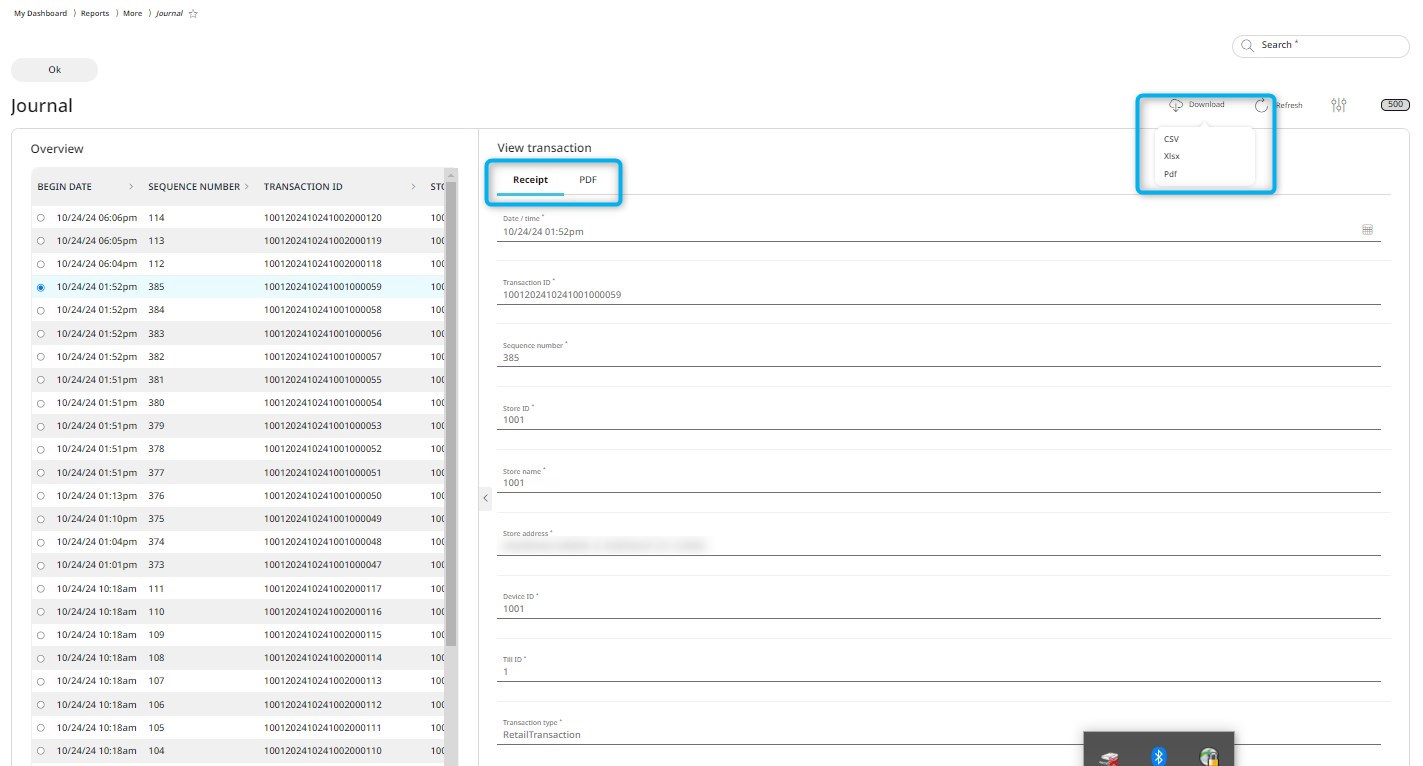
The records are sorted by date and time, but by clicking on the titles of the columns the data can be sorted accordingly. The default setting is the current day and all stores, but you can choose other time frame and the store you need from the rolldown menus.
Transaction validation
In this report you can see the date, the user name of the creator and the validity status of transactions. By clicking on a record, the full dataset of the transaction validation is displayed. The records are sorted by date and time, but by clicking on the titles of the columns the data can be sorted accordingly. The default setting is the current day and all stores, but you can choose other time frame and the store you need from the rolldown menus.
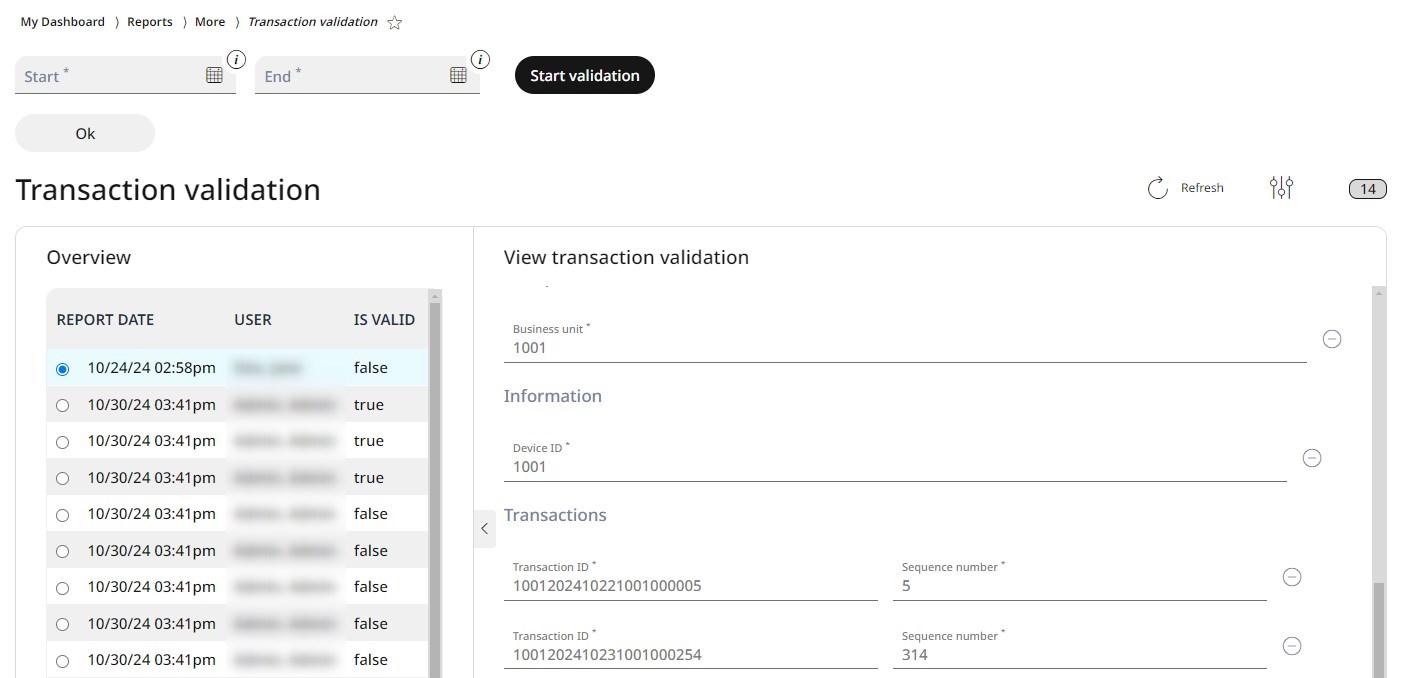
The transaction validation report can be downloaded directly to your system by clicking on the Download button in the header, after the appropriate file format is selected.
Worker controller report
The worker controller report shows how many exports, imports, transactions, Z-reports, returns, email transactions, report summaries, applications, etc. have been created or executed in a time frame and store (which can be set from the rolldown menus in the header). Workers are not meant as employees, but the tasks executed in the system, and here you can see how many of them have been completed, failed or are still in progress. Also, you can see here whether there are still free capacities to use.
By clicking on a task, a list is displayed about how many times and with what result the task has been run in the selected time period.
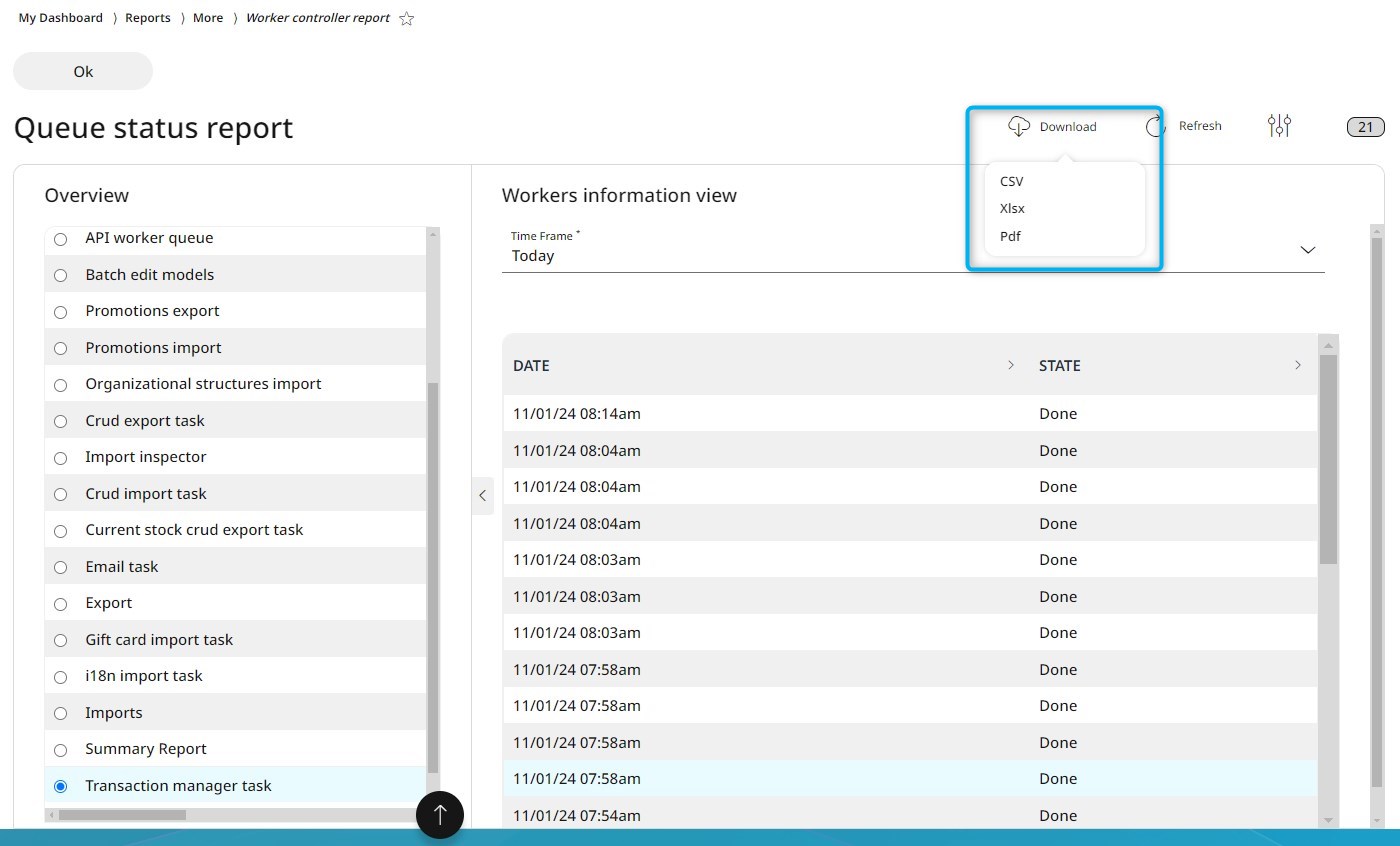
The worker controllers report can be downloaded directly to your system by clicking on the Download button in the header, after the appropriate file format is selected.
Event report
Here you can see an overview of all events in the system (e.g. restructuring of reports, pay in, adding new item, etc.) with timestamp and type. The records are sorted by date and time, but by clicking on the titles of the columns the data can be sorted accordingly. The default setting is the current day and all stores, but you can choose other time frame and the store you need from the rolldown menus.
After clicking on a record, the main data of the events are visible on the General tab, and further information are displayed on the Details tab.
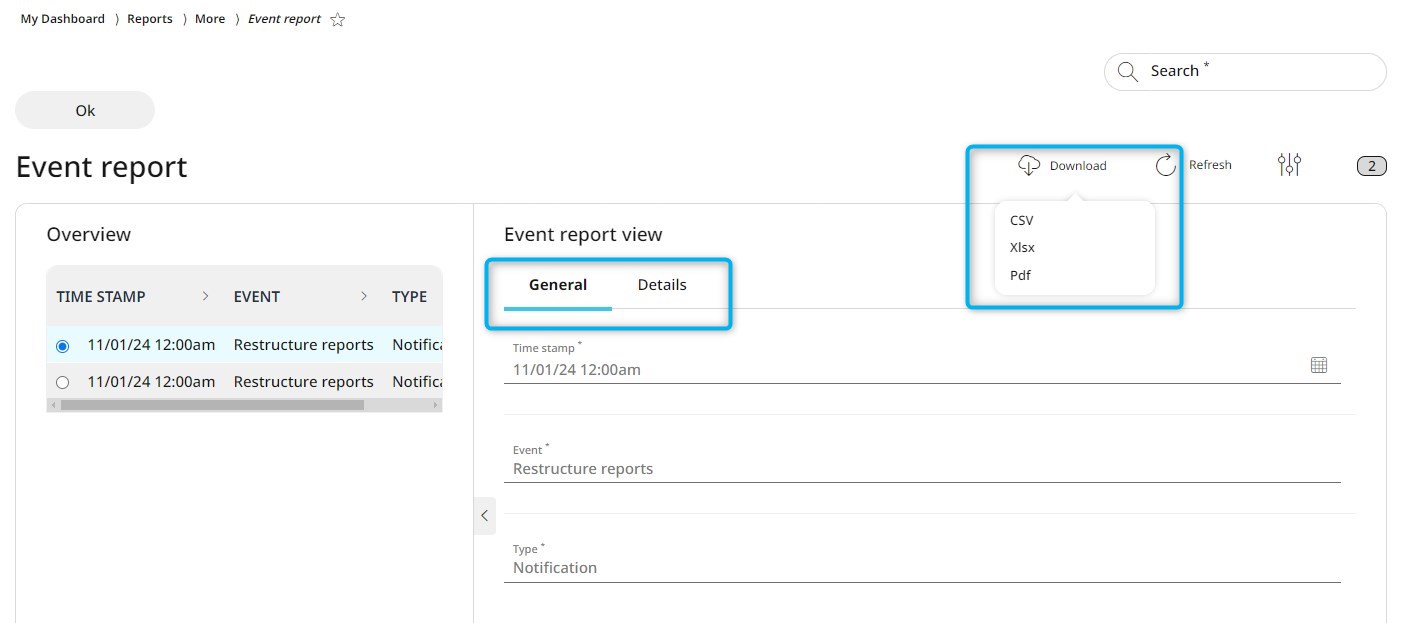
The events report can be downloaded directly to your system by clicking on the Download button in the header, after the appropriate file format is selected.