8.2.12 Fiscal
The Fiscal Technical Security Unit is used to record which transactions were executed via the POS system. This information must then be forwarded to the relevant tax office.
With RETAIL7 system, the fiscal units are connected via the printer of the POS device. To enable this, you must use a printer that is either supported by our software or equipped with EPSON Print technology.
The fiscal units are usually configured during the installation of the POS application on a device. Within the installation steps, there is a dedicated section where the fiscal unit can be added and configured. When the installation is finished on the device, you can customize further the settings of the fiscal unit via the Management Console under My Organization → Units → Fiscal.
Once the setup is complete, the fiscal unit connects automatically to the system server through the printer of the assigned device. The fiscal unit will then appear in two locations within the Management Console:
My Organization → Units → Devices.
My Organization → Units →Fiscal.
From these sections, the fiscal unit can be edited or deleted.
Functions on the overview
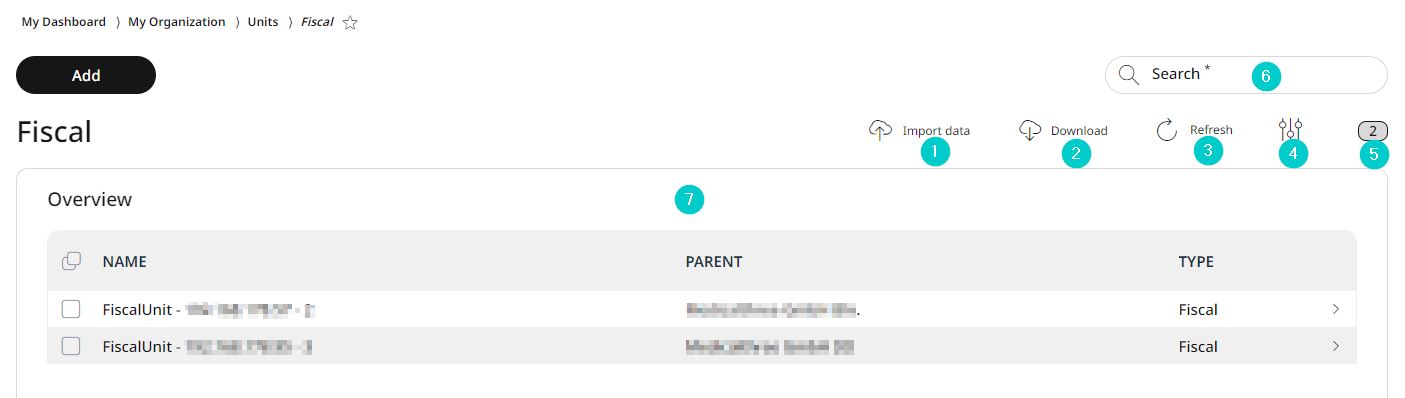
Import data or own configuration
Download data or configuration to your own system
Update the list view
Activate/deactivate table fields
Number of list items
Search
Information about the fiscal units
Adding a fiscal unit
Fiscal units are typically configured during the installation of the POS application on a device, when the installation process includes dedicated steps for adding and configuring the fiscal unit. Thus, we strongly recommend configuring the fiscal unit during the app installation. If you choose not to configure it during installation, you can add and configure the fiscal unit later here in the Management Console.
For adding a new fiscal unit, go to menu → My organization → Organizational units → Fiscal and click Add.
Specify the parent element for the fiscal unit.
The level assignment organizes fiscal units into a tree structure for systematic display and management.
Select the fiscal settings from the list.
Enter a name for the fiscal unit.
The name is used to filter the device unit through the search function. Ensure the name is unique and clear to prevent any confusion.
Based on the selected fiscal setting, submenus appear at the bottom of the page. In the Device settings, enter the valid IP address of the device. Ensure the IP is accurate, as the entry cannot be saved without a valid IP.
Under Expert settings, you can change the port and the device ID.
The TSE settings allow you to edit the TSE ID and enable initialization if required.
Under Credentials, you can access the base settings for PUK, Admin PIN, TimeAdmin PIN, and Shared Secret Key. These values can be reconfigured if needed, but we strongly recommend keeping the original values unless there is a specific reason to change them.
Click Save to confirm the addition or Cancel to abort the process.
Editing and deleting fiscal unit
You can edit or delete saved settings for fiscal units at any time. Delete unnecessary units to keep the system updated. Always save changes to ensure no information is lost.
Note: The parent and fiscal settings fields are not editable. To use a different parent or fiscal setting, you must delete the unit and create a new one with the desired configuration.
To edit a fiscal unit:
Select the required fiscal unit from the list.
Click on Edit.
Make all necessary changes.
Select Save to confirm the changes or Cancel to abort the process..
To delete a fiscal unit:
Select the required fiscal unit from the list.
Click on Delete.
Confirm the dialog box with Yes or press No to interrupt the deletion process.