11.2 Change password
It’s essential to store your passwords securely and update them regularly. To change your password, go to the Change Password menu — accessible either through Access rights -> Change password or from the Dashboard via User menu -> Change password.
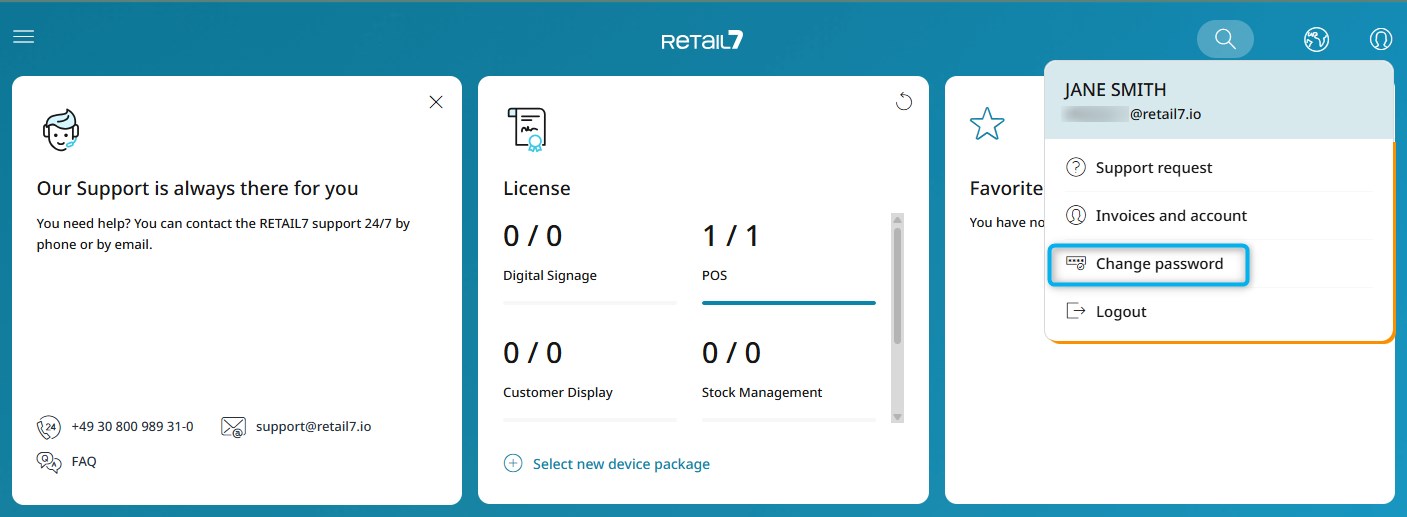
To change your password:
Enter your current password for verification.
Type in your new password.
Repeat the new password to confirm and ensure accuracy.
Make sure the new password meets the required security standards.
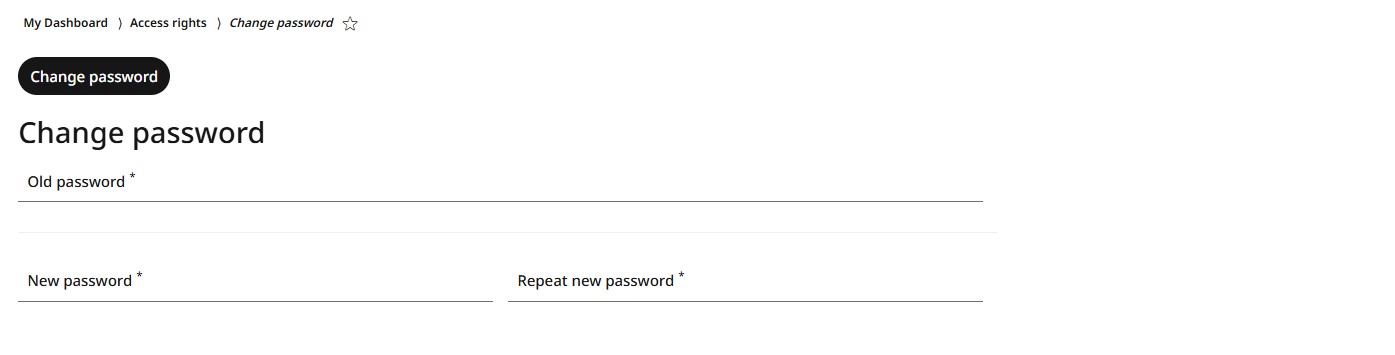
Tips for password security
There are some basic conditions that should be followed for a secure password. These are the most common ones:
A password should be at least ten characters long.
It should contain lower and upper case letters, numbers, and some special characters.
Do not use a word that can be found in the dictionary or is directly related to you. This means, it should not be e.g. the name of your child.
Simple number or letter sequences such as 1234 or abcd should also be avoided.
Default passwords, which are assigned directly by a provider, should always be changed after the first login.
Also, use a different password for each system you are registered at.
Never write down passwords or store them digitally. It's best to remember them right from the start.