8.2.7 Devices
When you purchase the RETAIL7 POS software, you automatically receive one (1) license, allowing you to use the software on a single end device. If you wish to use the software on multiple devices, additional licenses can be purchased conveniently through the Management Console (see chapter 3.2.4 My license keys). There is no restriction on the number of devices you can add, provided you have sufficient licenses to cover each end device.
Devices are also integrated into the level hierarchy, enabling systematic organisation within the tree structure. By assigning devices to the appropriate parent levels, settings applied at a specific level are automatically inherited by all sublevels. This approach ensures consistency and streamlines overall management.
Functions on the overview
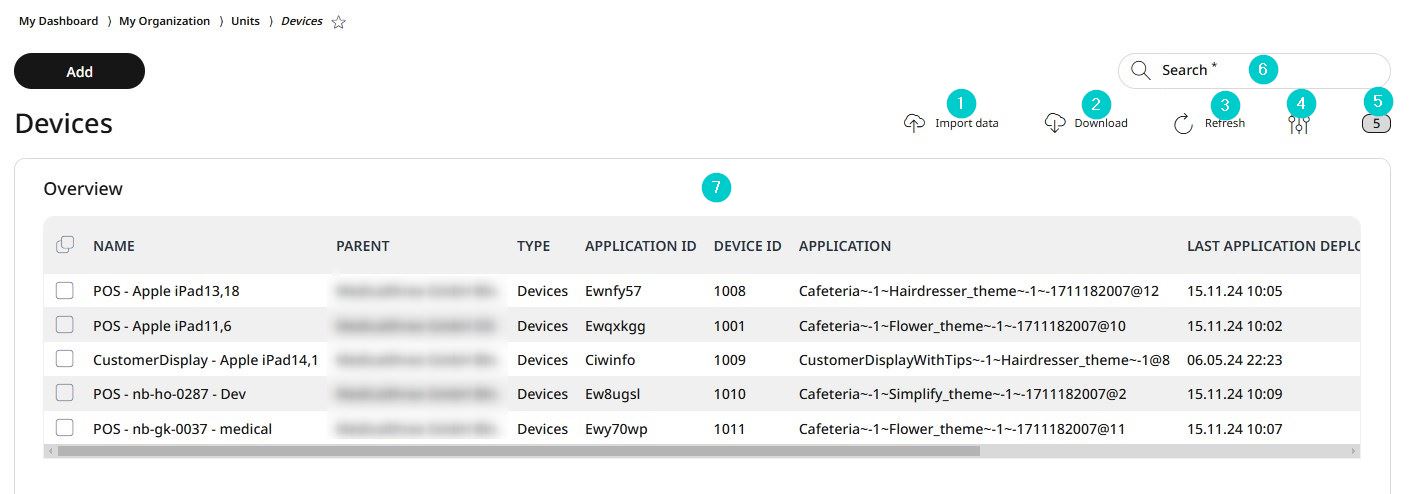
Import data or own configuration
Download data or configuration to your own system
Update the list view
Activate/deactivate table fields
Number of list items
Search
Information about the devices
Adding devices
To use our software on a device, simply download the application onto the device and follow the installation and setup steps. Once the setup is complete, the device will automatically connect to the system server and appears on the devices list under My Organization -> Units → Devices. From that point forward, the device can be viewed, managed, edited, or deleted through the Management Console.
For detailed instructions on installing and setting up devices, please refer to Chapter 2: Installation in the POS Application section. This chapter offers detailed, step-by-step instructions to guide you through the installation and setup process.
Editing and Deleting Devices
Devices that have been set up and connected to the system can be edited or deleted at any time via the Management Console. Removing devices that are no longer needed helps ensure the system remains accurate and up to date.
When making changes to a device, always remember to save your edits to prevent any loss of information.
To edit a device
Select the desired device from the list.
Click Edit.
Make the necessary changes.
Click Save to confirm the updates.
To delete a device
Select the desired device from the list.
Click Delete.
In the confirmation dialog box click Yes to delete the device, or click No to cancel the deletion process.