7.3 Units of measurements
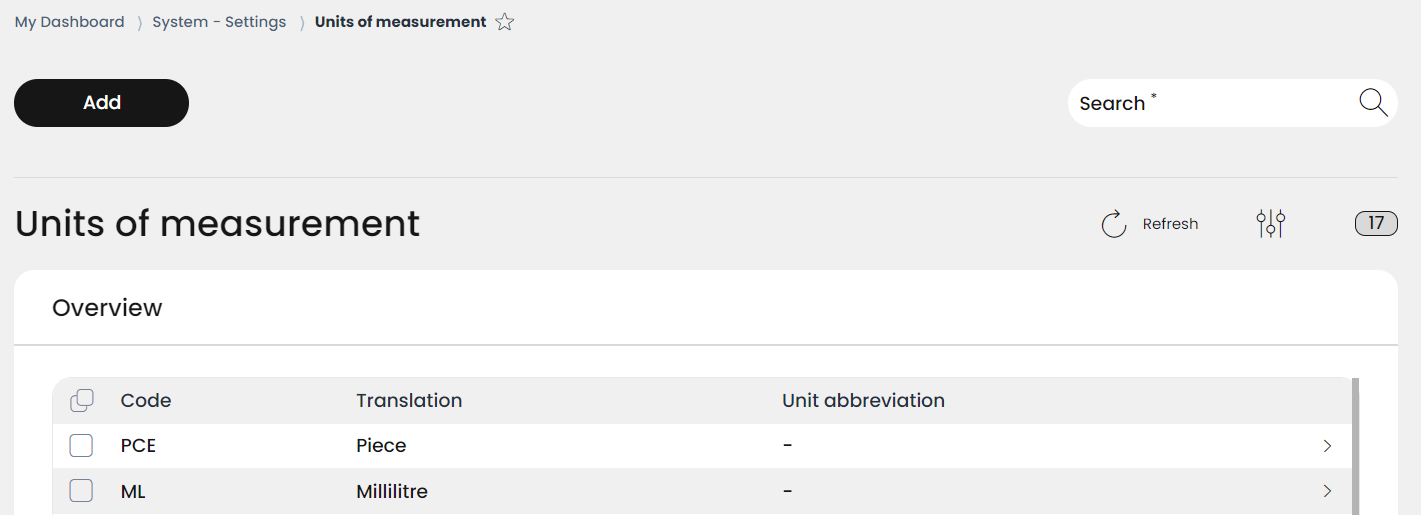
Click Update.
Wait until the loading of the list is finished.
2 Number of list elements
3 Search for list elements
Enter the desired search term in the search.
Click on the magnifying glass.
Wait for the result and select a desired item.
Under 2 you can see how many items were found out of the total number.
4 Information about the measurement units
7.3.1 Add a new unit of measurement
With this function it is possible to enter all the units of measurement that are required for the store. If not all the units used are set up during the initial setup, this is not a problem, since RETAIL7 allows new units to be created in the Management Console at any time. Then, for the individual items, the respective unit can be assigned. More information on this can be found under Menu → Master data → Items → Item list or in the Item list section.
Open the menu → System settings → Units of measurement
Click Add.
Enter a code.
For example, this code can be = kg for kilograms. Be careful to use the common abbreviations to avoid confusion.
Enter a name.
The description corresponds to the name. For example, if the code is kg, the name is kilogram. Make sure to use the correct spelling or the generally valid name here as well.
Click on Save.
7.3.2 Edit and delete units of measurement
With RETAIL7, units of measurement can be edited or deleted at any time. In this way, the system always remains up to date, since units that are no longer required are deleted from the overview. When a change has been made, it is important to save again so that no information is lost.
To edit a unit of measurement:
Select the desired unit of measurement from the list.
Click on Edit.
Make all necessary changes.
Click on Save.
To delete a measurement unit:
Select the desired unit of measurement from the list.
Click on Delete.
Confirm the dialog box with Yes.
Select No to end the deletion process.
7.3.3 Copy units of measurement
It is possible that units are similar. Thus, a unit can be copied and then the desired changes can be made. This can save time by not having to create the unit from scratch.
Select the desired unit of measurement from the list.
Click on Submenu.
Select Duplicate.