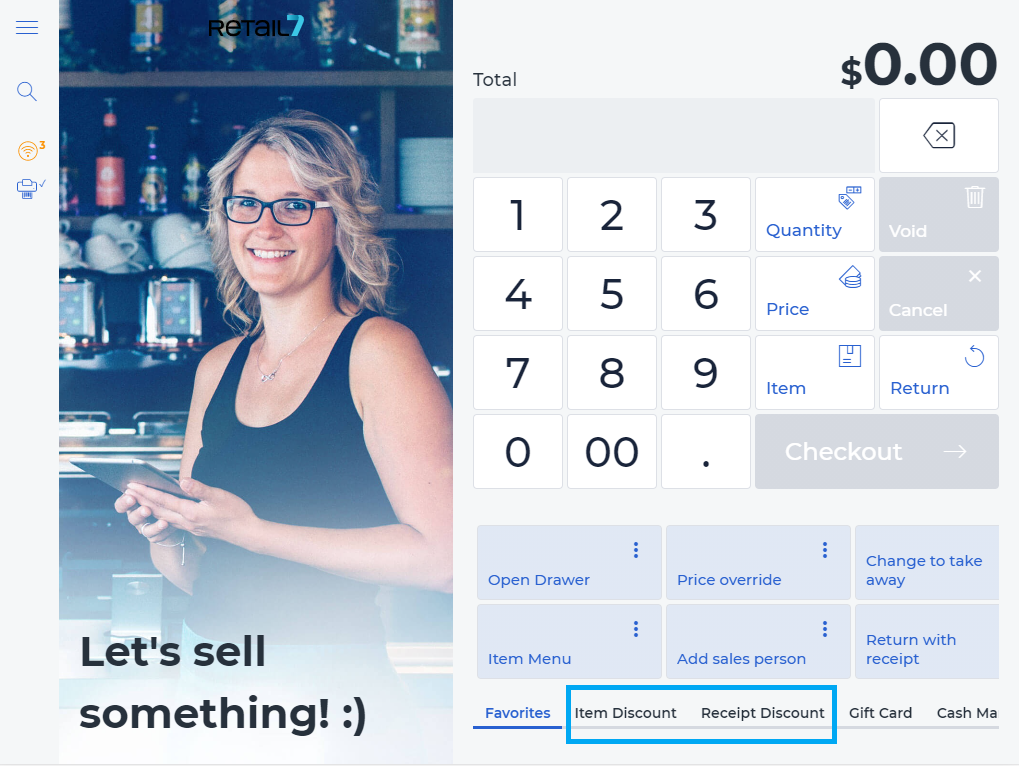11.4 Receipt discount
Using promotions and discounts increases the customers´ willingness to buy. Discounts can be applied directly to individual items, or the whole receipt. In the Management Console, each item can be configured to be discountable separately, and the several types and amounts of discounts can be set also there. More information about this in the Item List section.
With this feature, the discount is applied at the checkout and deducted from the total of the receipt.
NOTE: On some user interfaces, the Item Discount or Receipt Discount field is located directly at the bottom of the screen.
Open the RETAIL7 app.
Enter the login data and log in.
Begin a transaction by adding item(s).
Click on Receipt discount at the bottom of the menu bar.
By clicking on Receipt Discount you get an overview of all available discounts. All the discounts can be configured as you wish via the Management Console. See the Promotions section for more information.
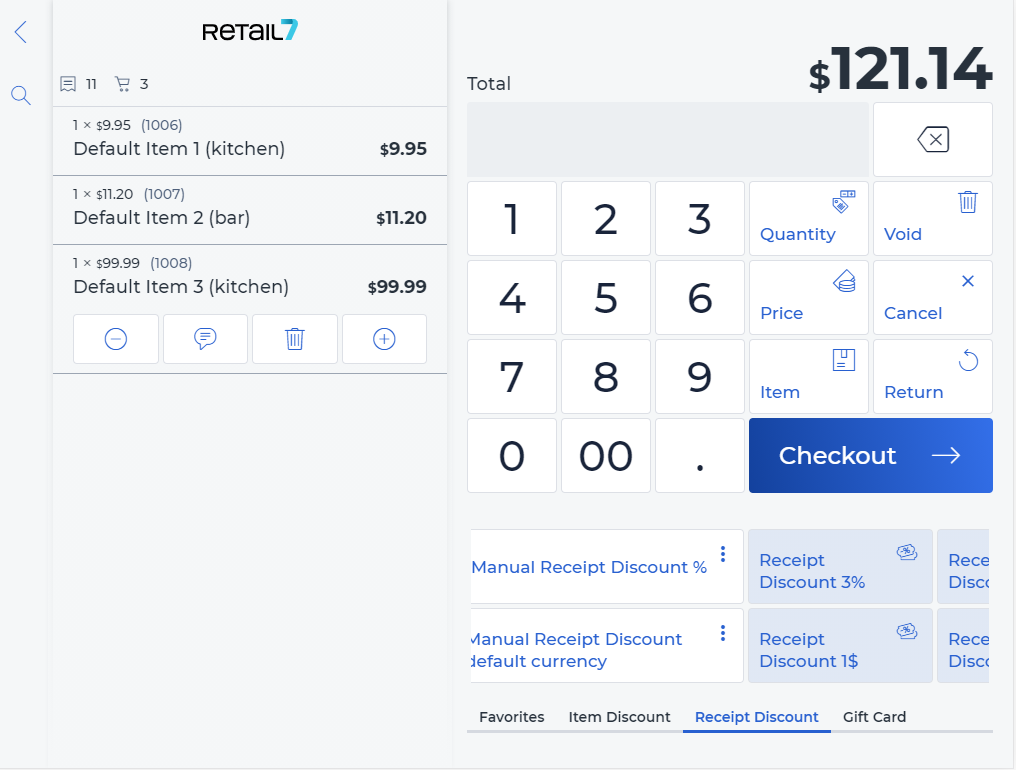
5. Choose the reason for applying the discount.
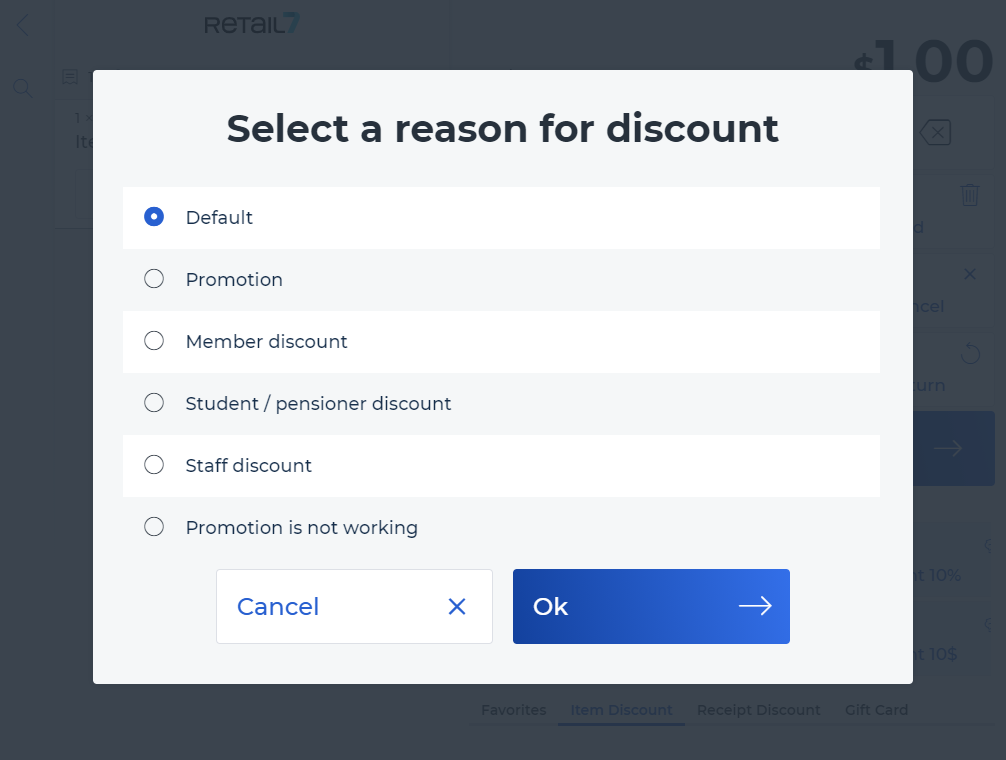
The available reasons can be configured via the Management Console. More information about this in the section Reasons. By specifying a reason, it is easier to understand at a later stage why a discount was applied.
6. Select OK.
The discount will then be applied to the whole transaction, and will be deducted at the checkout process, from the subtotal.
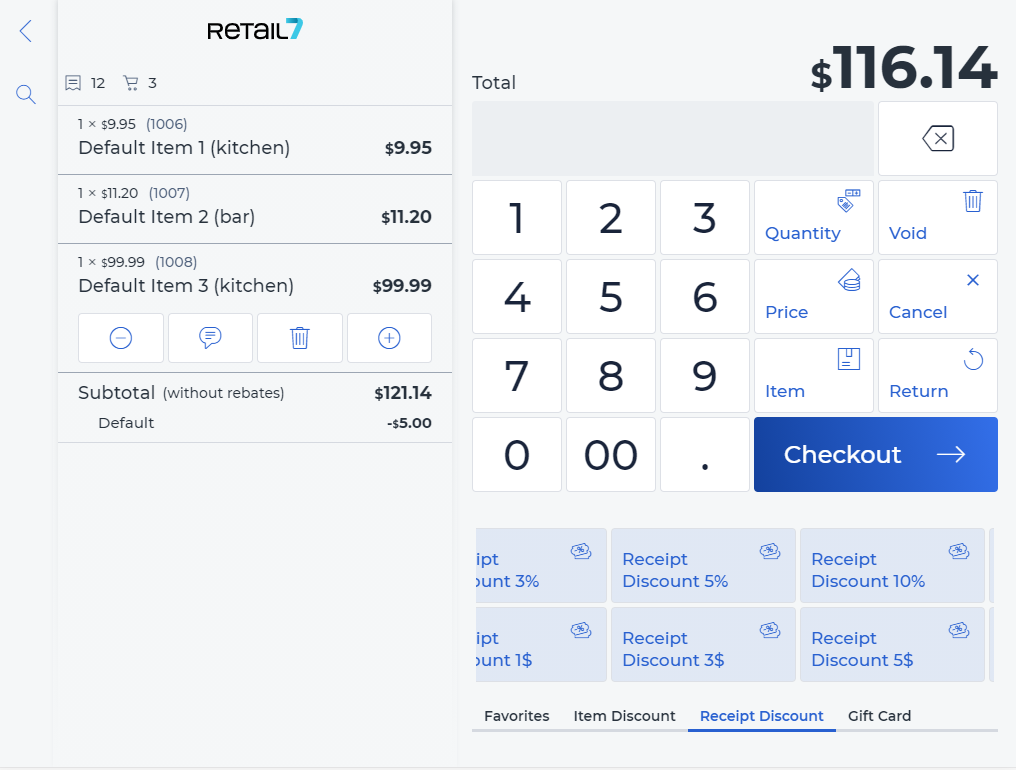
Note: the amount of the discount must not exceed the subtotal of the receipt.
Now the transaction can be continued with the checkout, or by adding new items - the receipt discount will be applied to the subtotal anyway.