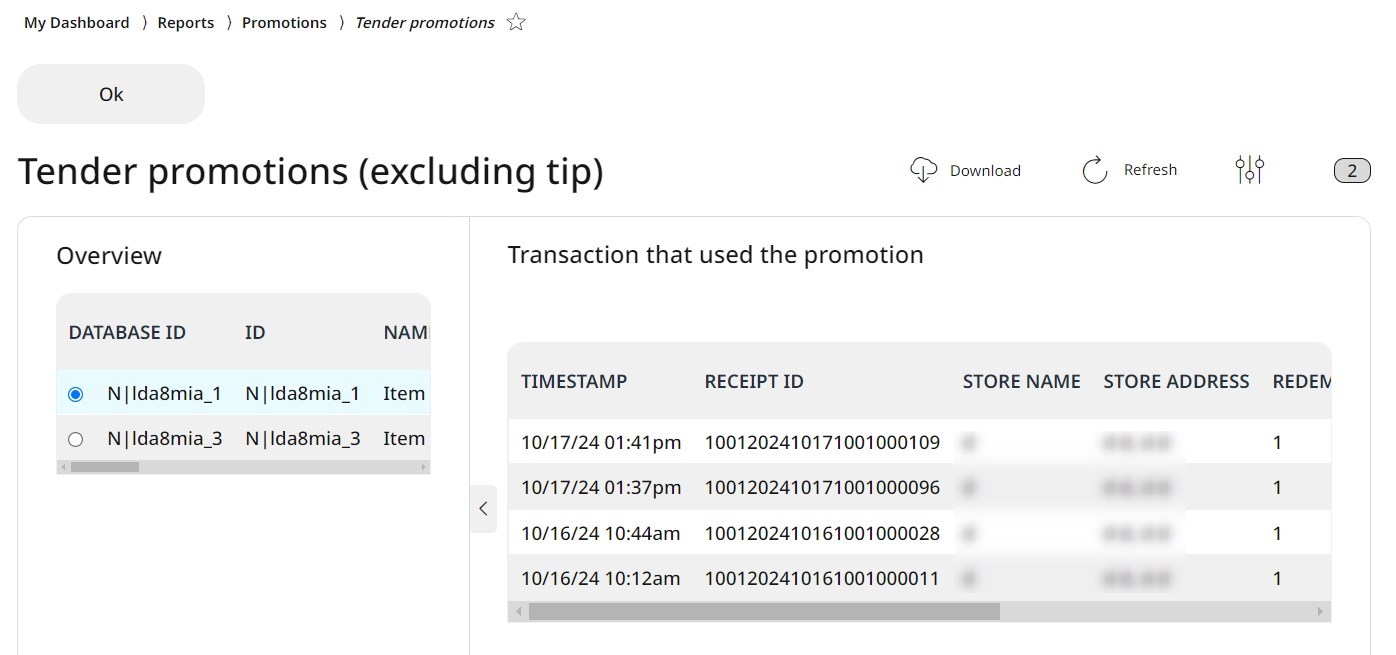7.9 Promotions
Promotions are important to boost your store's visibility, attract more customers, and increase sales (more about promotions, and how to create, manage or assign them to items, see chapter 4.6 Promotions). It´s also important to be able to track the revenue and financial impact of each promotion on the business operation as well. With the promotion reports of the RETAIL7 system, it´s possible to easily follow how and when each promotion was used.
How to create a promotions report?
Open the cash register app and go to My Dashboard -> Reports -> Promotions and choose which report you would like to generate.
7.9.1 Promotion summary report
In the promotion summary overview the database ID and the promotion ID, the name and the type of the promotion, the discount value and unit, the redemptions, the receipt amount, the given discount and the turnover after discount are displayed. The records are sorted by date and time, but by clicking on the titles of the columns the data can be sorted accordingly. The default setting is the current day and all stores, but you can choose other time frame and the store you need from the rolldown menus.
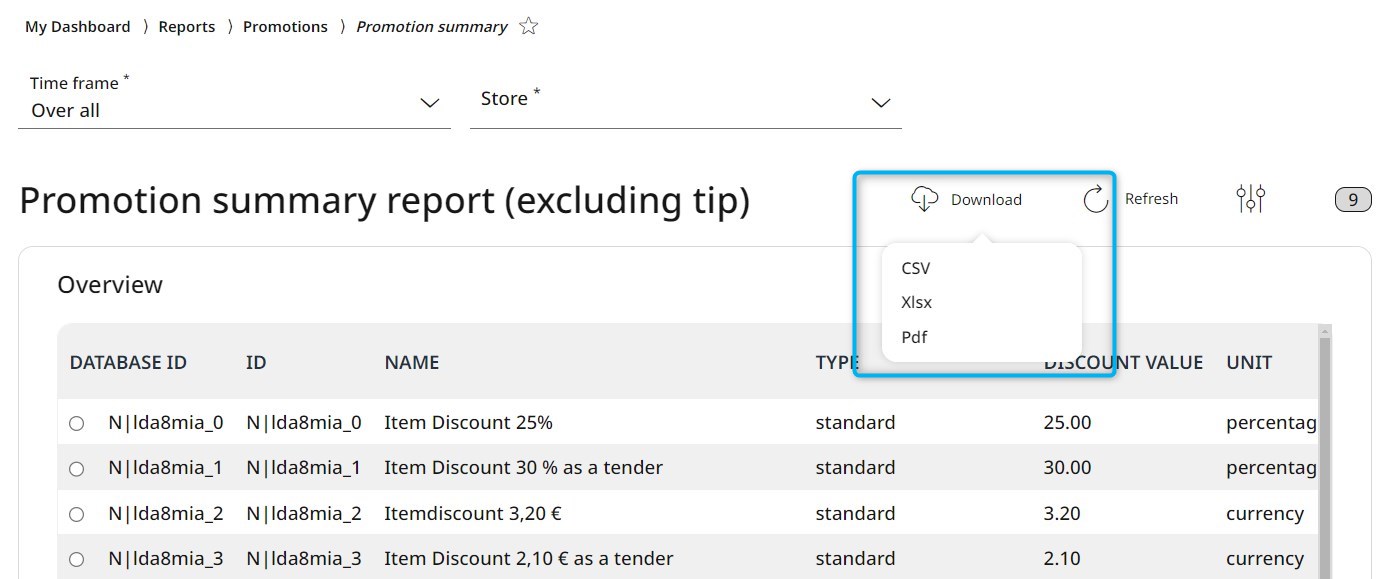
The promotion summary report can be downloaded directly to your system by clicking on the Download button in the header, after the appropriate file format is selected.
By clicking on a promotion and then on the View button, you can see every detail of the transactions that used that particular promotion, such as the timestamp, the receipt ID, the store name and address, the number of redemptions, the given discount and the turnover after the applied discount.
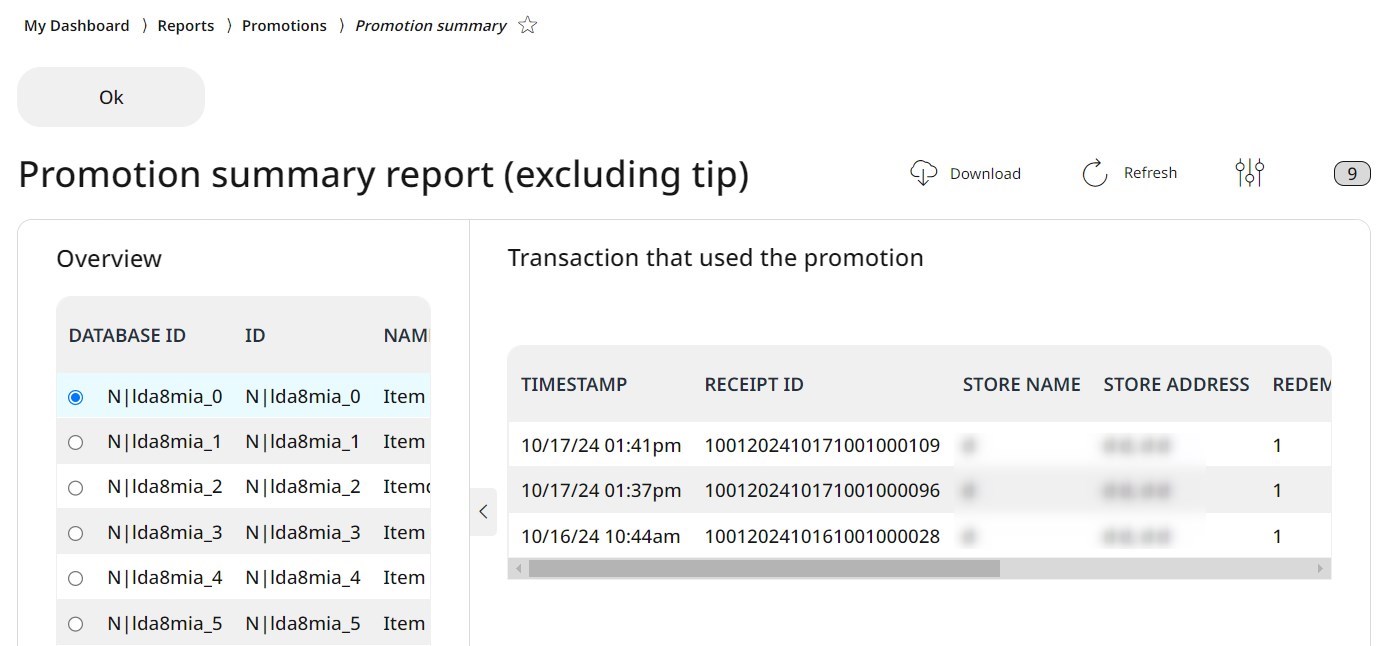
7.9.2 Promotions
In the promotions overview the database ID, the timestamp, the promotion ID, the name and the type of the promotion, the value and unit, the redemptions, the discount value, the receipt ID, the store ID, name and address, and the turnover are displayed. The records are sorted by date and time, but by clicking on the titles of the columns the data can be sorted accordingly. The default setting is the current day and all stores, but you can choose other time frame and the store you need from the rolldown menus in the header.
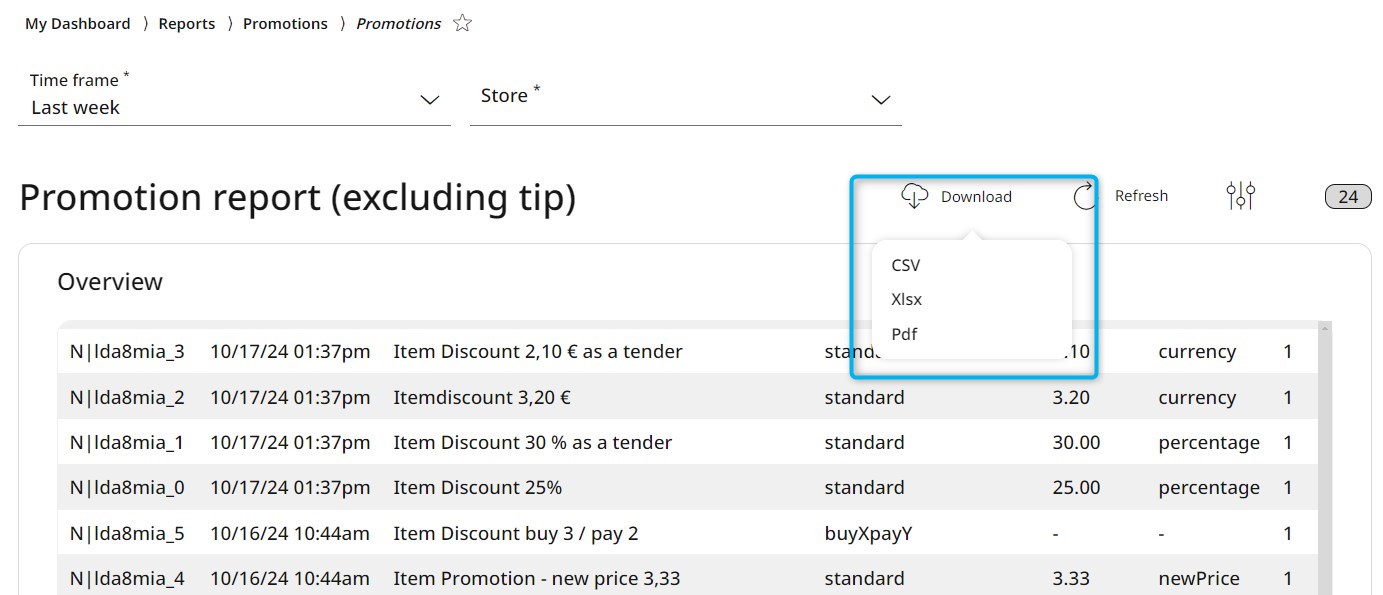
The promotions report can be downloaded directly to your system by clicking on the Download button in the header, after the appropriate file format is selected.
7.9.3 Tender promotions
In the tender promotions overview the database ID and the promotion ID, the name and the type of the promotion, the discount value and unit, the redemptions, the receipt amount, the given discount and the turnover after discount are displayed. The records are sorted by date and time, but by clicking on the titles of the columns the data can be sorted accordingly. The default setting is the current day and all stores, but you can choose other time frame and the store you need from the rolldown menus.
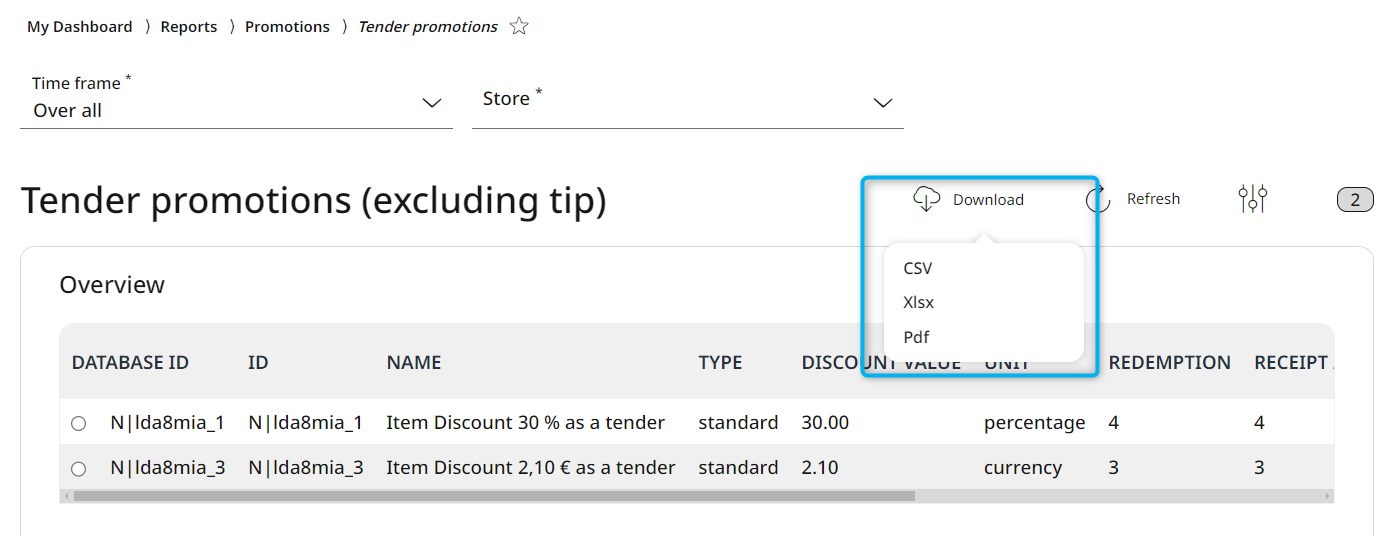
The tender promotion report can be downloaded directly to your system by clicking on the Download button in the header, after the appropriate file format is selected.
By clicking on a tender promotion and then on the View button, you can see every detail of the transactions that used that particular tender promotion, such as the timestamp, the receipt ID, the store name and address, the number of redemptions, the given discount and the turnover after the applied discount.