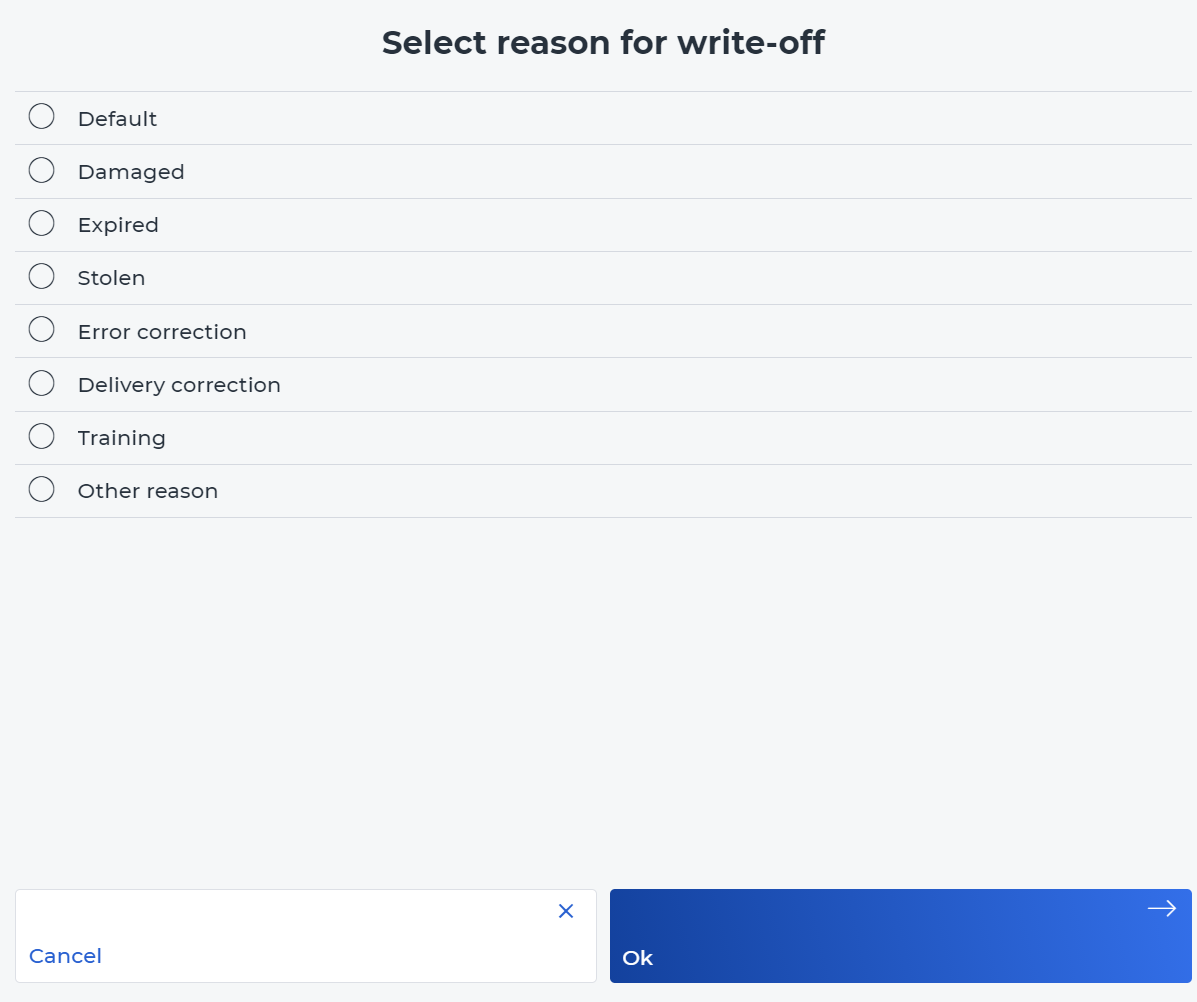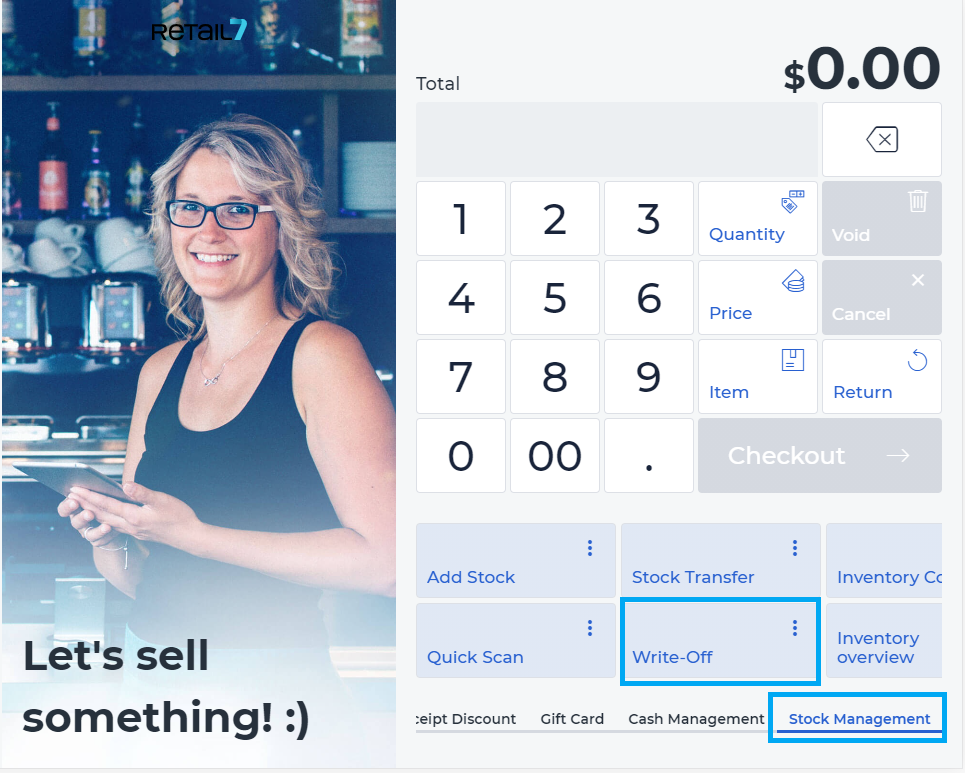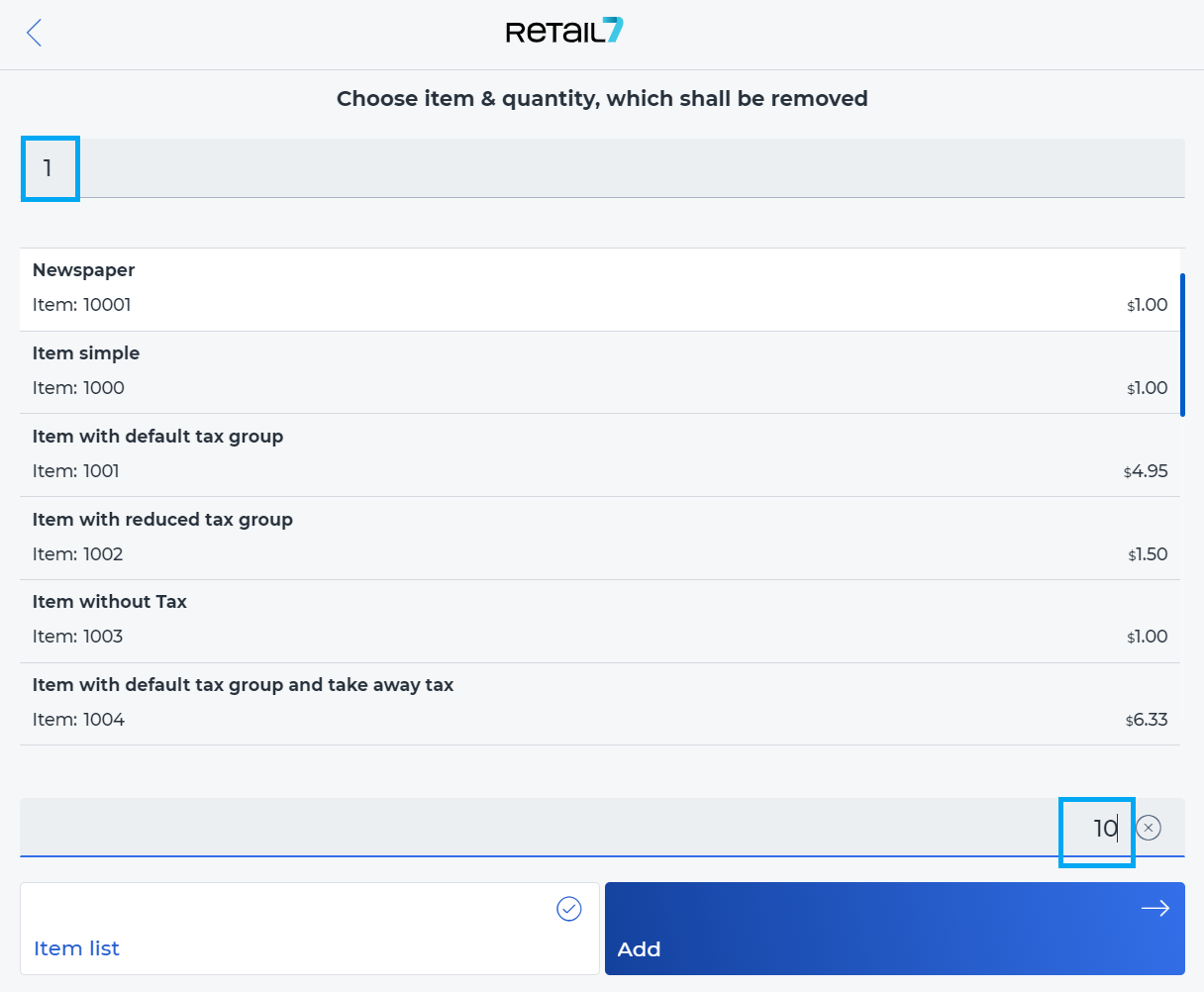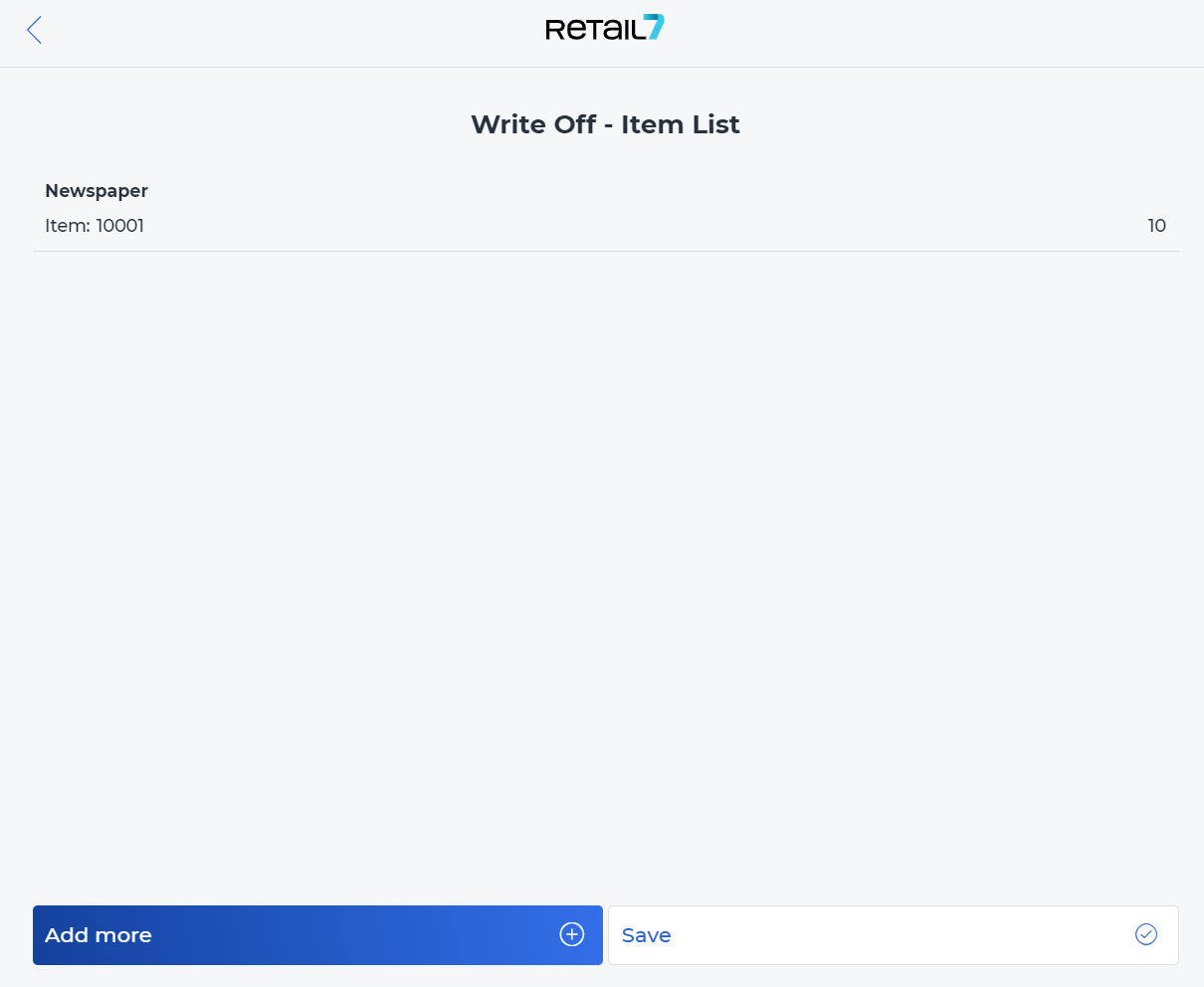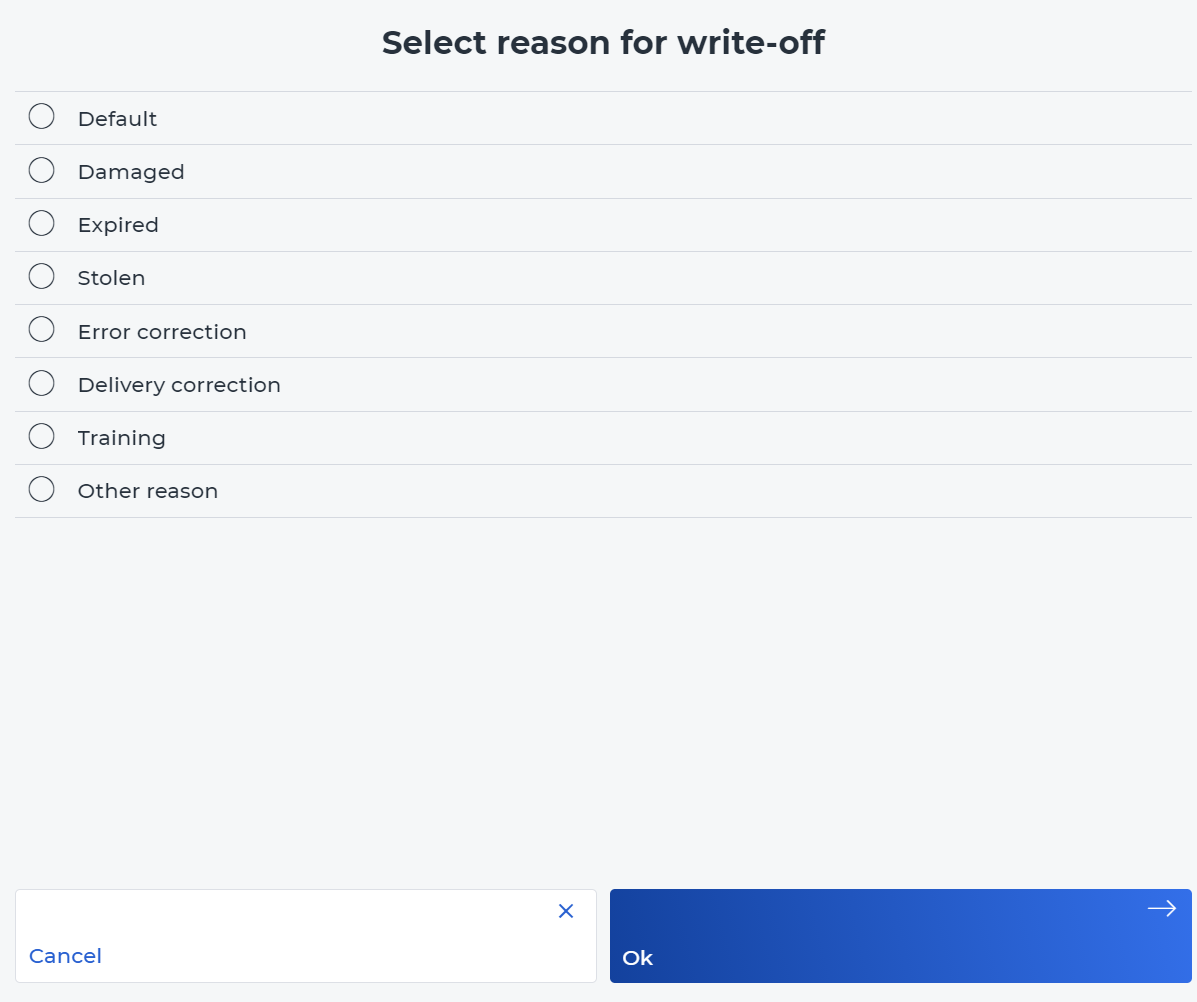11.7.2 Write off
Regarding the depreciation of the stock inventory, further information should be obtained from the tax advisor. The stock is available only under some conditions, for example, if the goods are movable. Therefore, use this function with great care.
Open the retail7 app.
Open the Stock Management menu.
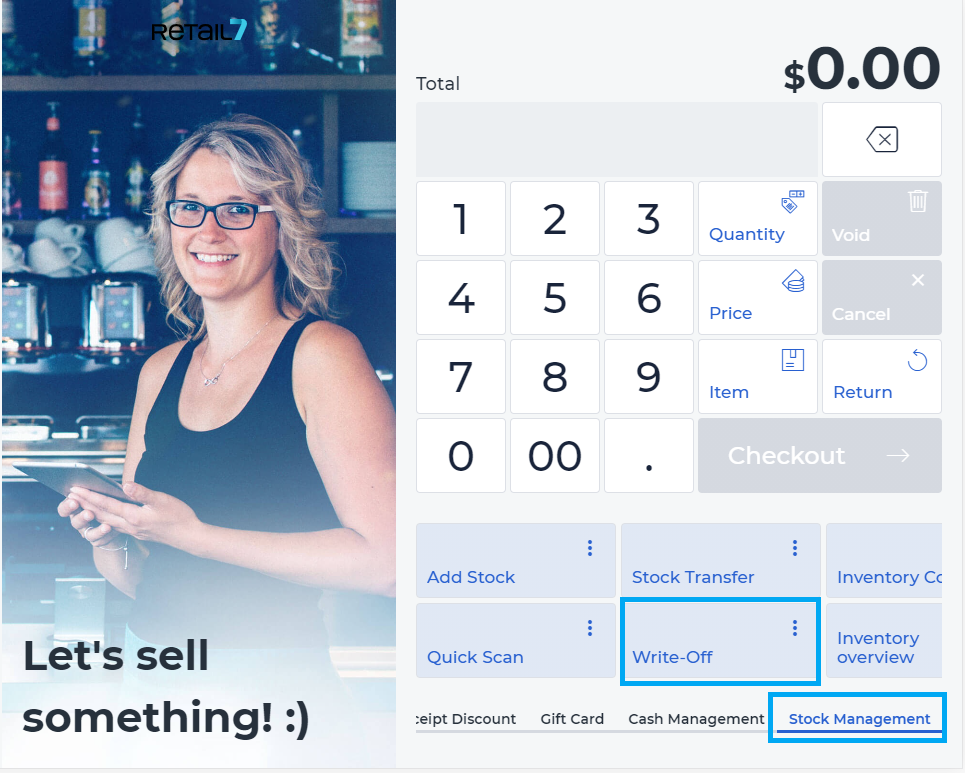 This menu provides an overview of all functionalities of the retail7 app regarding inventory management. With these functions, the stock of the registered items can be configured in the retail7 POS system. In addition, the stock must be set up in the Management Console under Menu → Master data → Stock management. For more information, see the section Stock management.
This menu provides an overview of all functionalities of the retail7 app regarding inventory management. With these functions, the stock of the registered items can be configured in the retail7 POS system. In addition, the stock must be set up in the Management Console under Menu → Master data → Stock management. For more information, see the section Stock management.
3. Select Write off .
4. Enter the item number or name and select the item from the list.
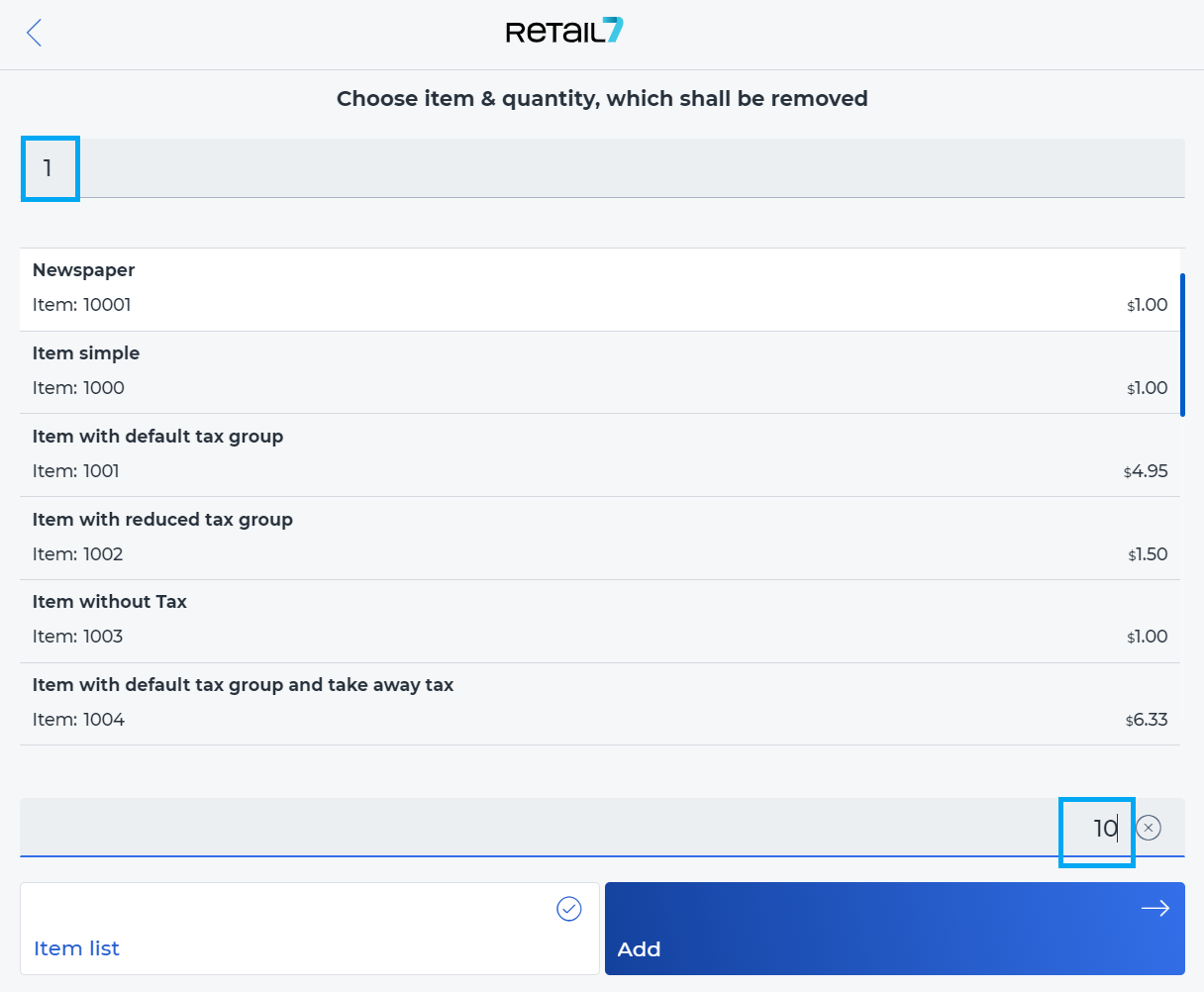 The item number is only assigned once in the system. Therefore, all items are uniquely assigned. In addition, all item names are assigned uniquely so that they can be recognized directly. If no item appears in the list, it means that items are not enabled for stock management. For this, the respective item(s) must be configured in the Management Console. For more information, see the Stock Management section.
The item number is only assigned once in the system. Therefore, all items are uniquely assigned. In addition, all item names are assigned uniquely so that they can be recognized directly. If no item appears in the list, it means that items are not enabled for stock management. For this, the respective item(s) must be configured in the Management Console. For more information, see the Stock Management section.
5. Enter the amount (pieces) of the item you need to write off. Without adding an amount, the item cannot be added to the write off list.
6. Click Add.
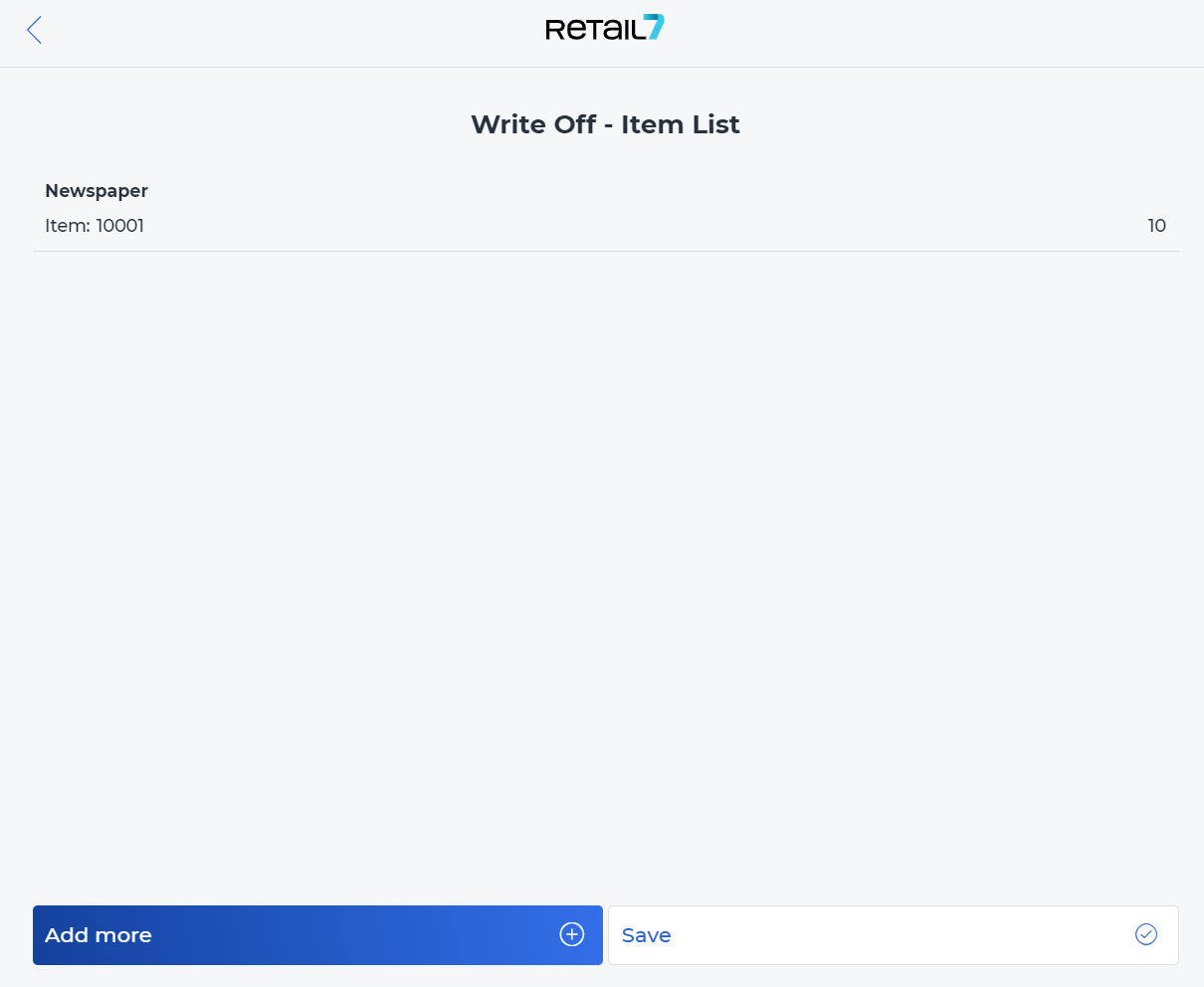
7. Once you have selected all the items you want to write off, click Save.
8. Now select a reason for the write-off and click Ok.