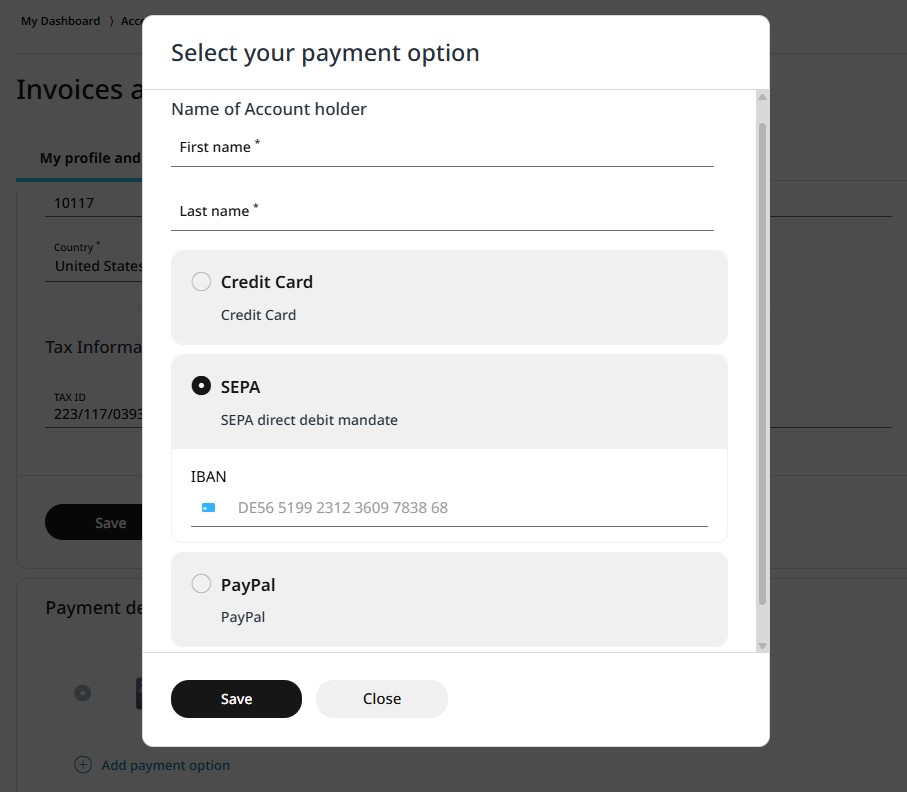3.2.1 My profile and payment details
On this tab of the Invoices and account submenu, you will find all the data you entered when registering your business on the retail7.io website. website. Below, in the payment details box, you can view the payment information you provided during the first login to the Management Console. All this data can be managed, edited, or deleted as needed.
My contact details
In this data sheet, you can view the information you registered about your business with RETAIL7. To make changes, add, or delete any data, simply click on the Edit contact link located in the upper-right corner of the box.
Please note that the Number refers to your customer number, which is automatically assigned to your business during registration. This ID allows us to clearly associate systems with each client. As a result, this ID cannot be changed.
In the Address section, you can add multiple address addons. To do this, click on the Add new address addon link, enter the required information, and then click Save to store the new address.
Payment details
In the lower section of the page, you will find your payment details. The first payment method displayed is the one you were prompted to add when you logged into the Management Console for the first time. You can manage or update this information as needed.
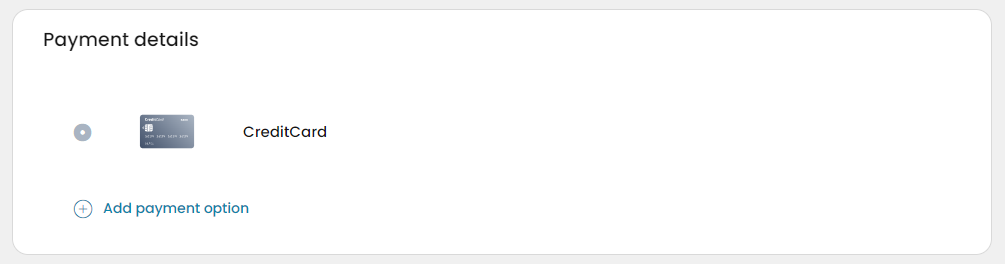
Therefore, you only need to revisit this menu if your payment details change, or if you'd like to select a different payment method (e.g., SEPA or PayPal instead of credit card). Please ensure that your payment information remains up to date so that we can process the invoice payments without any issues.
You can change the current payment option by clicking on the Add payment option link.
Select the desired new payment option from the list.
Enter the payment details and click Save.