8.2.11 Payment services and terminals
Terminals are usually configured during the installation of the POS application on a device. Within the installation steps, there is a dedicated section where the terminal can be added and configured. When the installation is finished on the device, you can customize further the terminal's settings via the Management Console under My Organization → Units → Payment services and terminals.
Once the setup is complete, the terminal connects automatically to the system server through the assigned device. The terminal will then appear in two locations within the Management Console:
My Organization → Units → Devices.
My Organization → Units → Payment services and terminals.
From these sections, the payment services of the terminal can be edited or the terminal can be deleted.
Functions on the overview

Import data or own configuration
Download data or configuration to your own system
Update the list view
Activate/deactivate table fields
Number of list items
Search
Information about the payment services and terminals
Adding payment services and terminals
RETAIL7 allows you to define which payment services are permitted for individual terminals, enabling restrictions as needed. This allows you to specify which payment services are allowed for each terminal and restrict access to certain services to ensure that only authorised options are available.
For adding a terminal or payment service, go to menu → My organization → Units → Payment services and terminals and click Add.
Specify the parent element for the payment service or terminal.
By assigning levels, the terminals are systematically displayed in the tree structure. Within the structure, you can assign settings that apply to the selected level and its sublevels.
Select the type of terminal or payment service from the rolldown menu to be used.
These include gift cards, employee cards and credit cards, for example. Currently RETAIL7 does not support the use of NFC.
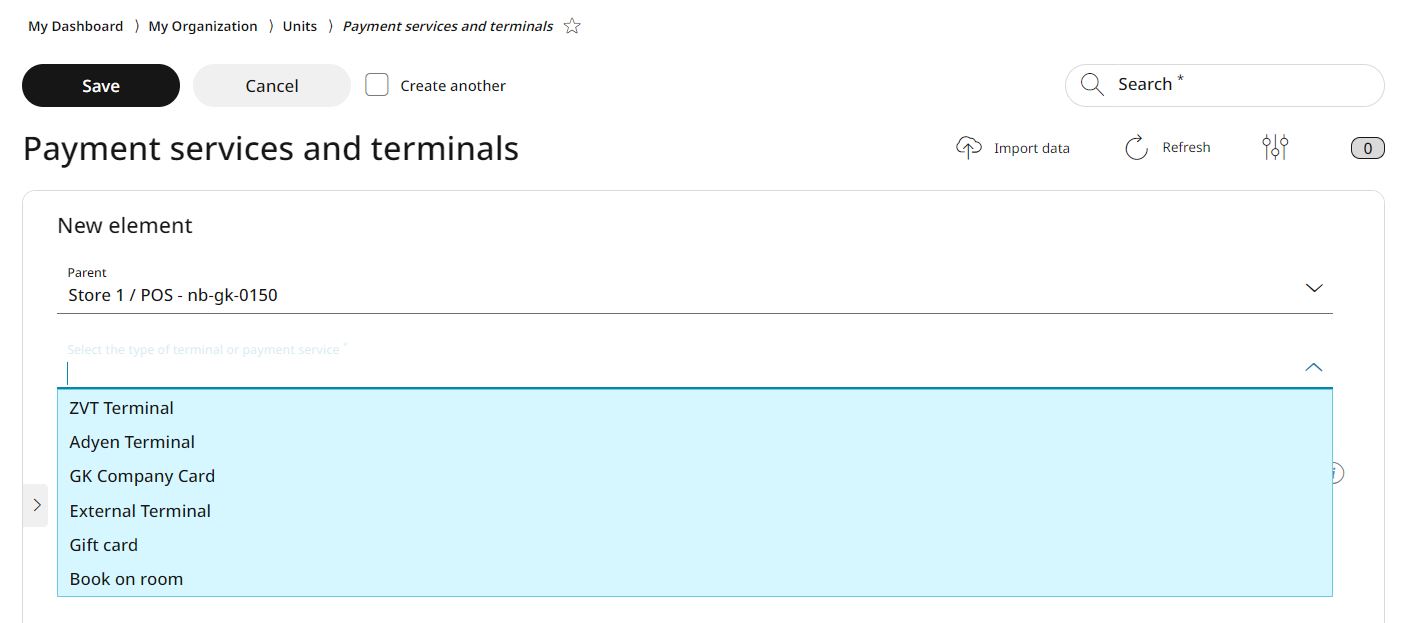
Enter a name for the payment service or terminal.
The name can be used to filter out the payment services and terminals via the search function. The name must be unique and unambiguous to avoid confusion.
Click Save.
Edit and delete payment services and terminals
You can edit or delete saved payment services and terminals at any time. Remove any services or terminals that are no longer needed to keep the system up to date. After making changes, be sure to save them to ensure no information is lost.
To edit payment services and terminals:
Select the desired payment services or terminals from the list.
Click Edit.
Make the necessary changes.
Click Save to confirm the changes.
To delete payment services and terminals:
Select the desired payment services or terminals from the list.
Click Delete.
Confirm the action by clicking Yes in the dialog box or click No to cancel the deletion process.