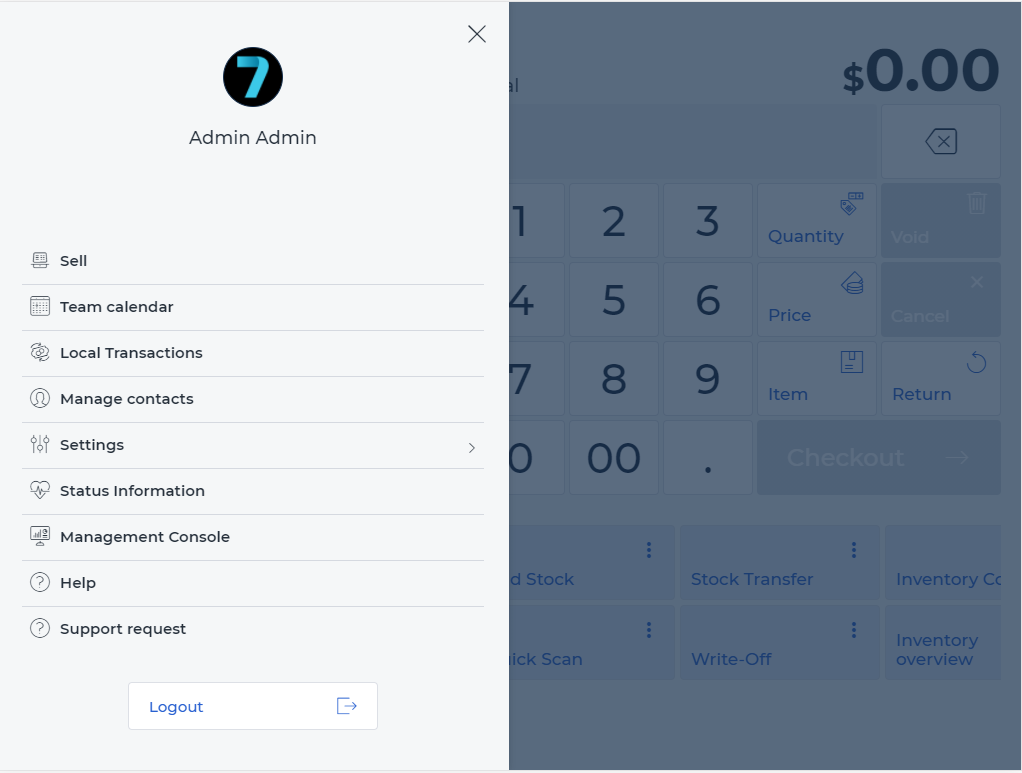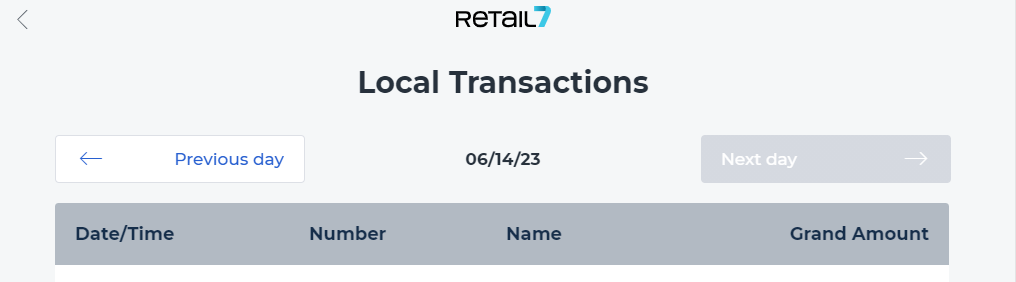9.1 Local transaction list
After registering on retail7, setting up the management console, installing the app on the device and logging in there, the app can be configured as explained in the initial setup section with the additional sections.
Open the user menu of the retail7app.
Select local transaction list.
Here is available an overview of all transactions registered as well as completed with the help of this cash register.
Delete closed transactions
Currently it is not possible to delete a completed transaction in the POS app, but you can cancel or return individual items with or without a receipt there. How exactly the item can be returned with or without a receipt, follows in this tutorial.
Items can not be canceled?
If items have been created as non-cancellable, they must be set to cancellable again individually in the Management Console under Master data → Items. Then perform a return without a receipt. In this case, it would not be possible to return the item with a receipt, as the item is saved directly in the transaction as non-exchangeable. After the return without receipt, the item can then be set to non-exchangeable again.
Delete orders from the table in the restaurant
As long as the order has not been taken, the Back button can be used to cancel the order. As soon as the order has been placed:
1. Open table
2. Remove item from shopping cart
3. Press take order again
This is the only way the items will disappear from the table again.