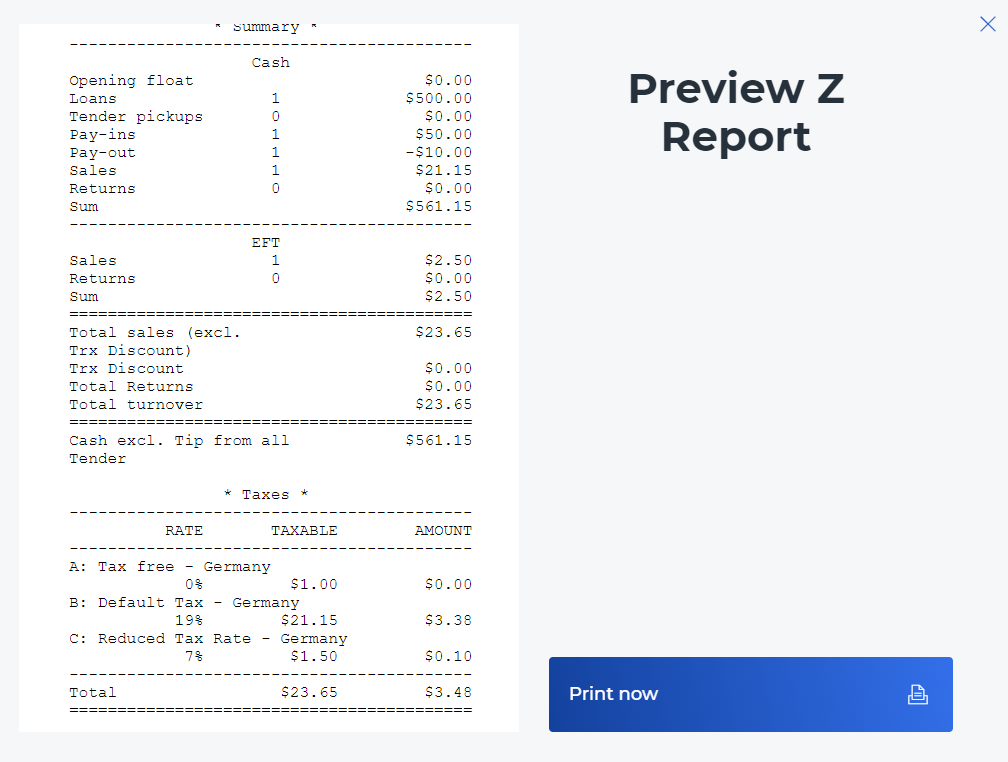11.6.10 POS Z-Report
The Z- Report is the summary of a day. This gives you an overview of all the information that has been registered at your cash register. You can view it in your management console under the Menu → Reports → Accumulated summary.
Open your retail7 app.
Enter your login data and log in.
Open the Cash management menu.
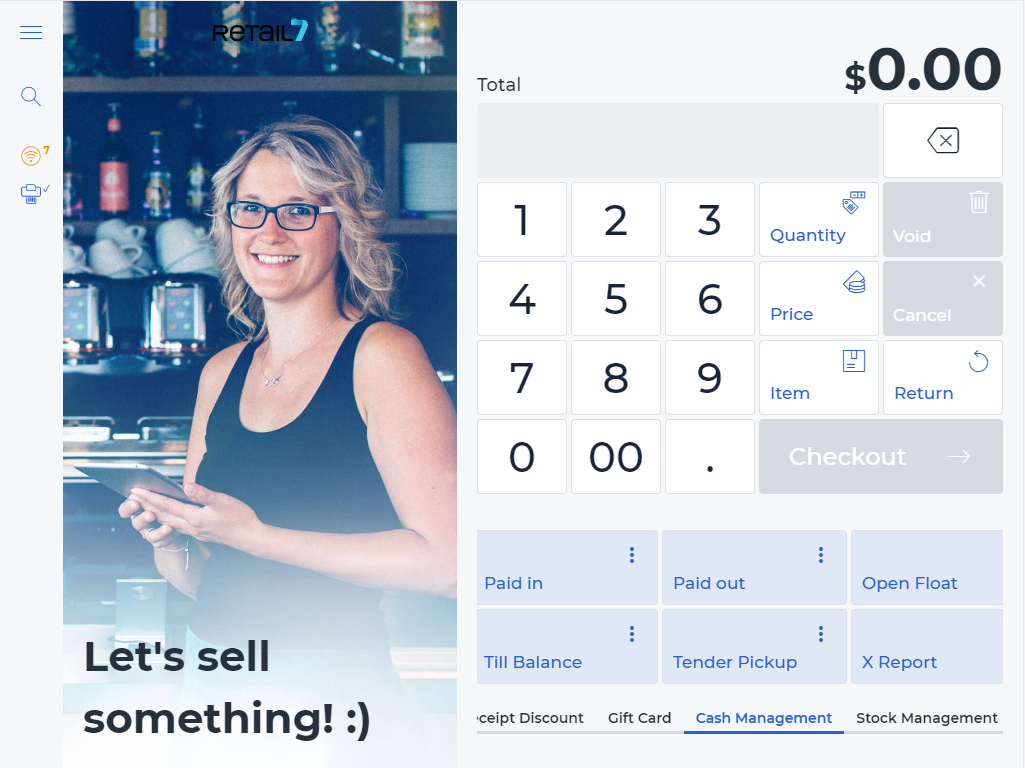
4. Select POS Z-Report.
If you haven´t counted the till balance before pulling the Z-report, now a notification will ask to do it and enter the amount.
NOTE: You create a Z-report at the end of the day to close the working day. In the Z-report you see all the important data from the day, such as the opening balance, sales, deposits and withdrawals. After you have created the Z-report, you are automatically logged out of the cash register (this function can be turned off in the settings). In addition, you can optimally compare the target and actual stock of the cash drawer at the end of the day. With the Z-Report you can end the working day and print the document directly from the receipt printer. After that you should keep every Z-report for your accounting.
IMPORTANT: You must create a Z-report at the end of the day to keep the data in your cash register up to date. You can also issue several Z-reports in one day. If you do not create a Z-report at the end of the day, you will receive a message the next time you start the cash register asking if you want to create a Z-report for the previous day. If you log in again the next day after creating a Z-report, you will have to re-enter your opening balance the next day.
5. Click Print Now.