8.2.15 Treeview
The organization treeview visually represents your organization's structure in a hierarchical format, showing parent-child relationships between units. It simplifies management by allowing you to assign settings at any level, with configurations cascading to sublevels. You can easily navigate, add, edit, or delete units to keep the structure updated. With search and filter options, finding specific elements is quick and efficient. The treeview is scalable, making it adaptable as your organization grows.
In RETAIL7 system, the Treeview menu in the Management Console displays all organizational unit elements created under the Units menu. You can add, edit, or delete unit elements at any level directly through the Treeview menu.
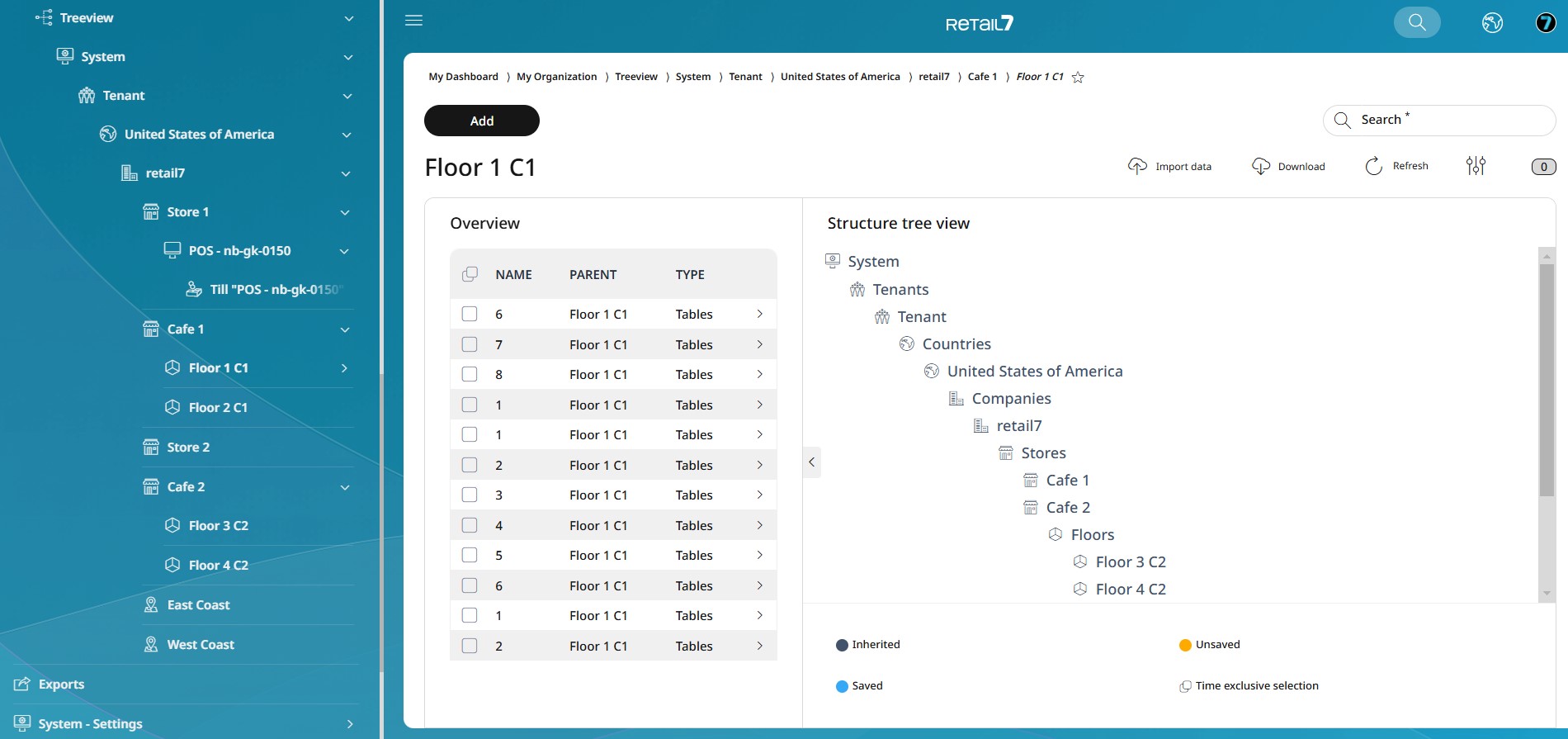
Adding a new unit
To add a new unit, you can navigate to the corresponding unit in the menu (e.g., My Organization -> Units -> Stores), or you can expand the treeview until you reach the desired level and add the new unit directly at this level.
The steps and values required are the same as when adding a unit via the Units menu (see chapter 8.2 Units).
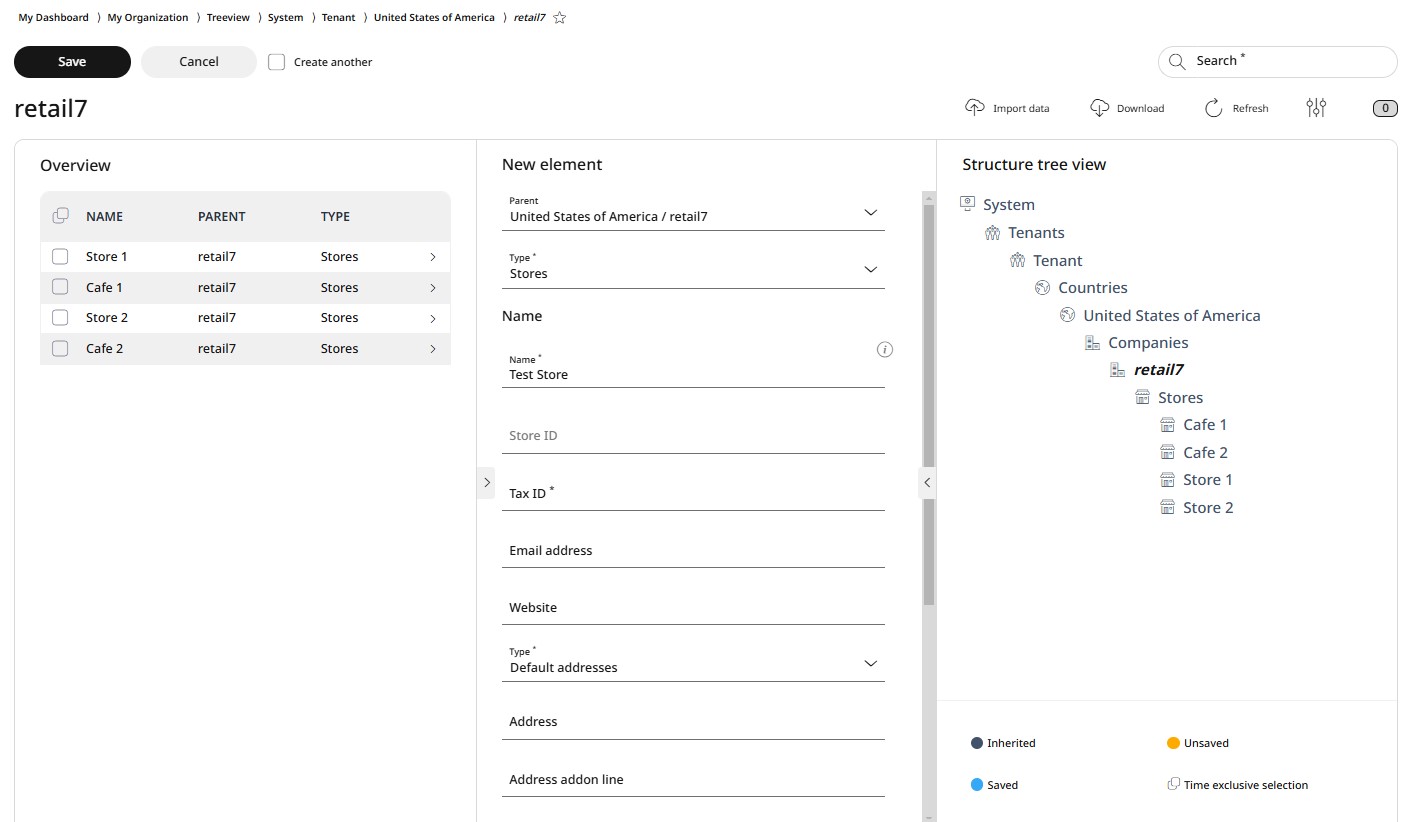
For adding a new unit, navigate to menu > My Organization > Treeview and expand the treeview levels until you reach the desired level.
Click Add at the corresponding level and enter the required information.
Click Save to confirm or Cancel to discard the entry.
Editing or deleting a unit
Navigate to menu > My Organization > Treeview in the menu and expand the treeview levels until you reach the desired level.
Select the desired unit from the list and click on Delete.
Confirm the dialog box with Yes or click No to interrupt the deletion process