10.6.7 Others
Under the Others section, you can configure the settings for German fiscalization and define actions related to stock management. While some settings have default values that can be adjusted, some are best left unchanged. If you need assistance or have any questions, please contact our support team.
Some setting view is divided into two panels: on the left, you can configure the setting options, while on the right, the structure tree allows you to specify which levels these settings apply to. This enables different settings to be assigned to each branch of the tree, down to individual devices.
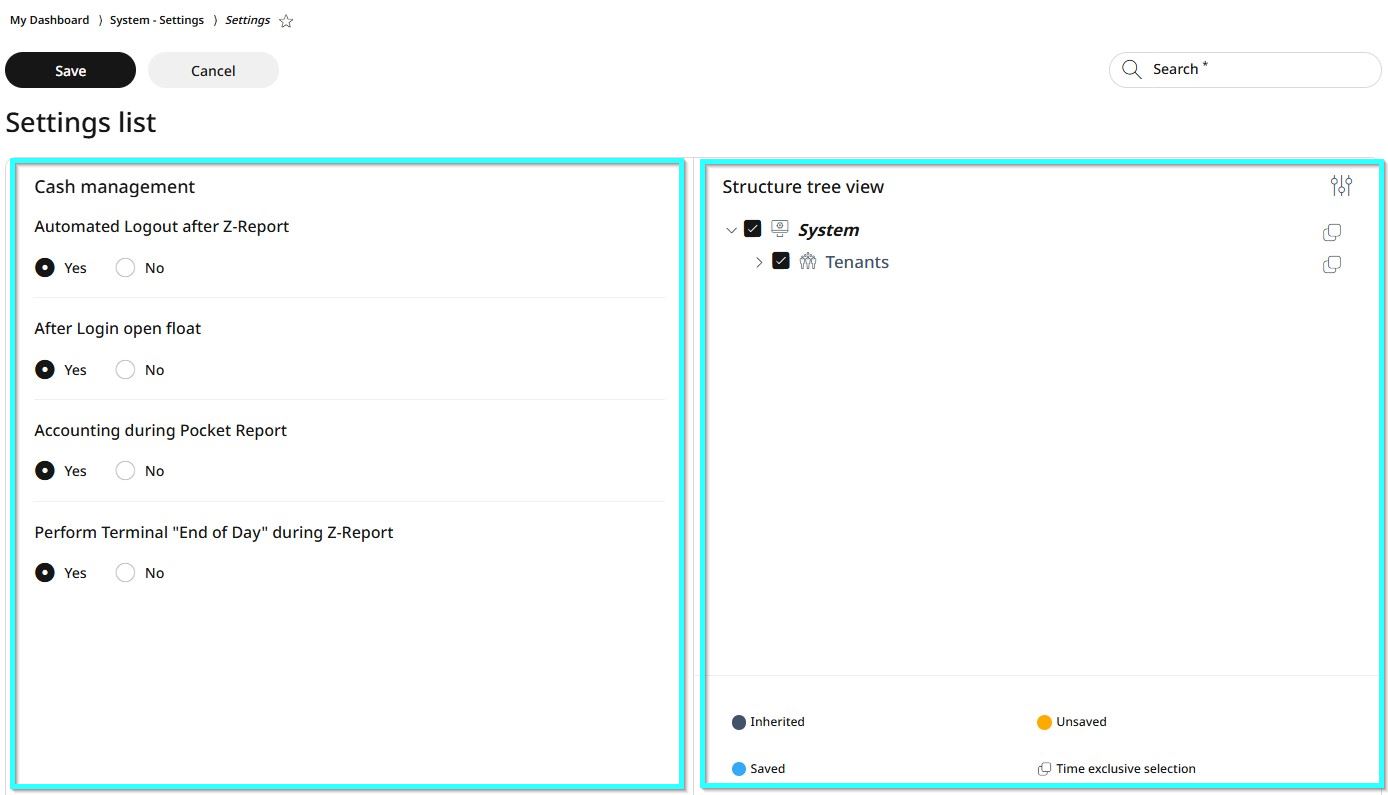
Using the Structure Tree View
Click the settings icon in the upper right corner to open the full tree view.
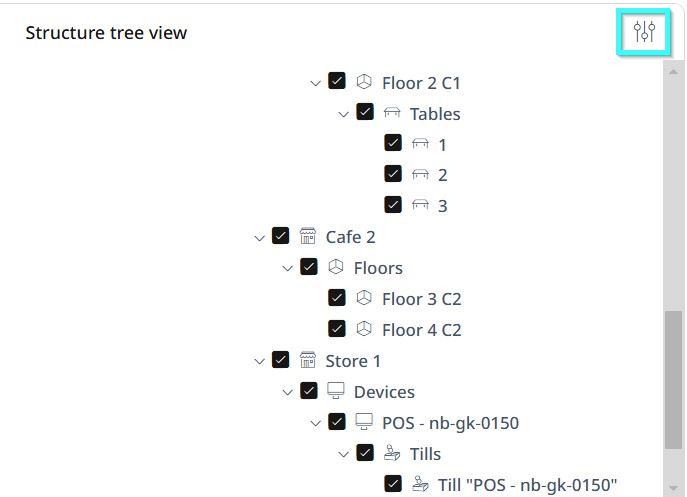
By default, all levels are selected. Scroll down to find the level where you want to apply changes.
Click the checkbox next to that level to deselect all levels.
Click the checkbox again on the specific level where you want the new settings applied. Now, only this level is selected.
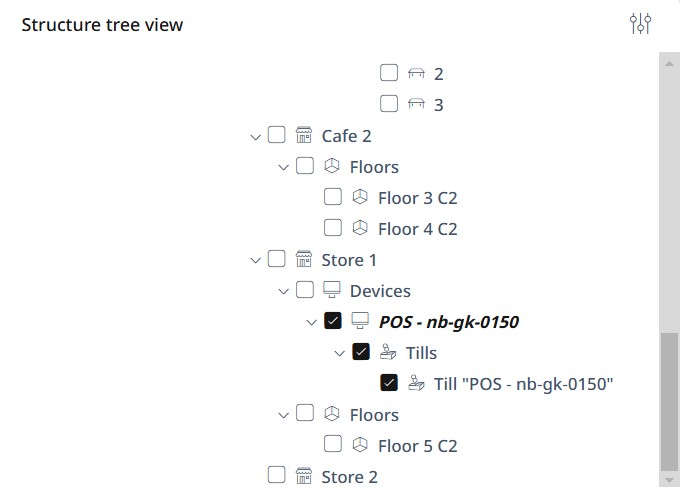
Now go to the right-side panel, configure the new settings and click Save, or select Cancel to discard changes.
Settings list
Settings for German fiscalization
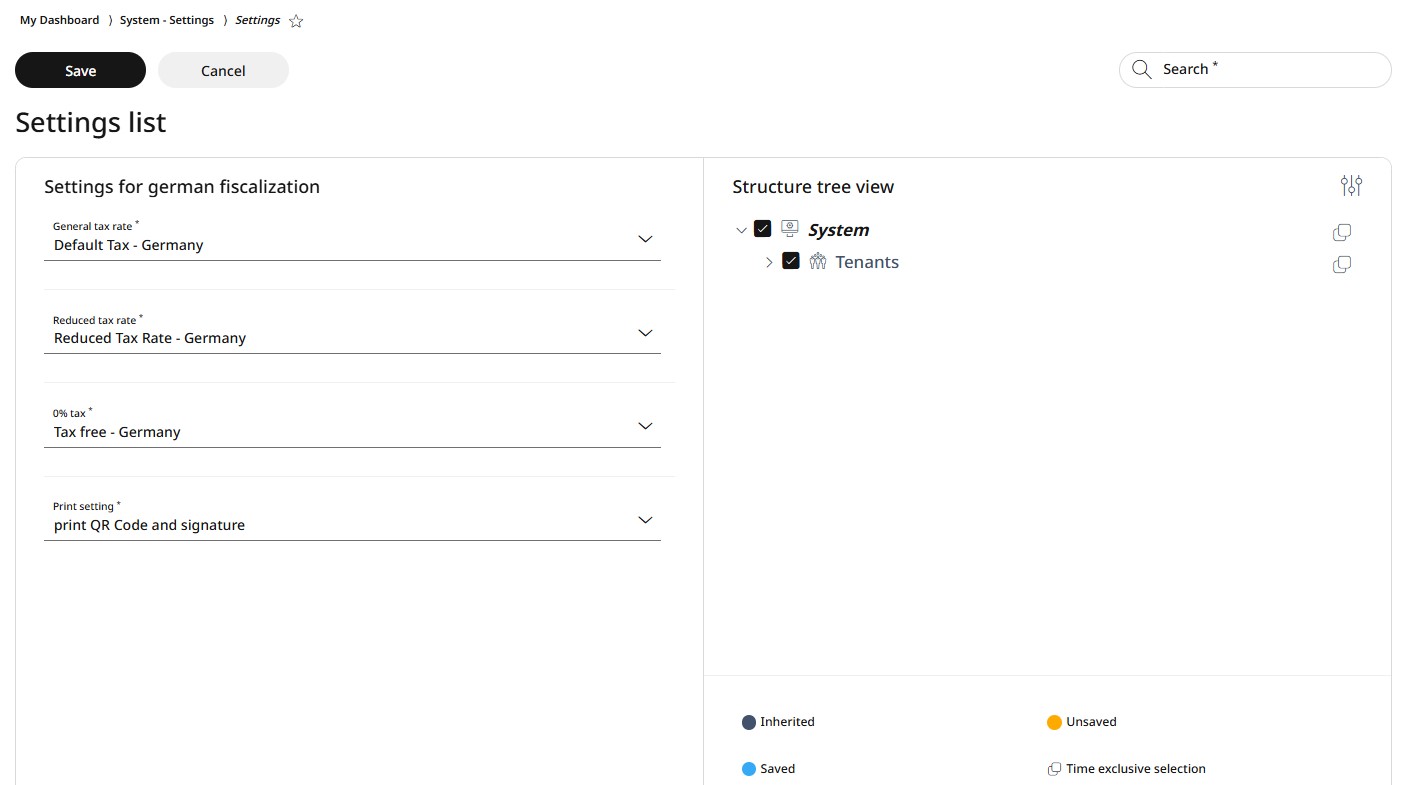
Under German fiscalization settings, you can manage, enable or disable the following:
Configure which settings to use for general tax rate (from the dropdown menu)
Configure which settings to use for reduced tax rate (from the dropdown menu)
Configure which settings to use for 0% tax rate (from the dropdown menu)
Configure which printer settings to use for receipts (choosing the desired QR code and/or signature combination from the dropdown menu)
To apply changes, first follow the steps in the right-side panel as explained in the Using the Structure Tree section. Then, make the necessary changes in the left-side panel and click Save.
Stock management
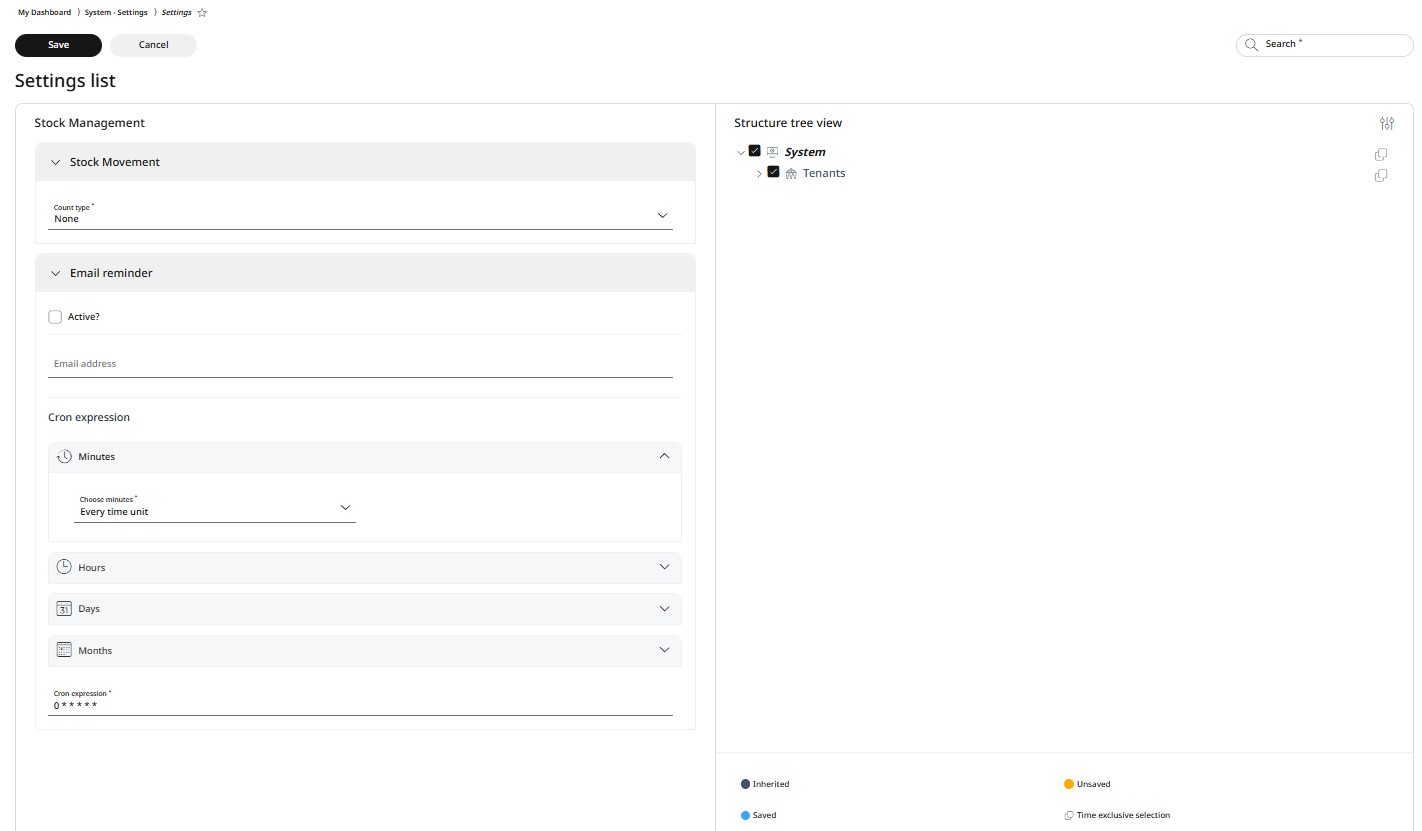
Under Stock management settings, you can manage, enable or disable the following:
Choose the stock movement count type from the dropdown menu
Activate email reminder and set an email address
Configure the Cron expression for minutes/hours/days/months/seconds and assign via the dropdown menu where to use them
To apply changes, first follow the steps in the right-side panel as explained in the Using the Structure Tree section. Then, make the necessary changes in the left-side panel and click Save.