10.5.1 Floor plans
After creating a Floor under My Organization → Units → Floors, you can further divide it into different rooms. These rooms can be added, edited, or deleted under the Units menu as part of the Floors. However, System Settings → Hospitality → Floor Plans allows for the separate editing or deletion of individual rooms.
Since room plans are assigned to specific floors within My Organization → Units → Floors, there is no Add button in this section - only options to Edit or Delete existing rooms under the existing floor plans.
Editing and deleting rooms of the floor plans
You can edit or delete saved rooms at any time. Removing unused rooms helps keep the system up to date. Be sure to save any changes to prevent data loss.
Please note that deleting a room here will also remove it from the Floor unit it was assigned to under My Organization → Units → Floors.
When editing a room, the Floor Plan Editor is used. For more details on how to use the Floor Plan Editor, please refer to Chapter 8.2.13 Floors.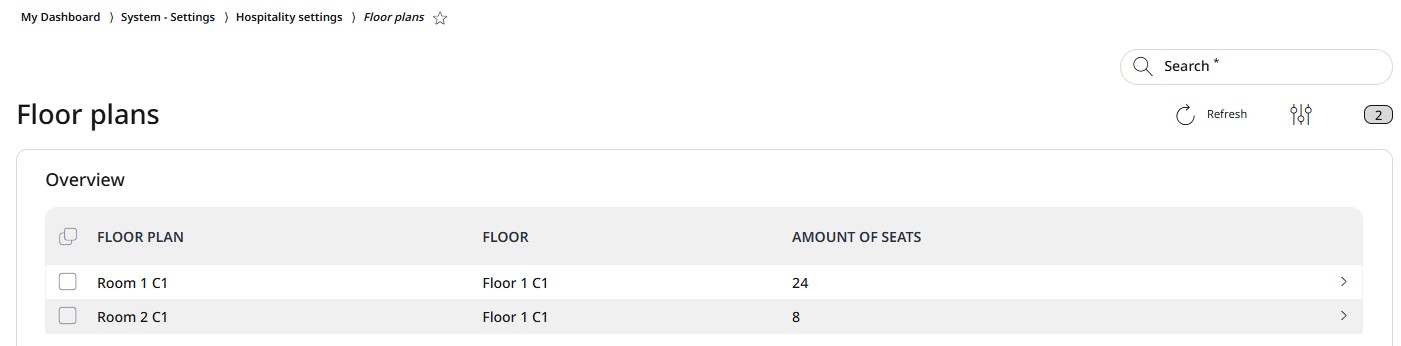
To edit a room:
Select the desired room from the list and click Edit.
Make the necessary changes in the Floor Plan Editor, click Save to apply them and Close the Floor Plan Editor.
Select Save to confirm the changes or Cancel to abort the process.
To delete a room:
Select the desired room from the list.
Click on Delete.
Confirm the dialog box with Yes or press No to interrupt the deletion process.